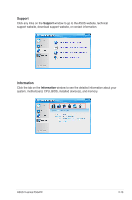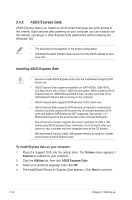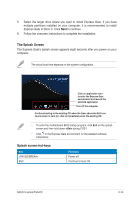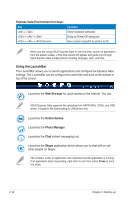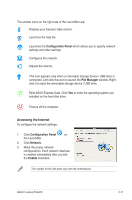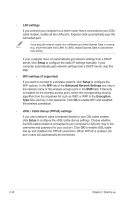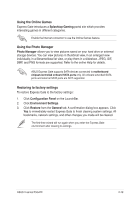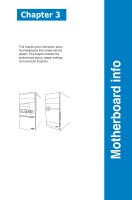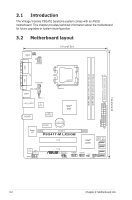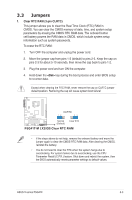Asus V6-P5G41E User Manual - Page 38
Setup, Advanced Network Settings, Encryption, xDSL / Cable dial-up PPPoE settings, LAN settings
 |
View all Asus V6-P5G41E manuals
Add to My Manuals
Save this manual to your list of manuals |
Page 38 highlights
• LAN settings If you connect your computer to a home router that is connected to your DSL/ cable modem, enable all the LAN ports. Express Gate automatically uses the connected port. If you plug the network cable into a different port while Express Gate is running (e.g. move the cable from LAN1 to LAN2, restart Express Gate to activate the new setting. If your computer does not automatically get network settings from a DHCP server, click Setup to configure the static IP settings manually. If your computer automatically gets network settings from a DHCP server, skip this step. • WiFi settings (if supported) If you want to connect to a wireless network, click Setup to configure the WiFi options. In the WiFi tab of the Advanced Network Settings box, key in the network name of the wireless access point in the SSID field. If Security is enabled on the wireless access point, select the corresponding security algorithm from the dropdown list such as WEP or WAP in the Encryption Type field, and key in the password. Click OK to enable WiFi and establish the wireless connection. • xDSL / Cable dial-up (PPPoE) settings: If you use a network cable connected directly to your DSL/cable modem, click Setup to configure the xDSL/cable dial-up settings. Choose whether the DSL/cable modem is connected to your computer's LAN port. Key in the username and password for your account. Click OK to enable xDSL/cable dial-up and establish the PPPoE connection. When PPPoE is enabled, the port it uses will automatically be unchecked. 2-18 Chapter 2: Starting up