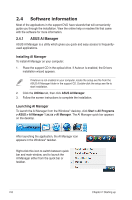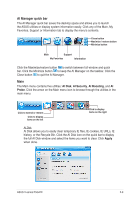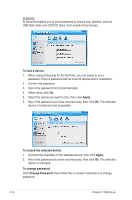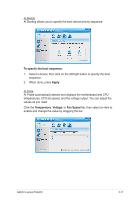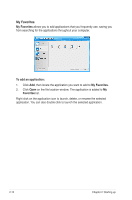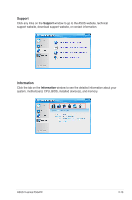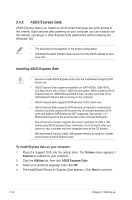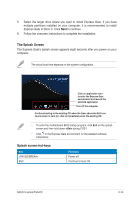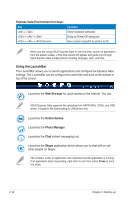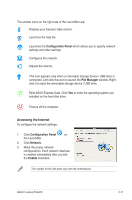Asus V6-P5G41E User Manual - Page 32
My Favorites, To add an application
 |
View all Asus V6-P5G41E manuals
Add to My Manuals
Save this manual to your list of manuals |
Page 32 highlights
My Favorites My Favorites allows you to add applications that you frequently use, saving you from searching for the applications throughout your computer. To add an application: 1. Click Add, then locate the application you want to add to My Favorites. 2. Click Open on the file location window. The application is added to My Favorites list. Right click on the application icon to launch, delete, or rename the selected application. You can also double click to launch the selected application. 2-12 Chapter 2: Starting up
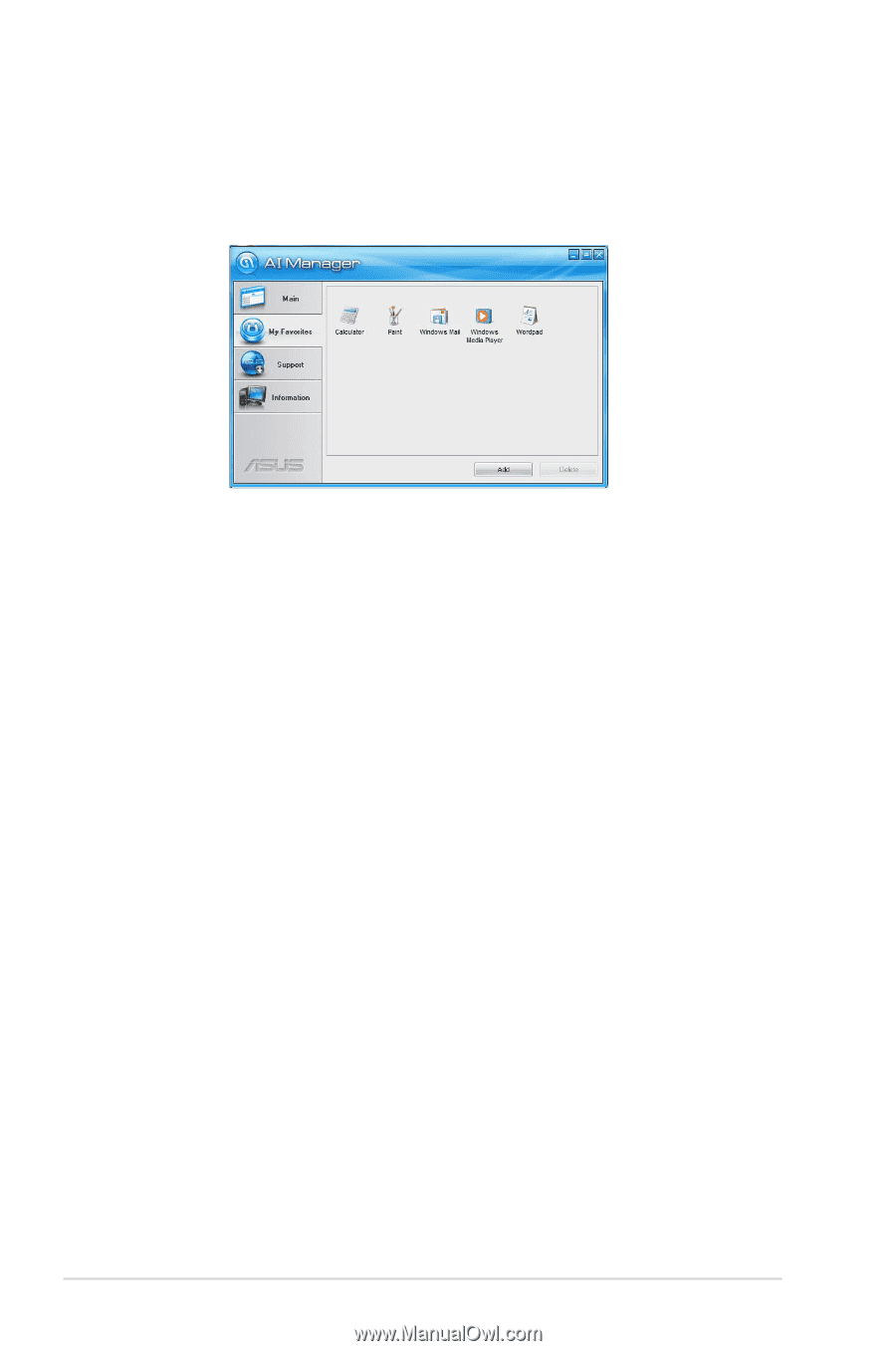
2-12
Chapter 2: Starting up
My Favorites
My Favorites
allows you to add applications that you frequently use, saving you
from searching for the applications throughout your computer.
To add an application:
1.
Click
Add
, then locate the application you want to add to
My Favorites
.
2.
Click
Open
on the file location window. The application is added to
My
Favorites
list.
Right click on the application icon to launch, delete, or rename the selected
application. You can also double click to launch the selected application.