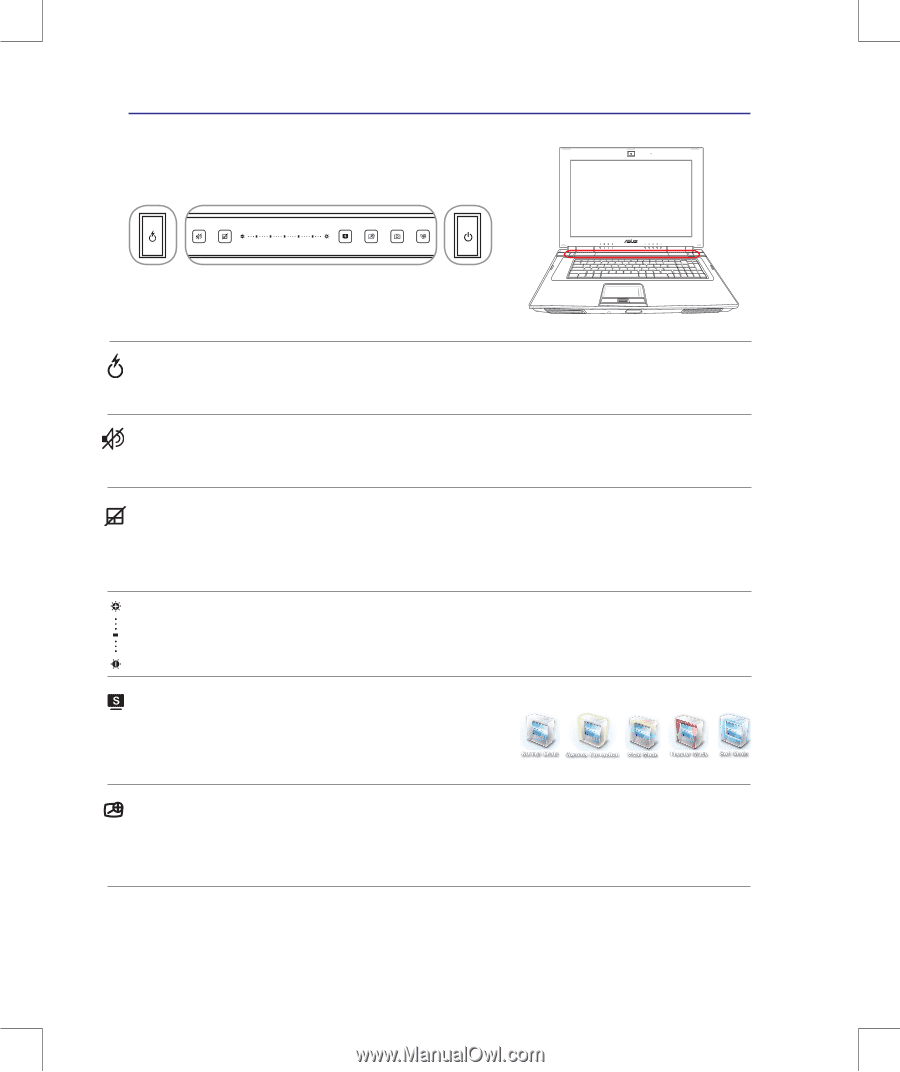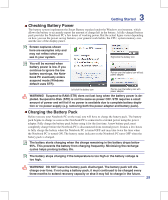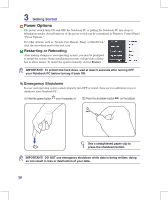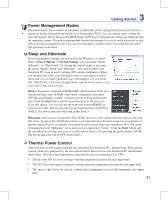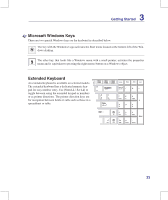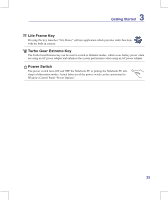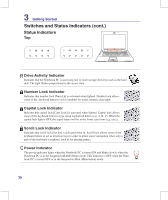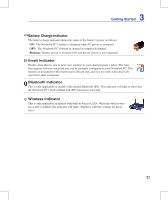Asus W90VP User Manual - Page 34
Switches and Status Indicators, Switches
 |
View all Asus W90VP manuals
Add to My Manuals
Save this manual to your list of manuals |
Page 34 highlights
3 Getting Started Switches and Status Indicators 2.0 AF MEGA PIXLS Switches Express Gate Key Pressing this button will launch Express Gate. Refer to the Express Gate User's Manual for details. Mute Key Pressing this button mutes the system speaker volume. Touchpad Lock Key Pressing this button will lock (disable) the built-in touchpad. Locking the touchpad will prevent you from accidentally moving the pointer while typing and is best used with an external mouse (pointing device). To unlock (enable) the touchpad, simply press this button again. Brightness Adjustment Bar Slide a finger on the Brightness Adjustment Bar to adjust the display brightness. Splendid Key (on selected models) Toggles "Splendid Video Intelligent Technology" function ON and OFF. This allows switching between different display color enhancement modes in order to improve contrast, brightness, skin tone, and color saturation for red, green, and blue independently. The selected mode is shown on the display. Magnifier Key Pressing this key activates the magnifier function. You can have a clearer view when editing a document, browsing a web page or wherever you place the pointer. Press the magnifier key repeatedly to change the zoom size. 34