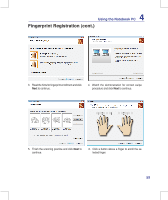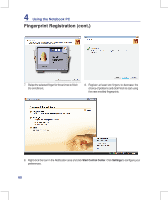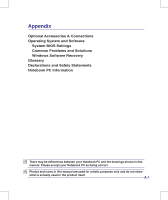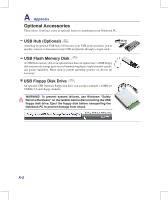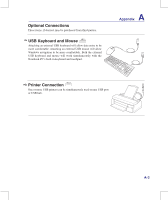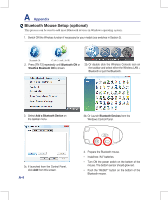Asus W90VP User Manual - Page 60
Start Control Center, Settings, to con your
 |
View all Asus W90VP manuals
Add to My Manuals
Save this manual to your list of manuals |
Page 60 highlights
4 Using the Notebook PC Fingerprint Registration (cont.) 7. Swipe the selected finger for three times to finish the enrollment. 8. Register at least two fingers to decrease the chance of problems and click Finish to start using the new enrolled fingerprints. 8. Right-click the icon in the Notification area and click Start Control Center. Click Settings to configure your preferences. 60

²0
4
Using the Notebook PC
7�
Swipe the selected finger for three times to finish
the enrollment�
8� Register at least two fingers to decrease the
chance of problems and click Finish to start using
the new enrolled fingerprints�
8�
Right-click the icon in the Notification area and click
Start Control Center
� Click
Settings
to configure your
preferences�
Fingerprint Registration (cont.)