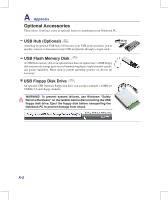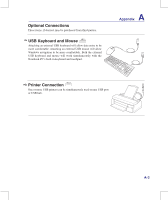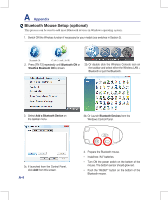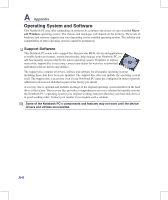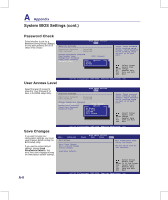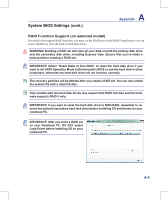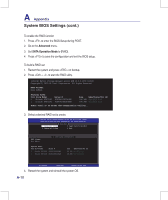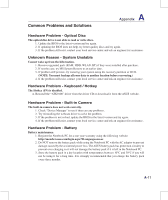Asus W90VP User Manual - Page 67
System BIOS Settings, Boot Device, Security Setting
 |
View all Asus W90VP manuals
Add to My Manuals
Save this manual to your list of manuals |
Page 67 highlights
System BIOS Settings A Appendix Boot Device 1. On the Boot screen, select Boot Device Priority. 2. Select each item and press [Enter] to select a device. BIOS SETUP UTILITY Main Advanced Power Boot Tools Exit Boot Settings Boot Device Priority Hard Disk Drive Boot Settings Configuration Security Specifies the Boot Device Boot Priority sequence. A virtual floppy disk drive (Floppy Drive B: ) may appear when you set the CD-ROM drive as the first boot device. Select Screen Select Item Enter Go to Sub Screen F1 General Help F10 Save and Exit ESC Exit v02.58 (C)Copyright 1985-2008, American Megatrends, Inc. Boot Device Priority BIOS SETUP UTILITY Boot 1st Boot Device 2nd Boot Device 3rd Boot Device [Removable Dev.] [HDD:PO-WDC WD2500B] [CD-ROM:P2-MATSHITAD] Specifies the boot sequence from the availabe devices. A device enclosed in parenthesis has been disabled in the corresponding type menu. Select Screen Select Item +- Change Option F1 General Help F10 Save and Exit ESC Exit v02.58 (C)Copyright 1985-2008, American Megatrends, Inc. Security Setting To set the password: 1. On the Security screen, select Change Supervisor or Change User Password. 2. Type in a password and press [Enter]. 3. Re-type to confirm the password and press [Enter]. 4. Password is then set. To clear the password: 1. Leave the password field blank and press [Enter]. 2. Password is then cleared. Security Settings BIOS SETUP UTILITY Boot Supervisor Password : Not Installed User Password : Not Installed Change Supervisor Password Change User Password to change password. again to disabled password. Select Screen Select Item Enter Change F1 General Help F10 Save and Exit ESC Exit v02.58 (C)Copyright 1985-2008, American Megatrends, Inc. A-7