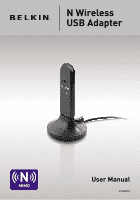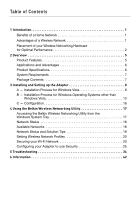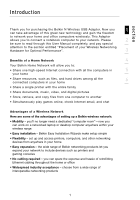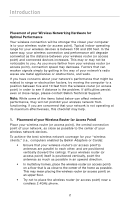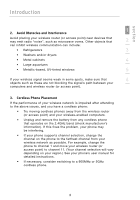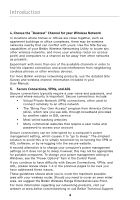Belkin F5D8053 User Manual
Belkin F5D8053 Manual
 |
View all Belkin F5D8053 manuals
Add to My Manuals
Save this manual to your list of manuals |
Belkin F5D8053 manual content summary:
- Belkin F5D8053 | User Manual - Page 1
N Wireless USB Adapter User Manual F5D8053 - Belkin F5D8053 | User Manual - Page 2
up the Adapter 8 A - Installation Process for Windows Vista 8 B - Installation Process for Windows Operating Systems other than Windows Vista 13 C - Configuration 16 4 Using the Belkin Wireless Networking Utility 17 Accessing the Belkin Wireless Networking Utility from the Windows System Tray - Belkin F5D8053 | User Manual - Page 3
the Belkin N Wireless USB Adapter. Now you 1 can take advantage of this great new technology and gain the freedom to network your home and office computers wirelessly. This Adapter allows you to connect a notebook computer to your network. Please 2 be sure to read through this User Manual - Belkin F5D8053 | User Manual - Page 4
to a position between five and 10 feet from the wireless router (or access point) in order to see if distance is the problem. If difficulties persist even at close range, please contact Belkin Technical Support. Note: While some of the items listed below can affect network performance, they will not - Belkin F5D8053 | User Manual - Page 5
on the 2.4GHz band (check manufacturer's information). If this fixes the problem, your phone may be interfering. • If your phone supports channel selection, change the channel on the phone to the farthest channel from your wireless network as possible. For example, change the phone to channel 1 and - Belkin F5D8053 | User Manual - Page 6
from neighboring cordless phones or other wireless devices. For more Belkin wireless networking products, use the detailed Site Survey and wireless channel information included in your User Manual. 5. Secure Connections, VPNs, and AOL Secure connections typically require a user name and password - Belkin F5D8053 | User Manual - Page 7
as 802.11b products at 11Mbps. The Adapter operates on the same 2.4GHz frequency band as 802.11b/g Wi-Fi® products. 3 • 2.4GHz ISM (Industrial, Science, and Medical) band operation • Integrated easy-to-use Belkin Wireless Networking Utility 4 • USB 2.0 interface, for operation in virtually any - Belkin F5D8053 | User Manual - Page 8
-speed wireless connectivity at home, work, and hotspot locations without compromising the use of existing 802.11b/g products • Compatibility with 802.11b/g products The Adapter is backward-compatible with existing Wi-Fi (IEEE 802.11b/g) products • Difficult-to-wire environments Enables networking - Belkin F5D8053 | User Manual - Page 9
objects around your computer. System Requirements • PC-compatible laptop with one available USB 2.0 bus-power port • Windows® 2000, XP with SP2, or VistaTM*** Package Contents • N Wireless USB Adapter • Quick Installation Guide • CD with Installation Software and User Manual • Desktop Stand 7 - Belkin F5D8053 | User Manual - Page 10
CD shipped with your product. For information on updated drivers for Windows Vista (if any), please visit the Belkin website at www.belkin.com/support/vista. IMPORTANT: INSTALL THE SOFTWARE BEFORE INSERTING THE ADAPTER. A.1 Insert the Installation Software CD into your CD-ROM drive. A.2 Click "Next - Belkin F5D8053 | User Manual - Page 11
screen will let you know where you are in the setup process. A.6 A window may appear a second time showing the message, "Windows can't verify the publisher of this driver software". This DOES NOT indicate a problem. Our software has been fully tested and is compatible with this operating system. 9 - Belkin F5D8053 | User Manual - Page 12
the driver software" to continue. A.10 You might see a screen similar to the one pictured below. This DOES NOT mean there is a problem. Our software has been fully tested and is compatible with this operating system. Select "Install this driver software anyway" and follow the on-screen instructions - Belkin F5D8053 | User Manual - Page 13
section Installing and Setting up the Adapter 1 A.11 To connect to the Internet, open the Network and Sharing Center by first opening the Control Panel from the 2 "Start" menu. 3 4 A.12 In the Control Panel, click on "View 5 network status and tasks". 6 A.13 In the Network and Sharing - Belkin F5D8053 | User Manual - Page 14
Installing and Setting up the Adapter A.15 Your Adapter will attempt to connect to the selected network. A.16 Depending on the security settings of your wireless network, you may be prompted to enter a network security key or a passphrase. Click "Connect" after you have done so. A.17 After - Belkin F5D8053 | User Manual - Page 15
Installing and Setting up the Adapter B. Installation Process for Windows Operating Systems other than 1 Windows Vista 2 IMPORTANT: INSTALL THE SOFTWARE BEFORE INSERTING THE ADAPTER. 3 B.1 Insert the Installation Software CD into your CD-ROM drive. 4 B.2 The Belkin Wireless Card Installer - Belkin F5D8053 | User Manual - Page 16
B.6 After the software installation is finished, the message "Please plug in your USB Adapter now" will appear. Connect the Adapter to your computer problem. Our software has been fully tested and is compatible with this operating system. Select "Continue Anyway" and follow the on-screen instructions - Belkin F5D8053 | User Manual - Page 17
and Setting up the Adapter 1 B.10 The Wizard will now install your software. 2 3 4 5 B.11 The installation is now complete. Click "Finish" to close the "Found New Hardware Wizard". 6 B.12 Click "Finish" again to exit the InstallShield Wizard. B.13 Depending on which - Belkin F5D8053 | User Manual - Page 18
system tray. C.2 The Belkin Wireless Networking Utility screen will appear. C.3 Select a network to which to connect from the "Available Networks" list and click "Connect". Note: In order to see your available networks, you must be near a working wireless router or access point. Installation is now - Belkin F5D8053 | User Manual - Page 19
Using the Belkin Wireless Networking Utility After successfully installing the Belkin Wireless Networking Utility (WNU), configurations for wireless connection and security are just a 1 few easy clicks away. 2 Accessing the Belkin Wireless Networking Utility from the Windows System Tray - Belkin F5D8053 | User Manual - Page 20
the Belkin Wireless Networking Utility The WNU's default screen is the "Current Status" tab. The "Current Status" tab displays the current Network Status and Available Networks. Network Status This window displays the connectivity status of the current network. It even displays connectivity between - Belkin F5D8053 | User Manual - Page 21
the current Network Status, click "Open Wireless Utility". The default screen will be the "Current Status" tab and the "Network Status" section determines which connections are good and/or faulty. The WNU also features a "Solution Tips" section that provides troubleshooting guidelines. 19 - Belkin F5D8053 | User Manual - Page 22
Belkin Wireless Networking Utility Setting Wireless Network Profiles The "My Connections" tab on the WNU allows you to add, edit, and delete connection profiles. It also displays signal strength, security, and network type. Securing your Wi-Fi® Network If you choose to connect to a secure network - Belkin F5D8053 | User Manual - Page 23
Using the Belkin Wireless Networking Utility 1 Note: When you select a network using encryption, you will first see the simple security screen. Click the "Advanced" button to see other security options (below). 2 3 4 5 6 section 21 - Belkin F5D8053 | User Manual - Page 24
input a 10- or 26-character hex key. A hex key is a combination of letters, a-f, and numbers, 0-9. Wireless Protected Access (WPA) is the new standard in the wireless security. However, not all wireless cards and adapters support this technology. Please check your wireless adapter's user manual to - Belkin F5D8053 | User Manual - Page 25
Belkin Wireless Networking Utility 64 6 might have older equipment that only supports 64-bit WEP. All Belkin wireless products will support both 64-bit WEP and 128-bit wireless router (or access point) and enter it manually into the hex WEP key table in your Adapter's configuration screen. 23 - Belkin F5D8053 | User Manual - Page 26
Using the Belkin Wireless Networking Utility WPA WPA is a new Wi-Fi standard that improves upon the security features of WEP. To use WPA security, the drivers and software of your wireless equipment must be upgraded to support it. These updates will be found on your wireless vendor's website. There - Belkin F5D8053 | User Manual - Page 27
Using the Belkin Wireless Networking Utility Configuring your Adapter to use Security 1 At this point, you should already have your wireless router (or access point) set to use WPA or WEP. In order for you to gain wireless connection, you must set your N Wireless USB Adapter to use the 2 same - Belkin F5D8053 | User Manual - Page 28
Using the Belkin Wireless Networking Utility WEP Setup 64-Bit WEP Encryption 1. Select "WEP" from the "Data Encryption" drop-down menu. 2. After selecting your WEP encryption mode, you can enter your key by typing in the hex key manually. A hex (hexadecimal) key is a combination of numbers and - Belkin F5D8053 | User Manual - Page 29
Using the Belkin Wireless Networking Utility 3. Click "Save" to finish. Encryption in the wireless router 1 (or access point) is now set. Each of your computers on your wireless network will now must be configured with 2 the same security settings. WARNING: If you are using a wireless client - Belkin F5D8053 | User Manual - Page 30
Using the Belkin Wireless Networking Utility 128-Bit WEP Encryption 1. Select "WEP" from the drop-down menu. 2. After selecting your WEP encryption mode, you can enter your key by typing in the hex key manually. A hex (hexadecimal) key is a combination of numbers and letters from A-F and 0-9. For - Belkin F5D8053 | User Manual - Page 31
Using the Belkin Wireless Networking Utility 3. Click "Save" to finish. Encryption in the wireless router (or access 1 point) is now set. You must now configure each of the computers on your wireless network with the same security settings. 2 WARNING: If you are using a wireless client to turn - Belkin F5D8053 | User Manual - Page 32
Belkin Wireless Networking Utility WPA-PSK (no server) Choose this setting if your network does not use a radius server. WPA-PSK (no server) is typically used in home and small office networking. 1. From the "Network Authentication" drop-down menu, select "WPA-PSK (no server)". 2. Enter your network - Belkin F5D8053 | User Manual - Page 33
section Using the Belkin Wireless Networking Utility Wireless Networking Utility Options 1 2 3 4 5 6 The "Options" tab on the WNU provides the user the ability to customize his or her WNU settings. 31 - Belkin F5D8053 | User Manual - Page 34
Using the Belkin Wireless Networking Utility Wireless Networking Utility Help The WNU "Help" tab provides users with access to online and telephone support, one-click check for upgrades to updated versions of software, and advanced diagnostic tools. 32 - Belkin F5D8053 | User Manual - Page 35
Using the Belkin Wireless Networking Utility Advanced Diagnostic Tools 1 The "Advanced Diagnostic Tools" section is the central control panel for all the settings of the hardware and software components of the wireless network. It provides an array of tests and connectivity 2 services to - Belkin F5D8053 | User Manual - Page 36
see your modem's user manual. • Reboot the router. • Reboot the modem. If you continue to have issues, please contact Belkin Technical Support. If you are not using a Belkin Wireless Router, consult that router manufacturer's user guide. 2. Open your wireless utility software by clicking on the icon - Belkin F5D8053 | User Manual - Page 37
. If you are still unable to access the Internet after connecting to the wireless network, please contact Belkin Technical Support. 6 The name of your wireless network DOES NOT appear in the list of "Available Networks". If the correct network name is not listed, check the SSID settings to see - Belkin F5D8053 | User Manual - Page 38
come ON; Adapter is not working. If the LED indicators are not ON, the problem may be that the Adapter is not connected or installed properly. Verify that the Adapter is plugged firmly into the USB port of your computer. Check to see that the drivers for the Adapter have been installed. Right-click - Belkin F5D8053 | User Manual - Page 39
the Adapter to connect to the router. For more information about encryption, please see "Securing your 4 Wi-Fi Network" on page 20 of this User Manual. If issues persist even at close range, please contact Belkin 5 Technical Support. Data transfer is sometimes slow. 6 Wireless technology - Belkin F5D8053 | User Manual - Page 40
Support. Why are there two wireless utilities in my system tray? Which one do I use? There are several features and advantages from using the Belkin Wireless Networking Utility over the Windows XP Wireless Zero Configuration utility. We offer a site survey, detailed link information, and adapter - Belkin F5D8053 | User Manual - Page 41
section Troubleshooting The Adapter does not perform or connection is unstable 1 when computer has a second built-in wireless network card (such as a mini PCI or Intel® Centrino™). 2 This condition occurs if your computer has a built-in wireless card while your Belkin N Wireless USB Adapter - Belkin F5D8053 | User Manual - Page 42
coverage Leading edge- best coverage and throughput *Distance and connection speeds will vary depending on your networking environment. **This Adapter is compatible with products based on the same version of the draft 802.11n specifications and may require a software upgrade for best results. 40 - Belkin F5D8053 | User Manual - Page 43
Troubleshooting Technical Support 1 You can find technical support information at www.belkin.com or www.belkin.com/networking. If you want to contact technical support by phone, please call: 2 3 US: 877-736-5771 310-898-1100 ext. 2263 4 UK: 0845 607 77 87 5 Australia: 1800 235 546 New - Belkin F5D8053 | User Manual - Page 44
Belkin International, Inc., of 501 West Walnut Street, Compton, CA 90220, declare under our sole responsibility that the product, F5D8053 during normal operation is minimized. When connecting an external antenna to the device, interference in a residential installation. This equipment generates, - Belkin F5D8053 | User Manual - Page 45
information: a. The part number of the Belkin product. b. Where you purchased the product. c. When you purchased the product. d. Copy of original receipt. 2. Your Belkin Customer Service Representative will then instruct you on how to forward your receipt and Belkin product and how to proceed with - Belkin F5D8053 | User Manual - Page 46
review the damaged Belkin product. All costs of shipping the Belkin product to Belkin International, Inc., for inspection shall be borne solely by the purchaser. If Belkin USE OF ANY BELKIN PRODUCT, EVEN IF ADVISED OF THE POSSIBILITY OF SUCH DAMAGES. This warranty gives you specific legal rights, and - Belkin F5D8053 | User Manual - Page 47
section Information 1 2 3 4 5 6 45 - Belkin F5D8053 | User Manual - Page 48
N Wireless USB Adapter Belkin Tech Support US: 877-736-5771 310-898-1100 ext. 2263 UK: 0845 607 77 87 Australia: 1800 235 546 New Zealand: 0800 235 546 Singapore: 800 616 1790 Europe: www.belkin.com/support Belkin International, Inc. 501 West Walnut Street Los Angeles, CA 90220-5221, USA 310-898-
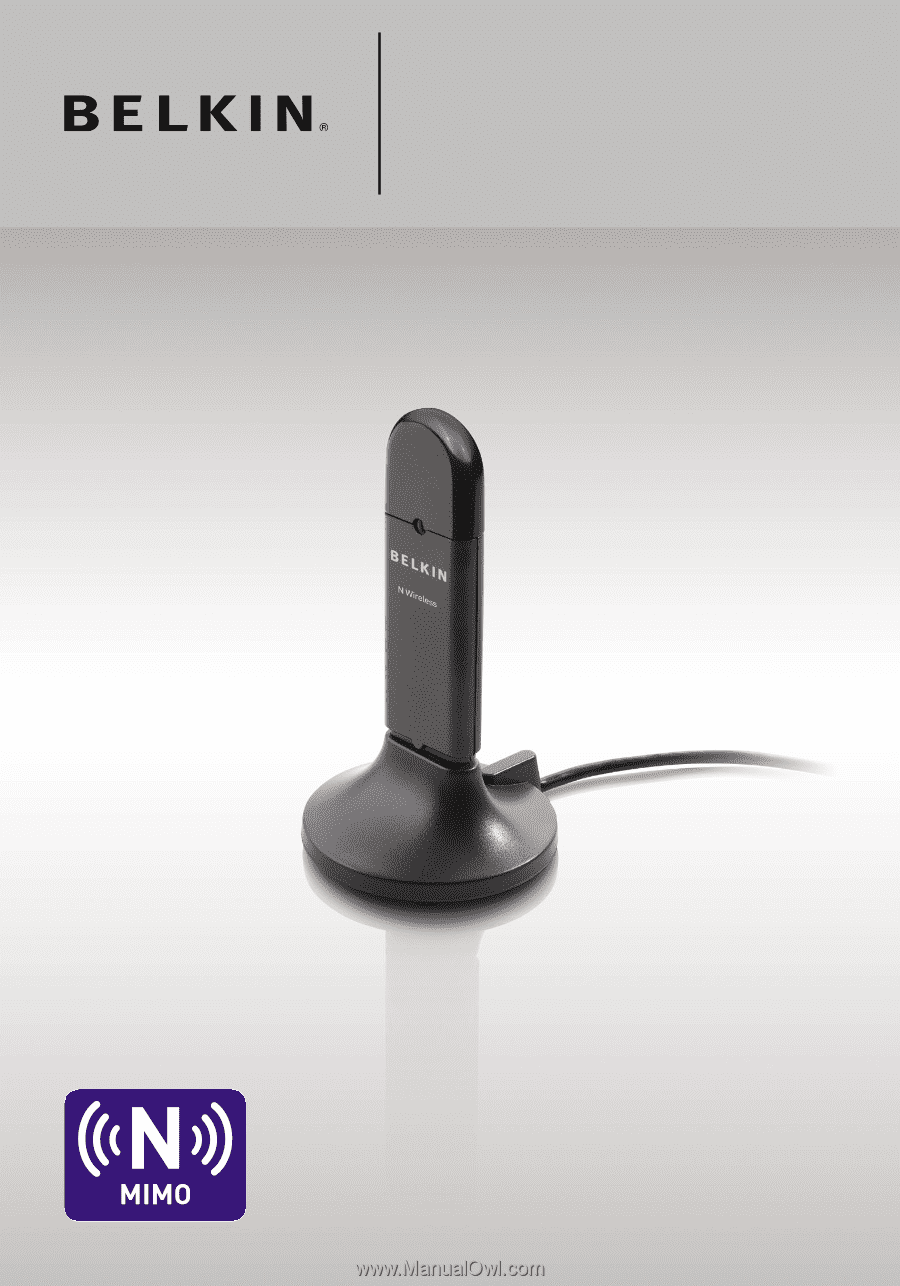
User Manual
F5D8053
N Wireless
USB Adapter