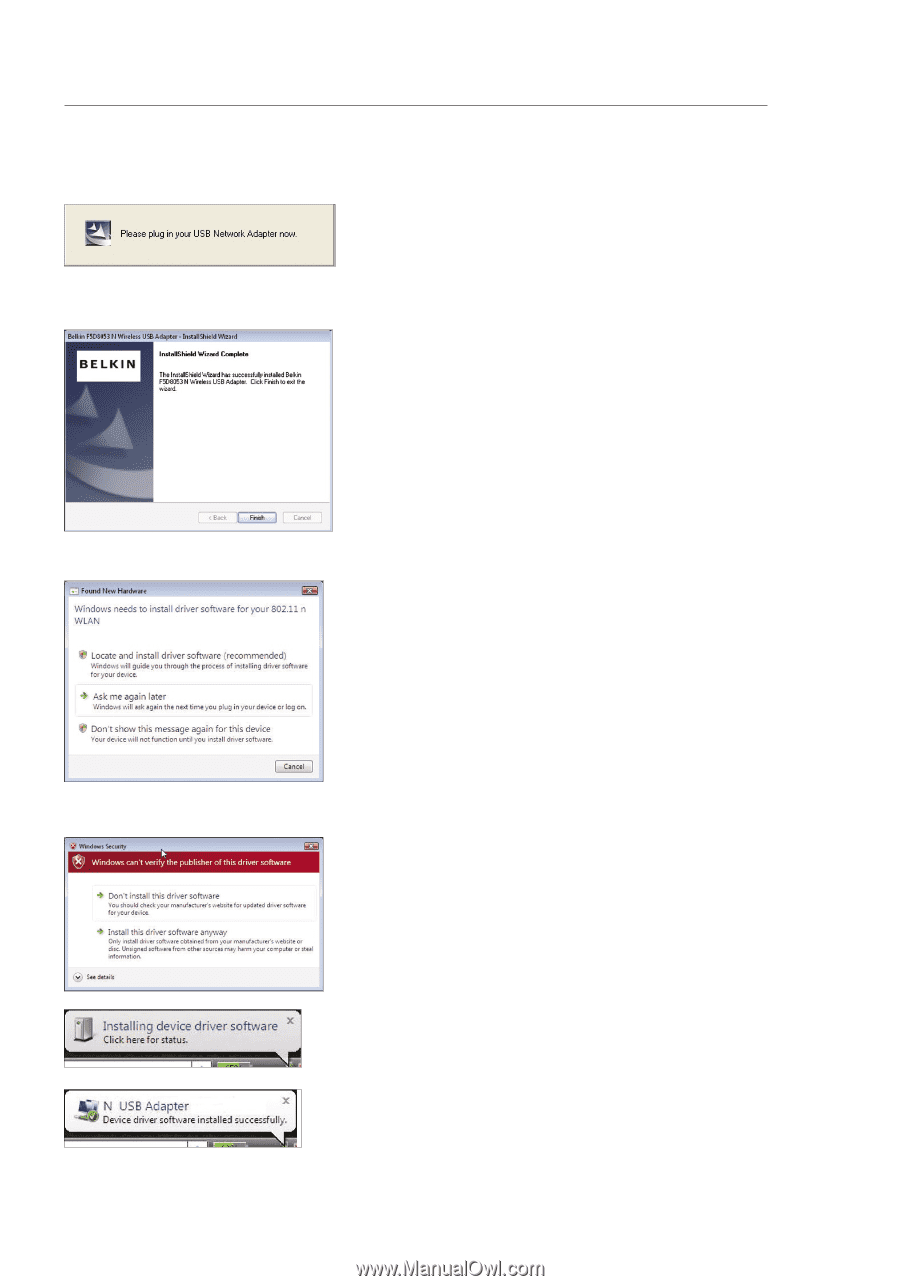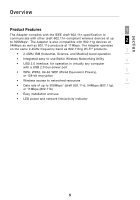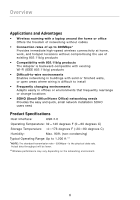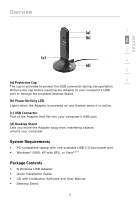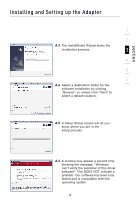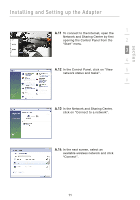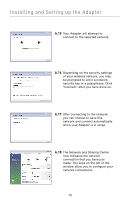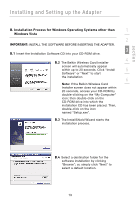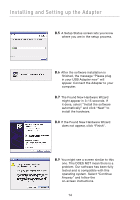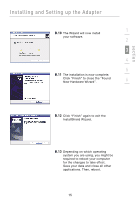Belkin F5D8053 User Manual - Page 12
The Found New Hardware Wizard - software
 |
View all Belkin F5D8053 manuals
Add to My Manuals
Save this manual to your list of manuals |
Page 12 highlights
Installing and Setting up the Adapter A.7 When prompted, turn off your computer and plug in your Adapter. Your installation is now complete. A.8 When the installation completes, click on "Finish". A.9 The Found New Hardware Wizard might appear within 3-15 seconds. If it does, continue to follow the prompts. Select "Locate and install the driver software" to continue. A.10 You might see a screen similar to the one pictured below. This DOES NOT mean there is a problem. Our software has been fully tested and is compatible with this operating system. Select "Install this driver software anyway" and follow the on-screen instructions. Next, a screen appears indicating that hardware installation is taking place; then, another indicates that the process is complete. 10