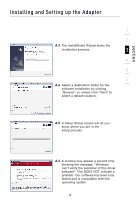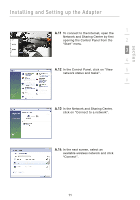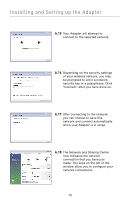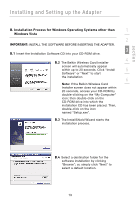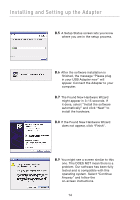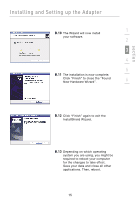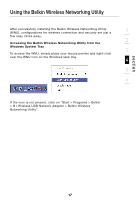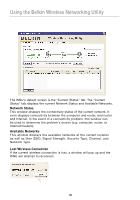Belkin F5D8053 User Manual - Page 15
B. Installation Process for Windows Operating Systems other than, Windows Vista, IMPORTANT - windows 8
 |
View all Belkin F5D8053 manuals
Add to My Manuals
Save this manual to your list of manuals |
Page 15 highlights
section Installing and Setting up the Adapter B. Installation Process for Windows Operating Systems other than 1 Windows Vista 2 IMPORTANT: INSTALL THE SOFTWARE BEFORE INSERTING THE ADAPTER. 3 B.1 Insert the Installation Software CD into your CD-ROM drive. 4 B.2 The Belkin Wireless Card Installer screen will automatically appear within up to 20 seconds. Click "Install 5 Software" or "Next" to start the installation. 6 Note: If the Belkin Wireless Card Installer screen does not appear within 20 seconds, access your CD-ROM by double-clicking on the "My Computer" icon; then double-click on the CD-ROM drive into which the installation CD has been placed. Then, double-click on the icon named "Setup.exe". B.3 The InstallShield Wizard starts the installation process. B.4 Select a destination folder for the software installation by clicking "Browse"; or, simply click "Next" to select a default location. 13