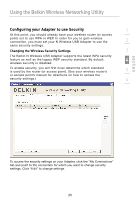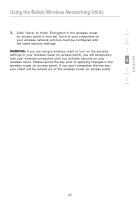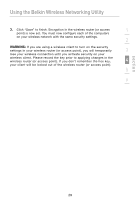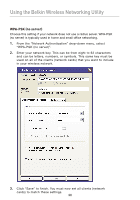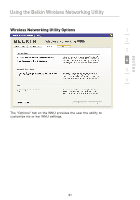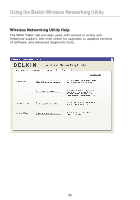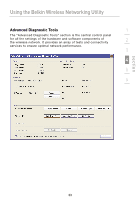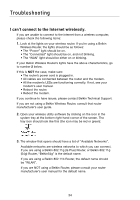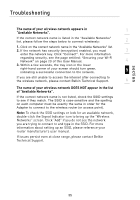Belkin F5D8053 User Manual - Page 32
WPA-PSK no server
 |
View all Belkin F5D8053 manuals
Add to My Manuals
Save this manual to your list of manuals |
Page 32 highlights
Using the Belkin Wireless Networking Utility WPA-PSK (no server) Choose this setting if your network does not use a radius server. WPA-PSK (no server) is typically used in home and small office networking. 1. From the "Network Authentication" drop-down menu, select "WPA-PSK (no server)". 2. Enter your network key. This can be from eight to 63 characters and can be letters, numbers, or symbols. This same key must be used on all of the clients (network cards) that you want to include in your wireless network. 3. Click "Save" to finish. You must now set all clients (network cards) to match these settings. 30

30
Using the Belkin Wireless Networking Utility
WPA-PSK (no server)
Choose this setting if your network does not use a radius server. WPA-PSK
(no server) is typically used in home and small office networking.
1.
From the “Network Authentication” drop-down menu, select
“WPA-PSK (no server)”.
2.
Enter your network key. This can be from eight to 63 characters
and can be letters, numbers, or symbols. This same key must be
used on all of the clients (network cards) that you want to include
in your wireless network.
3.
Click “Save” to finish. You must now set all clients (network
cards) to match these settings.