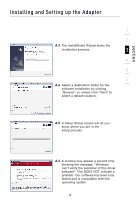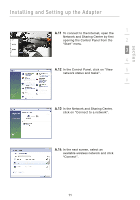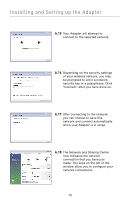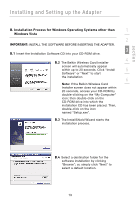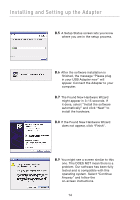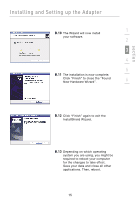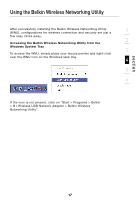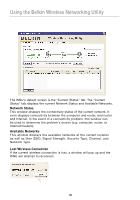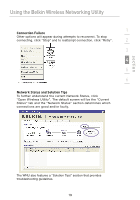Belkin F5D8053 User Manual - Page 16
If the Found New Hardware Wizard - installation software
 |
View all Belkin F5D8053 manuals
Add to My Manuals
Save this manual to your list of manuals |
Page 16 highlights
Installing and Setting up the Adapter B.5 A Setup Status screen lets you know where you are in the setup process. B.6 After the software installation is finished, the message "Please plug in your USB Adapter now" will appear. Connect the Adapter to your computer. B.7 The Found New Hardware Wizard might appear in 3-15 seconds. If it does, select "Install the software automatically" and click "Next" to install the hardware. B.8 If the Found New Hardware Wizard does not appear, click "Finish". B.9 You might see a screen similar to this one. This DOES NOT mean there is a problem. Our software has been fully tested and is compatible with this operating system. Select "Continue Anyway" and follow the on-screen instructions. 14
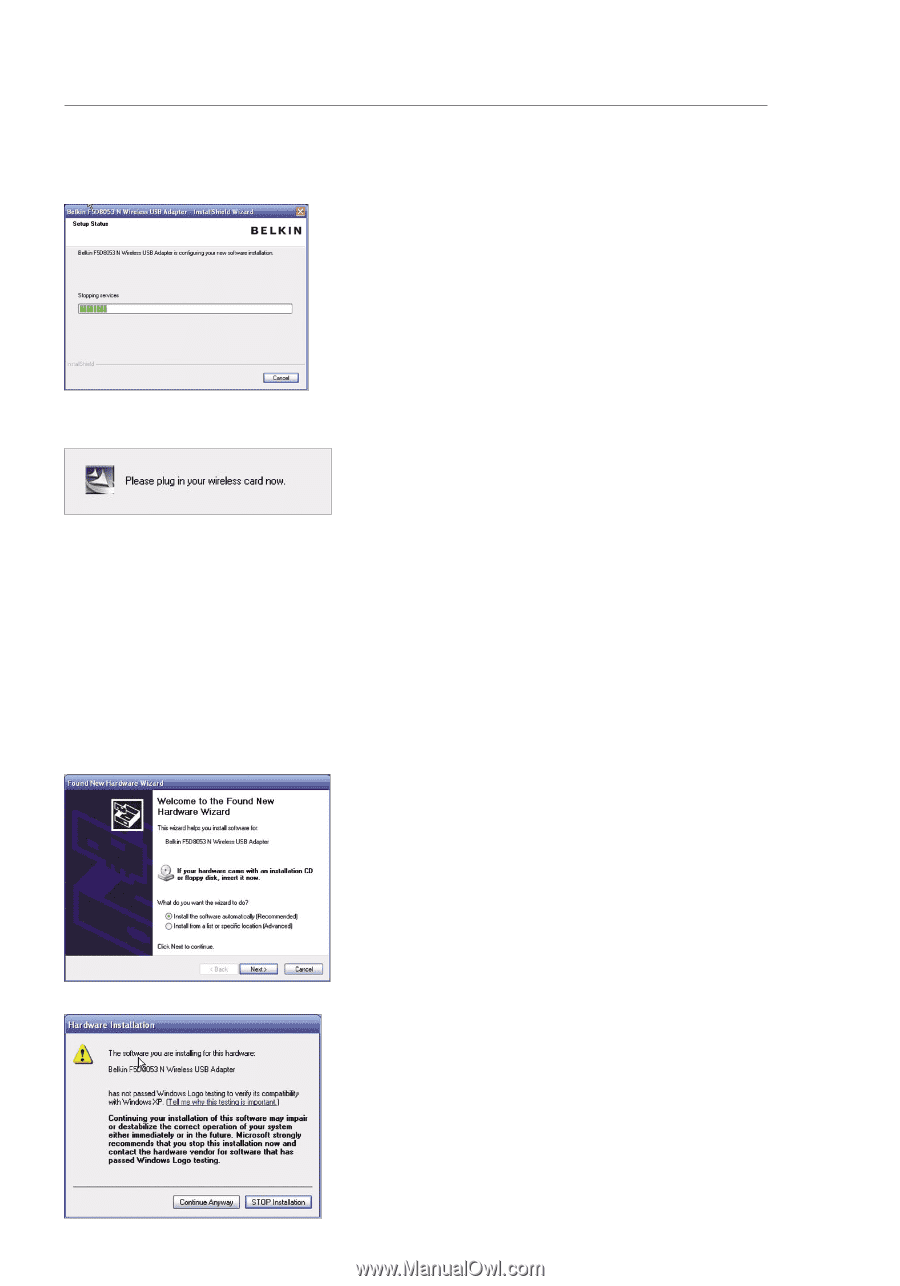
14
Installing and Setting up the Adapter
B.5
A Setup Status screen lets you know
where you are in the setup process.
B.6
After the software installation is
finished, the message “Please plug
in your USB Adapter now” will
appear. Connect the Adapter to your
computer.
B.7
The Found New Hardware Wizard
might appear in 3–15 seconds. If
it does, select “Install the software
automatically” and click “Next” to
install the hardware.
B.8
If the Found New Hardware Wizard
does not appear, click “Finish”.
B.9
You might see a screen similar to this
one. This DOES NOT mean there is a
problem. Our software has been fully
tested and is compatible with this
operating system. Select “Continue
Anyway” and follow the
on-screen instructions.