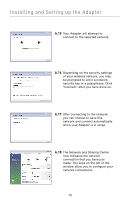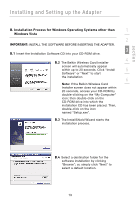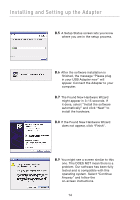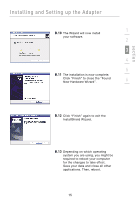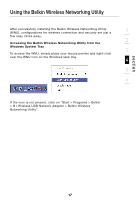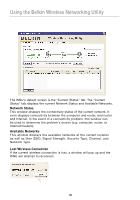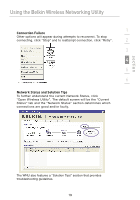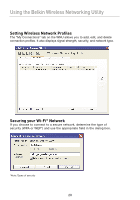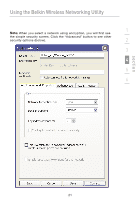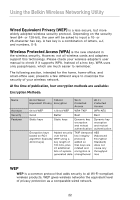Belkin F5D8053 User Manual - Page 19
Accessing the Belkin Wireless Networking Utility from the, Windows System Tray - n wireless usb
 |
View all Belkin F5D8053 manuals
Add to My Manuals
Save this manual to your list of manuals |
Page 19 highlights
section Using the Belkin Wireless Networking Utility After successfully installing the Belkin Wireless Networking Utility (WNU), configurations for wireless connection and security are just a 1 few easy clicks away. 2 Accessing the Belkin Wireless Networking Utility from the Windows System Tray 3 To access the WNU, simply place your mouse pointer and right-click over the WNU icon on the Windows task tray. 4 5 6 If the icon is not present, click on "Start > Programs > Belkin > N1 Wireless USB Network Adapter > Belkin Wireless Networking Utility". 17

17
section
1
2
3
4
5
6
Using the Belkin Wireless Networking Utility
17
After successfully installing the Belkin Wireless Networking Utility
(WNU), configurations for wireless connection and security are just a
few easy clicks away.
Accessing the Belkin Wireless Networking Utility from the
Windows System Tray
To access the WNU, simply place your mouse pointer and right-click
over the WNU icon on the Windows task tray.
If the icon is not present, click on “Start > Programs > Belkin
> N1 Wireless USB Network Adapter > Belkin Wireless
Networking Utility”.