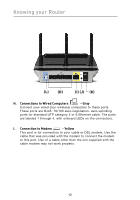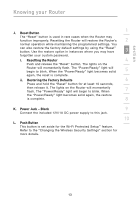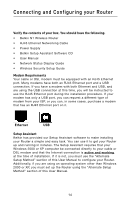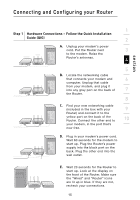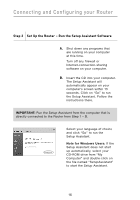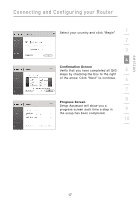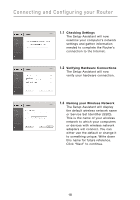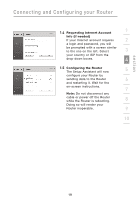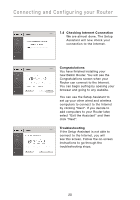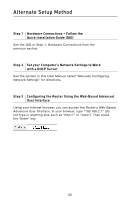Belkin F5D8231-4 User Manual - Page 21
Confirmation Screen, Progress Screen - setup assistant
 |
UPC - 722868592649
View all Belkin F5D8231-4 manuals
Add to My Manuals
Save this manual to your list of manuals |
Page 21 highlights
section Connecting and Configuring your Router Select your country and click "Begin". 1 2 3 4 Confirmation Screen Verify that you have completed all QIG 5 steps by checking the box to the right of the arrow. Click "Next" to continue. 6 7 8 Progress Screen Setup Assistant will show you a progress screen each time a step in 9 the setup has been completed. 10 17

17
Connecting and Configuring your Router
section
1
9
2
3
4
5
6
7
8
10
Confirmation Screen
Verify that you have completed all QIG
steps by checking the box to the right
of the arrow. Click “Next” to continue.
Progress Screen
Setup Assistant will show you a
progress screen each time a step in
the setup has been completed.
Select your country and click “Begin”.