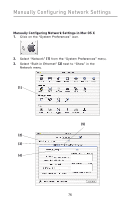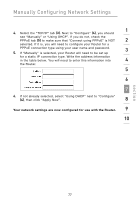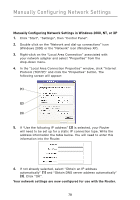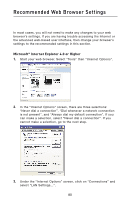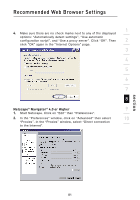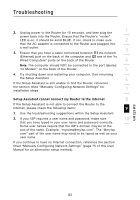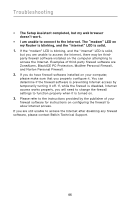Belkin F5D8231-4 User Manual - Page 85
Netscape, Navigator, 0 or Higher
 |
UPC - 722868592649
View all Belkin F5D8231-4 manuals
Add to My Manuals
Save this manual to your list of manuals |
Page 85 highlights
Recommended Web Browser Settings 1 4. Make sure there are no check marks next to any of the displayed options: "Automatically detect settings", "Use automatic configuration script", and "Use a proxy server". Click "OK". Then 2 click "OK" again in the "Internet Options" page. 3 4 5 6 7 8 Netscape® Navigator® 4.0 or Higher 9 1. Start Netscape. Click on "Edit" then "Preferences". 2. In the "Preferences" window, click on "Advanced" then select 10 "Proxies". In the "Proxies" window, select "Direct connection to the Internet". section 81

81
Recommended Web Browser Settings
section
1
9
2
3
4
5
6
7
8
10
4.
Make sure there are no check marks next to any of the displayed
options: “Automatically detect settings”, “Use automatic
configuration script”, and “Use a proxy server”. Click “OK”. Then
click “OK” again in the “Internet Options” page.
Netscape
®
Navigator
®
4.0 or Higher
1.
Start Netscape. Click on “Edit” then “Preferences”.
2.
In the “Preferences” window, click on “Advanced” then select
“Proxies”. In the “Proxies” window, select “Direct connection
to the Internet”.