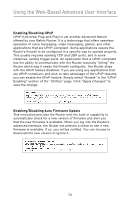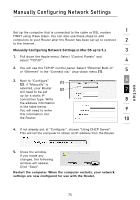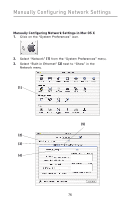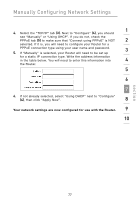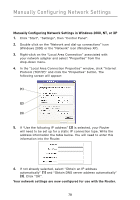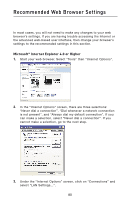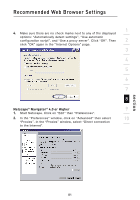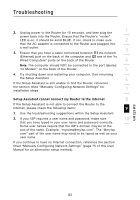Belkin F5D8231-4 User Manual - Page 83
Manually Configuring Network Adapters in Windows 98SE or Me
 |
UPC - 722868592649
View all Belkin F5D8231-4 manuals
Add to My Manuals
Save this manual to your list of manuals |
Page 83 highlights
Manually Configuring Network Settings section 1 Manually Configuring Network Adapters in Windows 98SE or Me 1. Right-click on "My Network Neighborhood" and select 2 "Properties" from the drop-down menu. 2. Select "TCP/IP Settings" for your installed network adapter. You 3 will see the following window. (3) 4 (1) (2) 5 6 7 8 3. If "Specify an IP address" is selected, your Router will need to be set up for a static IP connection type. Write the address 9 information in the table below. You will need to enter this information into the Router. 10 4. Write the IP address and subnet mask from the "IP Address" tab (3). 5. Click the "Gateway" tab (2). Write the gateway address down in the chart. 6. Click the "DNS Configuration" tab (1). Write the DNS address(es) in the chart. 7. If not already selected, select "Obtain IP address automatically" on the IP address tab. Click "OK". Restart the computer. When the computer restarts, your network adapter(s) are now configured for use with the Router. 79