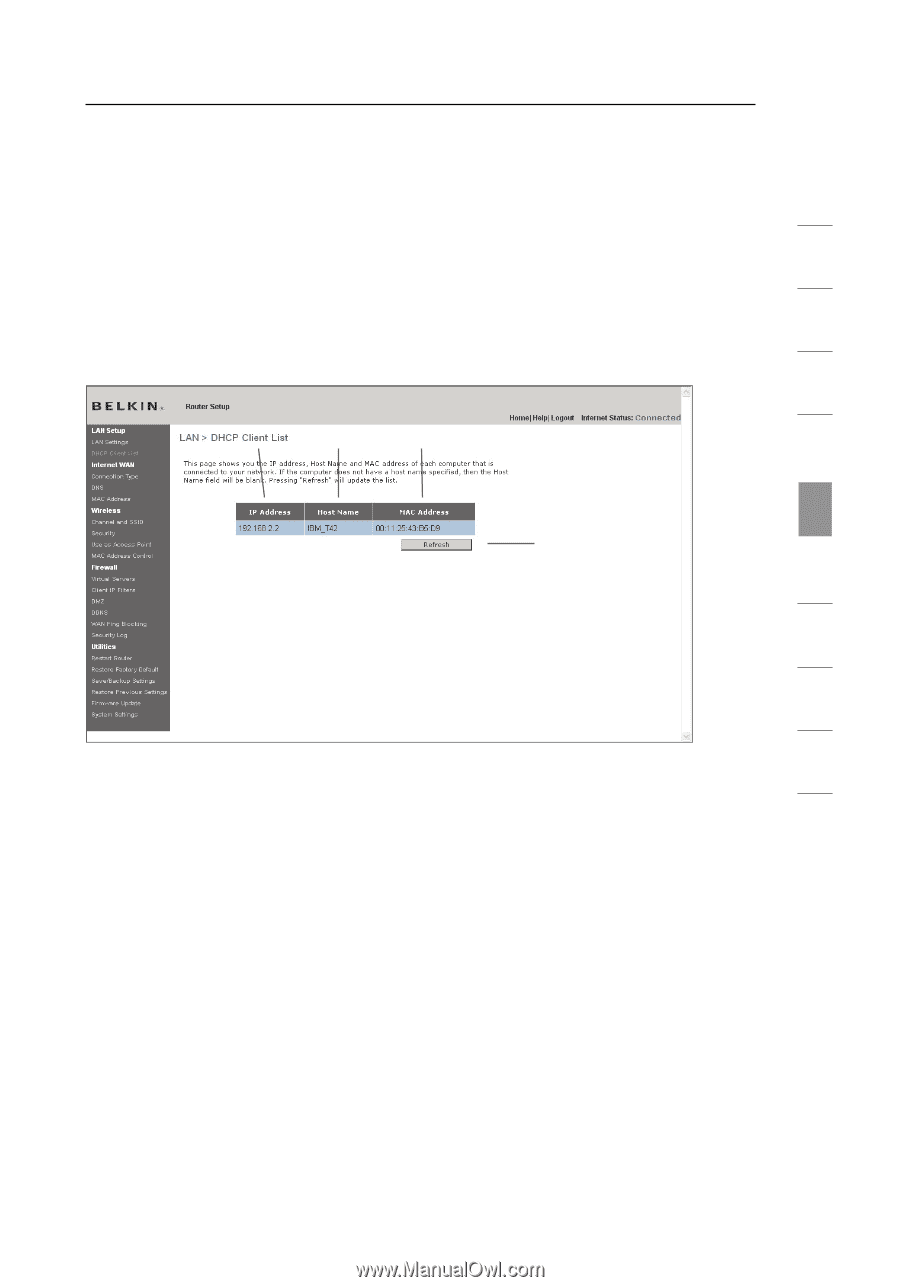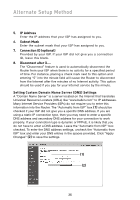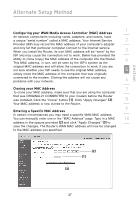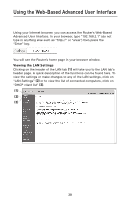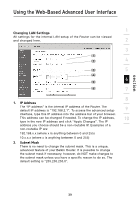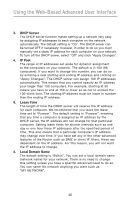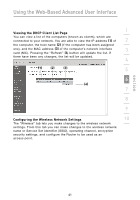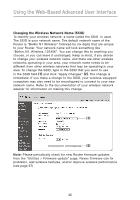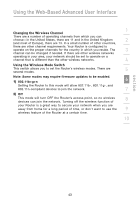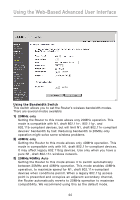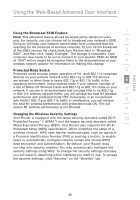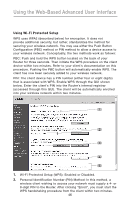Belkin F5D8231-4 User Manual - Page 45
Viewing the DHCP Client List Configuring the Wireless Network Settings - access point
 |
UPC - 722868592649
View all Belkin F5D8231-4 manuals
Add to My Manuals
Save this manual to your list of manuals |
Page 45 highlights
Using the Web-Based Advanced User Interface 1 Viewing the DHCP Client List Page You can view a list of the computers (known as clients), which are connected to your network. You are able to view the IP address (1) of 2 the computer, the host name (2) (if the computer has been assigned one), and the MAC address (3) of the computer's network interface 3 card (NIC). Pressing the "Refresh" (4) button will update the list. If there have been any changes, the list will be updated. 4 (1) (2) (3) 5 6 (4) 7 8 9 Configuring the Wireless Network Settings 10 The "Wireless" tab lets you make changes to the wireless network settings. From this tab you can make changes to the wireless network name or Service Set Identifier (SSID), operating channel, encryption security settings, and configure the Router to be used as an access point. section 41