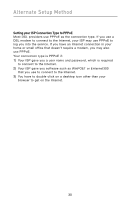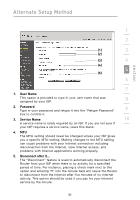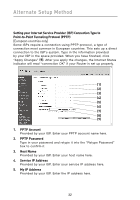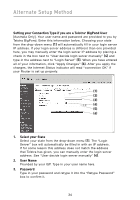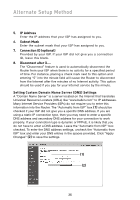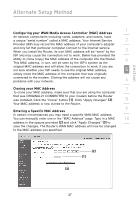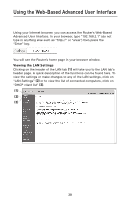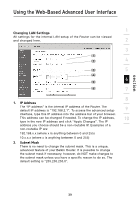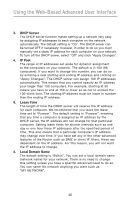Belkin F5D8231-4 User Manual - Page 39
User Decide Login Server Manually, Setting your Connection Type to L2TP, L2TP Account, L2TP Password
 |
UPC - 722868592649
View all Belkin F5D8231-4 manuals
Add to My Manuals
Save this manual to your list of manuals |
Page 39 highlights
Alternate Setup Method section 1 4. User Decide Login Server Manually If your login server IP address is not available in the "Select Your State" drop-down menu (1), you may manually enter the login 2 server IP address by placing a check in the box next to "User decide login server manually" and type in the address next to "Login Server" (5). 3 Setting your Connection Type to L2TP [European countries only] This type of connection is most common in European countries. If your 4 ISP has specifically told you that you use L2TP and has supplied you with the proper L2TP information, then use this option. 5 Type in the information provided by your ISP in the space provided. When you have finished, click "Apply Changes" (9). After you apply the changes, the Internet Status indicator will read "connection OK" if your 6 Router is set up properly. 7 8 (1) (2) 9 (3) (4) 10 (7) (5) (6) (8) (9) 1. L2TP Account This space is provided to type in your account name that was assigned by your ISP. 2. L2TP Password Provided by your ISP. Type in your L2TP password here and retype it into the "Retype Password" box to confirm it. 3. Host Name Provided by your ISP. Enter your host name here. 4. Server IP Address The IP address of L2TP server. This IP address should be provided by your ISP. 35