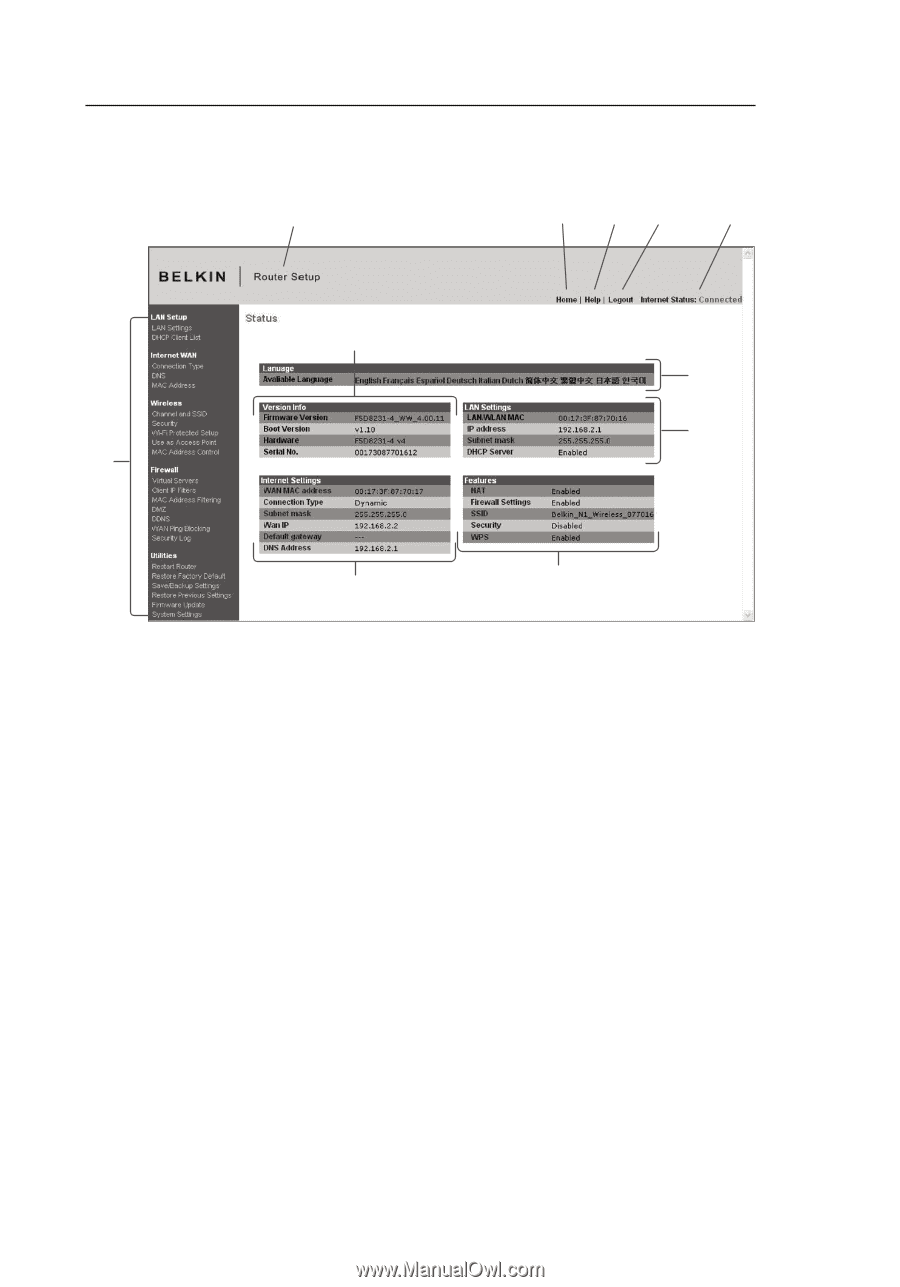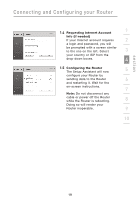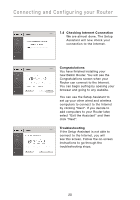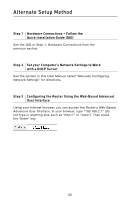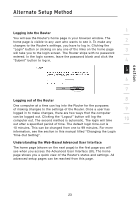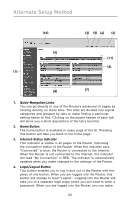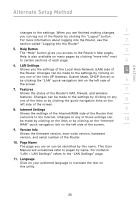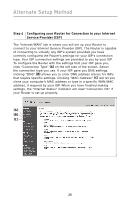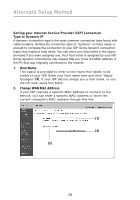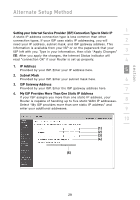Belkin F5D8231-4 User Manual - Page 28
Quick-Navigation Links, Home Button, Internet-Status Indicator, Login/Logout Button - update
 |
UPC - 722868592649
View all Belkin F5D8231-4 manuals
Add to My Manuals
Save this manual to your list of manuals |
Page 28 highlights
Alternate Setup Method (10) (2) (5) (4) (3) (9) (11) (6) (1) (8) (7) 1. Quick-Navigation Links You can go directly to any of the Router's advanced UI pages by clicking directly on these links. The links are divided into logical categories and grouped by tabs to make finding a particular setting easier to find. Clicking on the purple header of each tab will show you a short description of the tab's function. 2. Home Button The home button is available in every page of the UI. Pressing this button will take you back to the home page. 3. Internet-Status Indicator This indicator is visible in all pages of the Router, indicating the connection status of the Router. When the indicator says "Connected" in blue, the Router is connected to the Internet. When the Router is not connected to the Internet, the indicator will read "No Connection" in RED. The indicator is automatically updated when you make changes to the settings of the Router. 4. Login/Logout Button This button enables you to log in and out of the Router with the press of one button. When you are logged into the Router, this button will change to read "Logout". Logging into the Router will take you to a separate login page where you will need to enter a password. When you are logged into the Router, you can make 24