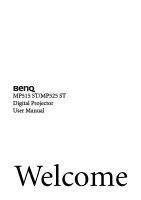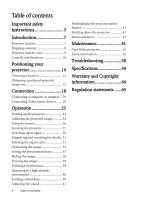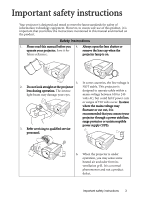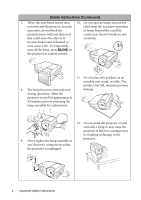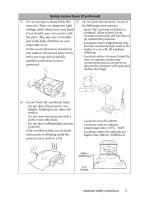BenQ 9H.J1P77.Q4A User Manual
BenQ 9H.J1P77.Q4A - DLP Short Throw SVGA 2500 Manual
 |
UPC - 840046016791
View all BenQ 9H.J1P77.Q4A manuals
Add to My Manuals
Save this manual to your list of manuals |
BenQ 9H.J1P77.Q4A manual content summary:
- BenQ 9H.J1P77.Q4A | User Manual - Page 1
MP515 ST/MP525 ST Digital Projector User Manual Welcome - BenQ 9H.J1P77.Q4A | User Manual - Page 2
Table of contents Important safety instructions 3 Introduction 7 Projector features 7 Shipping contents 8 Projector exterior view 9 Controls of the projector 51 Lamp information 52 Troubleshooting 58 Specifications 59 Warranty and Copyright information 64 Regulation statements ......65 - BenQ 9H.J1P77.Q4A | User Manual - Page 3
that you follow the instructions mentioned in this manual and marked on the product. Safety Instructions 1. Please read this manual before you 4. Always protector or uninterruptible power supply (UPS). 3. Refer servicing to qualified service personnel. 6. When the projector is under operation, - BenQ 9H.J1P77.Q4A | User Manual - Page 4
Safety Instructions (Continued) 7. When the auto blank sensor does 10. Do not operate lamps beyond the not work and the projector is damage to the 9. Never replace the lamp assembly or projector. any electronic components unless the projector is unplugged. 4 Important safety instructions - BenQ 9H.J1P77.Q4A | User Manual - Page 5
Safety Instructions (Continued) 13. Do not attempt to disassemble this 15. Do not place this projector in any of projector. There are dangerous high the following environments. voltages inside which may cause death if you should come into contact with live parts. The only user serviceable part - BenQ 9H.J1P77.Q4A | User Manual - Page 6
Safety Instructions (Continued) 16. Always place the projector on a level, 18. Do not If the projector does become wet, disconnect it from the power outlet and call BenQ to have the projector serviced. 17. Do not step on the projector or place any objects upon it. Besides probable 19. This - BenQ 9H.J1P77.Q4A | User Manual - Page 7
quick cooling function making the projector cool in a shorter time • FAQ to troubleshoot operational problems with one quick key press • Presentation timer for better control of time during presentations • High quality manual zoom lens • One-key auto-adjustment to display the best picture quality - BenQ 9H.J1P77.Q4A | User Manual - Page 8
. *The warranty card is only supplied in some specific regions. Please consult your dealer for detailed information. Projector Quick start guide User manual CD Warranty card* VGA cable Power cord Pull the tab before using the remote control. Remote control with battery Optional accessories - BenQ 9H.J1P77.Q4A | User Manual - Page 9
Projector exterior view Front/upper side 1 2 PUSH 3 4 Rear/lower side (MP515 ST) 15 (MP525 ST) 17 18 15 16 17 5 6 7 8 9 19 21 19 20 11 1. External control panel (See "Controls and functions" on page 10 for details.) 2. Vent (heated air exhaust) 3. Quick-release button 4. Lens cover 5. Focus - BenQ 9H.J1P77.Q4A | User Manual - Page 10
on page 25 2. Zoom ring up or flashes when the lamp has developed a problem. "Indicators" on page 57 Adjusts the size of the image. 10. AUTO 11. Keystone/Arrow keys ( / Up, / Down) 4. Menu/Exit Manually corrects distorted images Turns on the On-Screen Display resulting from an angled - BenQ 9H.J1P77.Q4A | User Manual - Page 11
13. Mode/Enter Selects an available picture setup mode. Activates the selected On-Screen Display (OSD) menu item. "Selecting a picture mode" on page 33 14. SOURCE Displays the source selection bar. "Switching input signal" on page 30 Ceiling mounting the projector We want you to have a pleasant - BenQ 9H.J1P77.Q4A | User Manual - Page 12
, exits and saves menu 3 10 settings. 4 11 "Using the menus" on page 26 5 12 8. Keystone/Arrow keys ( / Up, / 8 Down) 6 13 Manually corrects distorted images 14 resulting from an angled projection. "Correcting keystone" on page 25 15 9. AUTO 1. II Power Automatically determines the - BenQ 9H.J1P77.Q4A | User Manual - Page 13
. • Replace only with the same or equivalent type recommended by the battery manufacturer. • Dispose of the used battery according to the battery manufacturer's instructions. • Never throw a battery into a fire. There may be danger of an explosion. • If the battery is dead or if you will not be - BenQ 9H.J1P77.Q4A | User Manual - Page 14
Positioning your projector Choosing a location Your projector is designed to be installed in one of four possible installation locations: 1. Front Table 3. Rear Ceiling Select this location with the projector Select this location with the projector placed near the floor in front of the screen. - BenQ 9H.J1P77.Q4A | User Manual - Page 15
Obtaining a preferred projected image size The distance from the projector lens to the screen, the zoom setting, and the video format each factors in the projected image size. 4:3 is the native aspect ratio of this projector. To be able to project a complete 16:9 (widescreen) aspect ratio image, the - BenQ 9H.J1P77.Q4A | User Manual - Page 16
3. On that same row, look across to the right column and make note of the "Vertical offset (mm)" value. This will determine the final vertical offset placement of the projector in relation to the edge of the screen. 4. The recommended position for the projector is aligned perpendicular to the - BenQ 9H.J1P77.Q4A | User Manual - Page 17
Projection dimensions Refer to "Dimensions" on page 60 for the center of lens dimensions of this projector before calculating the appropriate position. Maximum zoom Minimum zoom Screen Center of lens Vertical offset Projection distance Screen size Diagonal Inch mm W (mm) 30 762 - BenQ 9H.J1P77.Q4A | User Manual - Page 18
Connection When connecting a signal source to the projector, be sure to: 1. Turn all equipment off before making any connections. 2. Use the correct signal cables for each source. 3. Ensure the cables are firmly inserted. • In the connections shown below, some cables may not be included with the - BenQ 9H.J1P77.Q4A | User Manual - Page 19
well as on the screen, you can connect the MONITOR OUT signal output jack on the projector to an external monitor following the instructions below: To connect the projector to a monitor: 1. Connect the projector to a computer as described in "Connecting a computer" on page 19. 2. Take a suitable VGA - BenQ 9H.J1P77.Q4A | User Manual - Page 20
Connecting Video source devices You need only connect the projector to a Video source device using just one of the connecting methods, however each provides a different level of video quality. The method you choose will most likely depend upon the availability of matching terminals on both the - BenQ 9H.J1P77.Q4A | User Manual - Page 21
Connecting an HDMI device (MP515 ST only) You should use an HDMI cable when making connection between the projector and HDMI devices. To connect the projector to an HDMI device: 1. Take an HDMI cable and connect one end to the HDMI output port of the video device. 2. Connect the other end of the - BenQ 9H.J1P77.Q4A | User Manual - Page 22
Connecting an S-Video/composite Video source device Examine your Video source device to determine if it has an unused S-Video/Video output jack available: • If it has both jacks, use the S-Video output jack for connection as the S-Video terminal provides better picture quality than the Video - BenQ 9H.J1P77.Q4A | User Manual - Page 23
/Off Ring Tone" on page 41 for details. 4. If the projector is activated for the first time, select your OSD language following the on-screen instructions. 5. If you are prompted for a password, press the arrow keys to enter a six-digit password. See "Utilizing the password function" on page 27 for - BenQ 9H.J1P77.Q4A | User Manual - Page 24
7. The projector will start to search for input signals. The current input signal being scanned displays in the upper left corner of the screen. If the projector doesn't detect a valid signal, the message "No Signal" will continue displaying until an input signal is found. You can also press SOURCE - BenQ 9H.J1P77.Q4A | User Manual - Page 25
occurs when the projector is not perpendicular to the screen. To correct this, besides adjusting the height of the projector, you will need to manually correct it following ONE of these steps. • Using the remote control Press / on the projector or remote control to display the Keystone correction - BenQ 9H.J1P77.Q4A | User Manual - Page 26
Using the menus The projector is equipped with On-Screen Display (OSD) menus for making various adjustments and settings. Below is the overview of the OSD menu. Main menu icon Main menu Sub-menu Highlight DISPLAY Wall Color Aspect Ratio Keystone Position Phase H. Size Digital Zoom Current input - BenQ 9H.J1P77.Q4A | User Manual - Page 27
Clear to the Security Settings page. IMPORTANT: The digits being input will display as asterisks on-screen. Write your selected password down here in this manual in advance or right after the password is entered so that it is available to you should you ever forget it. Password Keep this - BenQ 9H.J1P77.Q4A | User Manual - Page 28
the number and turn off your projector. 3. Seek help from the local BenQ service center to decode the number. You may be required to provide proof of display as asterisks on-screen. Write your selected password down here in this manual in advance or right after the password is entered so that it is - BenQ 9H.J1P77.Q4A | User Manual - Page 29
7. To leave the OSD menu, press Menu/Exit. Disabling the password function To disable password protection, go back to the SYSTEM SETUP: Advanced > Security Settings > Power On Lock menu after opening the OSD menu system. Select Off by pressing / . The message "INPUT PASSWORD" displays. Enter the - BenQ 9H.J1P77.Q4A | User Manual - Page 30
menu is On (which is the default of this projector) if you want the projector to automatically search for the signals. You can also manually cycle through the available input signals. 1. Press SOURCE on the projector or remote control. A source selection bar displays. 2. Press / until your desired - BenQ 9H.J1P77.Q4A | User Manual - Page 31
Magnifying and searching for details If you need to find the details on the projected picture, magnify the picture. Use the direction arrow keys for navigating the picture. • Using the remote control 1. Press Digital Zoom+/- to display the Zoom bar. Press Digital Zoom+ to magnify the center of - BenQ 9H.J1P77.Q4A | User Manual - Page 32
About the aspect ratio • In the pictures below, the black portions are inactive areas and the white portions are active areas. • OSD menus can be displayed on those unused black areas. 1. Auto: Scales an image proportionally 3. 4:3: Scales an image so that it is to fit the projector's native - BenQ 9H.J1P77.Q4A | User Manual - Page 33
Optimizing the image Using Wall Color In the situation where you are projecting onto a colored surface such as a painted wall which may not be white, the Wall Color feature can help correct the projected picture's colors to prevent possible color difference between the source and projected pictures. - BenQ 9H.J1P77.Q4A | User Manual - Page 34
Setting the User 1/User 2 mode There are two user-definable modes if the current available picture modes are not suitable for your need. You can use one of the picture modes (except the User 1/2) as a starting point and customize the settings. 1. Press Menu/Exit to open the On-Screen Display (OSD) - BenQ 9H.J1P77.Q4A | User Manual - Page 35
Adjusting Color Lower setting produces less saturated colors. If the setting is too high, colors on the image will be overpowering, which makes the image unrealistic. Adjusting Tint The higher the value, the more reddish the picture becomes. The lower the value, the more greenish the picture becomes - BenQ 9H.J1P77.Q4A | User Manual - Page 36
The Color Management provides six sets (RGBCMY) of colors to be adjusted. When you select each color, you can independently adjust its range and saturation according to your preference. If you have purchased a test disc which contains various color test patterns and can be used to test the color - BenQ 9H.J1P77.Q4A | User Manual - Page 37
Setting the presentation timer Presentation timer can indicate the presentation time on the screen to help you achieve better time management when giving presentations. Follow these steps to utilize this function: 1. Press Timer Set up on the remote control or go to the SYSTEM SETUP: Basic > - BenQ 9H.J1P77.Q4A | User Manual - Page 38
on, pressing this key displays a confirmation message. You can decide whether to restart, continue or turn off the timer by following the on-screen instruction. Hiding the image In order to draw the audience's full attention to the presenter, you can use BLANK on the projector or remote control to - BenQ 9H.J1P77.Q4A | User Manual - Page 39
Exit to open the OSD menu and press / to highlight the INFORMATION menu. 2. Press to select FAQ-Image and Installation or FAQ-Features and Service. 3. Press Mode/Enter. 4. Press / to select a problem and press Mode/ Enter for possible solutions. 5. To exit the OSD menu, press Menu/Exit. Operation 39 - BenQ 9H.J1P77.Q4A | User Manual - Page 40
Operating in a high altitude environment We recommend you use the High Altitude Mode when your environment is between 1500 m -3000 m above sea level, and ambient temperature is between 0°C-35°C. Do not use the High Altitude Mode if your altitude is between 0 m and 1500 m and ambient temperature is - BenQ 9H.J1P77.Q4A | User Manual - Page 41
Adjusting the sound The sound adjustments made as below will have an effect on the projector speaker(s). Be sure you have made a correct connection to the projector audio input. See "Connection" on page 18 for how the audio input is connected. Muting the sound To temporarily turn off the sound: 1. - BenQ 9H.J1P77.Q4A | User Manual - Page 42
Shutting down the projector 1. Press II Power and a confirmation message will display prompting you. If you don't respond in a few seconds, the message will disappear. 2. Press II Power a second time. The POWER indicator light flashes orange, the projection lamp shuts down, and the fans will - BenQ 9H.J1P77.Q4A | User Manual - Page 43
Menu operation Menu system Please note that the on-screen display (OSD) menus vary according to the signal type selected and the projector model you are using. Main menu Sub-menu 1. DISPLAY Wall Color Aspect Ratio Keystone Position Phase H. Size Digital Zoom Picture Mode Reference Mode 2. - BenQ 9H.J1P77.Q4A | User Manual - Page 44
Main menu Sub-menu Options Language 4. SYSTEM SETUP: Basic 5. SYSTEM SETUP: Advanced Projector Position Front Table/Rear Table/Rear Ceiling/Front Ceiling Menu Settings Menu Display Time 5 sec/10 30 sec sec/15 sec/20 sec/25 sec/ Menu Position Center/Top-Left/Top-Right/BottomRight/ - BenQ 9H.J1P77.Q4A | User Manual - Page 45
CC2/CC3/CC4 6. INFORMATION FAQ-Image and Installation FAQ-Features and Service Current System Status • Source • Picture Mode • Resolution • Color detected, limited menu items are accessible. The default values listed in this manual, especially on pages 46-50, are for reference only. They may vary - BenQ 9H.J1P77.Q4A | User Manual - Page 46
1. DISPLAY menu Description of each menu Function (Default setting/value) Wall Color (Off) Aspect Ratio (Auto) Keystone (0) Position (0) Phase Description Corrects the projected picture's color when the projection surface is not white. See "Using Wall Color" on page 33 for details. There are four - BenQ 9H.J1P77.Q4A | User Manual - Page 47
2. PICTURE menu Function (default setting/value) Color (0) Tint (0) Sharpness (15) Description Adjusts the color saturation level -- the amount of each color in a video image. See "Adjusting Color" on page 35 for details. This function is only available when a Video or S-Video signal is selected - BenQ 9H.J1P77.Q4A | User Manual - Page 48
4. SYSTEM SETUP: Basic menu Function (default setting/value) Description Projector Position (Front Table) The projector can be installed on a ceiling or behind a screen, or with one or more mirrors. See "Choosing a location" on page 14 for details. Menu Settings Auto Power Off (Disable) Blank - BenQ 9H.J1P77.Q4A | User Manual - Page 49
you can connect the projector using a suitable RS-232 cable and update or download the projector's firmware. This function is intended for qualified service personnel. Test Pattern (Off) Selecting On enables the function and the projector displays the grid test pattern. It helps you adjust the - BenQ 9H.J1P77.Q4A | User Manual - Page 50
, Language, Projector Position, High Altitude Mode, Security Settings, and Baud Rate. FAQ-Image and Installation FAQ-Features and Service Displays possible solutions to problems you may encounter. Source Shows the current signal source. Picture Mode Shows the selected mode in the PICTURE menu - BenQ 9H.J1P77.Q4A | User Manual - Page 51
detergents. These can damage the case. Storing the projector If you need to store the projector for an extended time, please follow the instructions below: • Make sure the temperature and humidity of the storage area are within the recommended range for the projector. Please refer to "Specifications - BenQ 9H.J1P77.Q4A | User Manual - Page 52
Lamp information Getting to know the lamp hour When the projector is in operation, the duration (in hours) of lamp usage is automatically calculated by the built-in timer. The method of calculating the equivalent lamp hour is as follows: Total (equivalent) lamp hour = 1 (hours used in Economic mode) - BenQ 9H.J1P77.Q4A | User Manual - Page 53
> 3000 Hours Lamp usage time exceeded Order a new lamp at lamp.benq.com OK Notice Out of Lamp Usage Time Replace lamp (refer to user manual) Then reset lamp timer Order a new lamp at lamp.benq.com OK Maintenance 53 - BenQ 9H.J1P77.Q4A | User Manual - Page 54
Replacing the lamp • Hg - Lamp contains mercury. Manage in accordance with local disposal laws. See www.lamprecycle.org. • To reduce the risk of electrical shock, always turn the projector off and disconnect the power cord before changing the lamp. • To reduce the risk of severe burns, allow the - BenQ 9H.J1P77.Q4A | User Manual - Page 55
5. Loosen the screw that secures the lamp. Be careful not to lose the screw as it is needed to hold the lamp in place. It is strongly recommended that you use a magnetic-head screwdriver. 6. Pull out the lamp connector from a slot in the lamp compartment. Disconnect it from the projector as - BenQ 9H.J1P77.Q4A | User Manual - Page 56
10. Tighten the screw that secures the lamp. • Loose screw may cause a bad connection, which could result in malfunction. • Do not over tighten the screw. 11. Ensure the handle is fully laid flat and locked in place. 12. Replace the lamp cover on the projector. 13. Tighten the screws that secure - BenQ 9H.J1P77.Q4A | User Manual - Page 57
Indicators Light Status & Description Orange Green Flashing Green Orange Flashing Orange Flashing Off Off Off Off Off Red Red Red Green Green Green Orange Orange Orange Off Off Off Off Off Off Off Off Red Red Red Red Red Red Red Red Red Red Red Red Red Green Green Power events Off Stand-by mode. - BenQ 9H.J1P77.Q4A | User Manual - Page 58
Troubleshooting The projector does not turn on. Cause Remedy There is no power from the power cord. Attempting to turn the projector on is incorrect. Cause You do not remember the password. Remedy Please see "Entering the password recall procedure" on page 28 for details. 58 Troubleshooting - BenQ 9H.J1P77.Q4A | User Manual - Page 59
Specifications All specifications are subject to change without notice. Optical Resolution (MP525 ST) 1024 x 768 XGA (MP515 ST) 800 x 600 SVGA Display system 1-CHIP DMD Lens F/Number F = 2.6 to 2.8, f = 10 to 12.3 mm Lamp 220 W lamp Electrical Power supply AC100-240V, 2.9 A, 50-60 Hz (Automatic) - BenQ 9H.J1P77.Q4A | User Manual - Page 60
Dimensions 255 mm (W) x 114 mm (H) x 236 mm (D) 255 236 114 Ceiling mount installation 36.69 60.23 65.55 Ceiling mount screws: M4 x 8 (Max. L = 8 mm) 67.00 119.00 189.00 100.00 50.00 Unit: mm 69.41 84.00 82.50 116.00 82.50 PUSH 61.00 127.12 255.25 60 Specifications 111.41 107.28 218 - BenQ 9H.J1P77.Q4A | User Manual - Page 61
Timing chart Supported timing for PC input-MP515 ST/MP525 ST Resolution Mode Vertical Horizontal Pixel Frequency Frequency (Hz) Frequency (kHz) (MHz) 720 x 400 720 x 400_70 70.087 - BenQ 9H.J1P77.Q4A | User Manual - Page 62
Supported timing for HDMI (HDCP) input-MP515 ST Resolution Mode Vertical Horizontal Pixel Frequency Frequency (Hz) Frequency (kHz) (MHz) 720 x 400 720 x 400_70 70.087 31. - BenQ 9H.J1P77.Q4A | User Manual - Page 63
67.50 56.26 50.00 60.00 50.00 Displaying a 1080i(1125i)@60Hz or 1080i(1125i)@50Hz signal may result in slight image vibration. Supported timing for Video and S-Video inputs-MP515 ST/ MP525 ST Video mode Horizontal Frequency (kHz) Vertical Frequency (Hz) Color sub-carrier Frequency (MHz) NTSC - BenQ 9H.J1P77.Q4A | User Manual - Page 64
parts (labor included). To obtain warranty service, immediately notify the dealer from which you to operate the product in accordance with BenQ's written instructions, especially the ambient humidity must be in-between mechanical, magnetic, optical, chemical, manual or otherwise, without the prior - BenQ 9H.J1P77.Q4A | User Manual - Page 65
energy and, if not installed and used in accordance with the instructions, may cause harmful interference to radio communications. However, there is shop where you purchased the equipment or your household waste disposal service. The recycling of materials will help to conserve natural resources and - BenQ 9H.J1P77.Q4A | User Manual - Page 66
products allows us to support government in making accessible technology • All BenQ monitors and projectors come with user manuals on compact discs which could be easily read by may be available upon requests. • BenQ's customer service provides answers and assistance to all our customers through
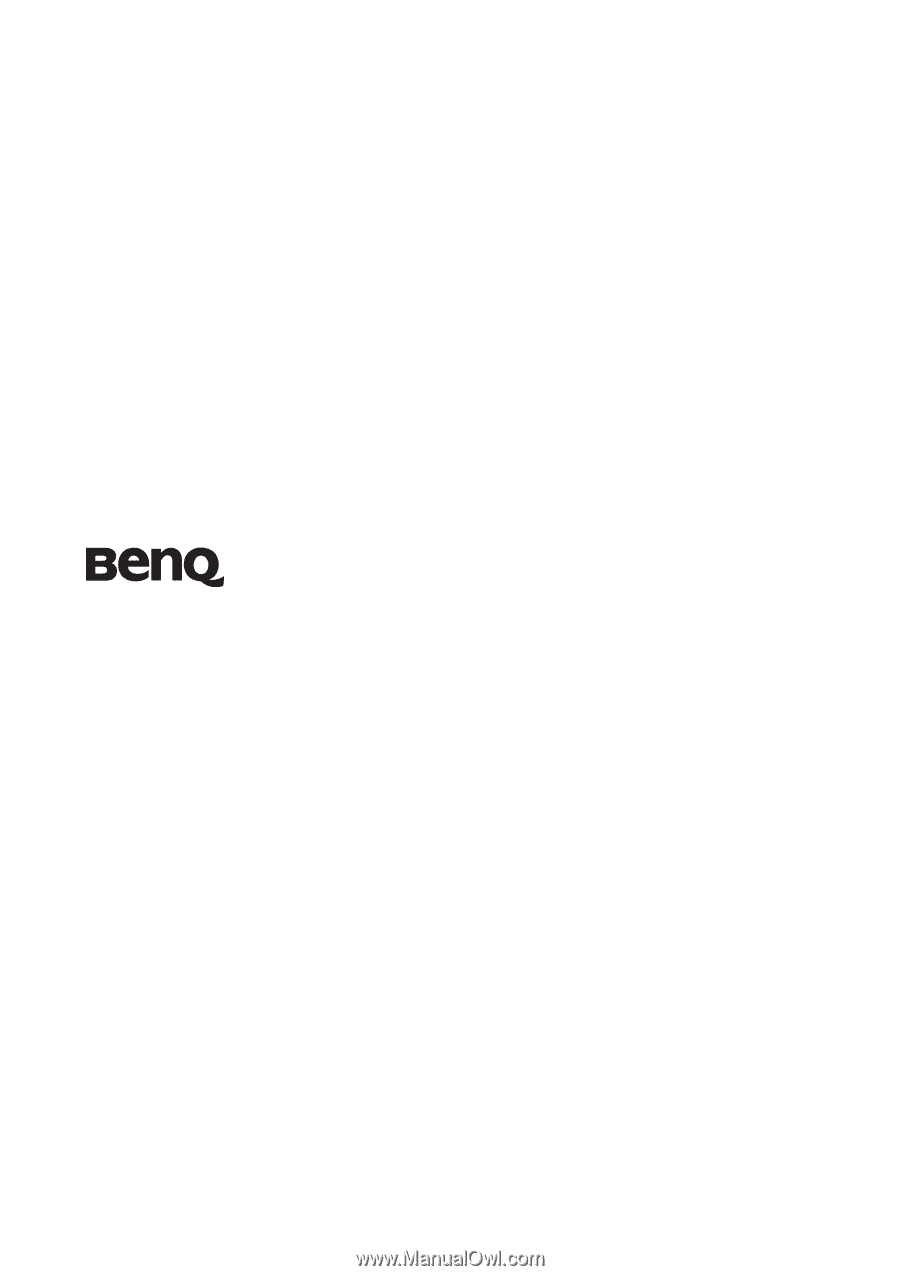
Welcome
MP515 ST/MP525 ST
Digital Projector
User Manual