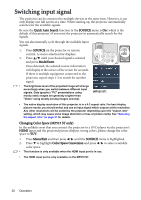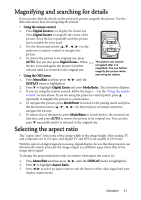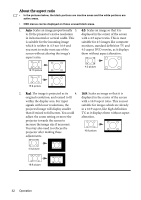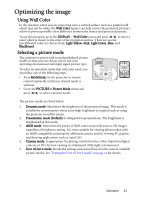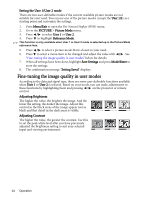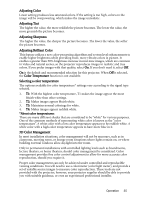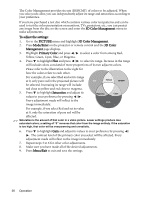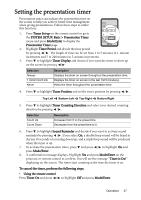BenQ 9H.J1P77.Q4A User Manual - Page 32
About the aspect ratio, projected image will display smaller
 |
UPC - 840046016791
View all BenQ 9H.J1P77.Q4A manuals
Add to My Manuals
Save this manual to your list of manuals |
Page 32 highlights
About the aspect ratio • In the pictures below, the black portions are inactive areas and the white portions are active areas. • OSD menus can be displayed on those unused black areas. 1. Auto: Scales an image proportionally 3. 4:3: Scales an image so that it is to fit the projector's native resolution displayed in the center of the screen in its horizontal or vertical width. This with a 4:3 aspect ratio. This is most is suitable for the incoming image suitable for 4:3 images like computer which is neither in 4:3 nor 16:9 and monitors, standard definition TV and you want to make most use of the 4:3 aspect DVD movies, as it displays screen without altering the image's them without aspect alteration. aspect ratio. 16:10 picture 4:3 picture 15:9 picture 2. Real: The image is projected as its 4. 16:9: Scales an image so that it is original resolution, and resized to fit displayed in the center of the screen within the display area. For input with a 16:9 aspect ratio. This is most signals with lower resolutions, the suitable for images which are already projected image will display smaller in a 16:9 aspect, like high definition than if resized to full screen. You could TV, as it displays them without aspect adjust the zoom setting or move the alteration. projector towards the screen to increase the image size if necessary. You may also need to refocus the projector after making these 16:9 picture adjustments. 4:3 picture 16:9 picture 32 Operation