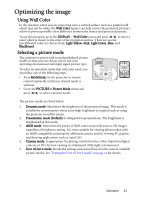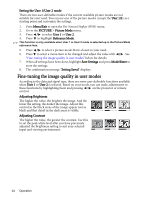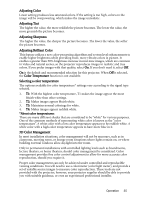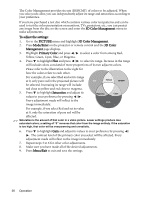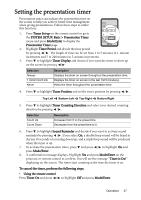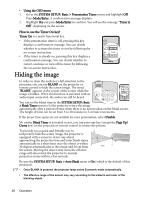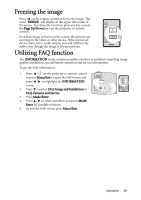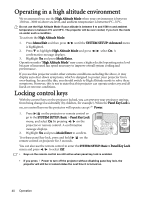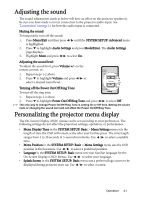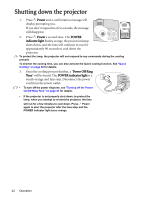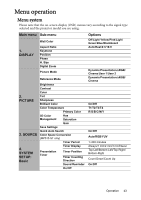BenQ 9H.J1P77.Q4A User Manual - Page 38
Hiding the image
 |
UPC - 840046016791
View all BenQ 9H.J1P77.Q4A manuals
Add to My Manuals
Save this manual to your list of manuals |
Page 38 highlights
• Using the OSD menu 1. Go to the SYSTEM SETUP: Basic > Presentation Timer menu and highlight Off. Press Mode/Enter. A confirmation message displays. 2. Highlight Yes and press Mode/Enter to confirm. You will see the message "Timer is Off!" displaying on the screen. How to use the Timer On key? Timer On is a multi-functional key. • If the presentation timer is off, pressing this key displays a confirmation message. You can decide whether to activate the timer or not by following the on-screen instruction. • If the timer is already on, pressing this key displays a confirmation message. You can decide whether to restart, continue or turn off the timer by following the on-screen instruction. Hiding the image In order to draw the audience's full attention to the presenter, you can use BLANK on the projector or remote control to hide the screen image. The word "BLANK" appears in the corner of the screen while the image is hidden. When this function is activated with an audio input connected, the audio can still be heard. You can set the blank time in the SYSTEM SETUP: Basic > Blank Timer menu to let the projector return the image automatically after a period of time when there is no action taken on the blank screen. The length of time can be set from 5 to 30 minutes in 5-minute increments. If the preset time spans are not suitable for your personation, select Disable. No matter Blank Timer is activated or not, you can press any key (except the Page Up/ Down key) on the projector or remote control to restore the picture. To provide you a quick and friendly way to temporarily hide the screen image, the projector is equipped with a sensor to detect any object approaching the projection lens and enter blank status automatically in a short time once the object is within 30 degrees perpendicular to the sensor and 20 cm from the sensor. Moving the object away from the effective range will also return the projector to normal projection status within a few seconds. 15 15 10cm Be sure the SYSTEM SETUP: Basic > Auto Blank menu is On (which is the default of this projector). • Once BLANK is pressed, the projector lamp enters Economic mode automatically. • The effective range of the sensor may vary according to the material and color of the blocking object. 38 Operation