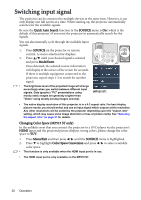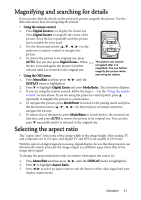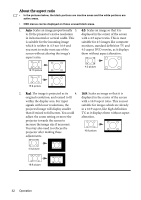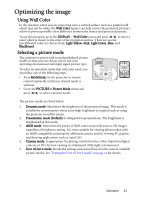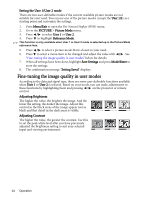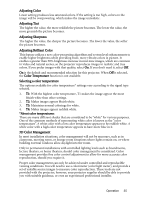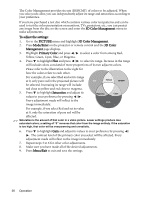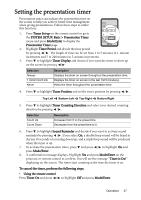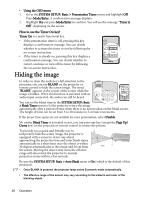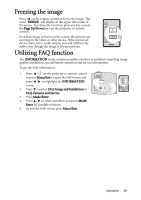BenQ 9H.J1P77.Q4A User Manual - Page 34
Fine-tuning the image quality in user modes, Setting the User 1/User 2 mode, Adjusting Brightness
 |
UPC - 840046016791
View all BenQ 9H.J1P77.Q4A manuals
Add to My Manuals
Save this manual to your list of manuals |
Page 34 highlights
Setting the User 1/User 2 mode There are two user-definable modes if the current available picture modes are not suitable for your need. You can use one of the picture modes (except the User 1/2) as a starting point and customize the settings. 1. Press Menu/Exit to open the On-Screen Display (OSD) menu. 2. Go to the PICTURE > Picture Mode menu. 3. Press / to select User 1 or User 2. 4. Press to highlight Reference Mode. This function is only available when User 1 or User 2 mode is selected up in the Picture Mode sub-menu item. 5. Press / to select a picture mode that is closest to your need. 6. Press to select a menu item to be changed and adjust the value with / . See "Fine-tuning the image quality in user modes" below for details. 7. When all settings have been done, highlight Save Settings and press Mode/Enter to store the settings. 8. The confirmation message "Setting Saved" displays. Fine-tuning the image quality in user modes According to the detected signal type, there are some user-definable functions available when User 1 or User 2 is selected. Based on your needs, you can make adjustments to these functions by highlighting them and pressing / on the projector or remote control. Adjusting Brightness The higher the value, the brighter the image. And the lower the setting, the darker the image. Adjust this control so the black areas of the image appear just as black and that detail in the dark areas is visible. 30 50 70 Adjusting Contrast The higher the value, the greater the contrast. Use this to set the peak white level after you have previously adjusted the Brightness setting to suit your selected input and viewing environment. -30 0 30 34 Operation