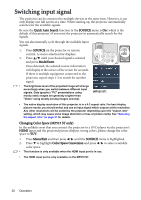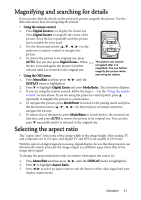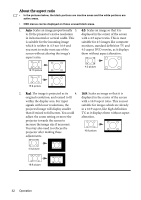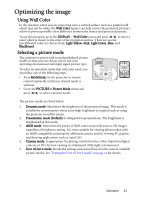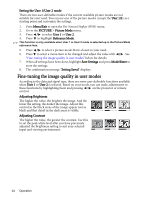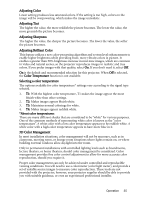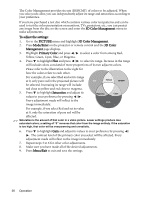BenQ 9H.J1P77.Q4A User Manual - Page 31
Magnifying and searching for details, Selecting the aspect ratio
 |
UPC - 840046016791
View all BenQ 9H.J1P77.Q4A manuals
Add to My Manuals
Save this manual to your list of manuals |
Page 31 highlights
Magnifying and searching for details If you need to find the details on the projected picture, magnify the picture. Use the direction arrow keys for navigating the picture. • Using the remote control 1. Press Digital Zoom+/- to display the Zoom bar. Press Digital Zoom+ to magnify the center of the picture. Press the key repeatedly until the picture size is suitable for your need. 2. Use the directional arrows ( , , , ) on the projector or remote control to navigate the picture. 3. To restore the picture to its original size, press AUTO. You can also press Digital Zoom-. When the key is pressed again, the picture is further reduced until it is restored to the original size. The picture can only be navigated after it is magnified. You can further magnify the picture while • Using the OSD menu searching for details. 1. Press Menu/Exit and then press / until the DISPLAY menu is highlighted. 2. Press to highlight Digital Zoom and press Mode/Enter. The Zoom bar displays. 3. If you are using the remote control, follow the steps 1 - 3 in the "Using the remote control" section above. If you are using the projector control panel, press repeatedly to magnify the picture to a desired size. 4. To navigate the picture, press Mode/Enter to switch to the paning mode and press the directional arrows ( , , , ) on the projector or remote control to navigate the picture. 5. To reduce size of the picture, press Mode/Enter to switch back to the zoom in/out function, and press AUTO to restore the picture to its original size. You can also press repeatedly until it is restored to the original size. Selecting the aspect ratio The "aspect ratio" is the ratio of the image width to the image height. Most analog TV and computers are in 4:3 ratio, and digital TV and DVDs are usually in 16:9 ratio. With the advent of digital signal processing, digital display devices like this projector can dynamically stretch and scale the image output to a different aspect than that of the image input signal. To change the projected picture ratio (no matter what aspect the source is): 1. Press Menu/Exit and then press / until the DISPLAY menu is highlighted. 2. Press to highlight Aspect Ratio. 3. Press / to select an aspect ratio to suit the format of the video signal and your display requirements. Operation 31