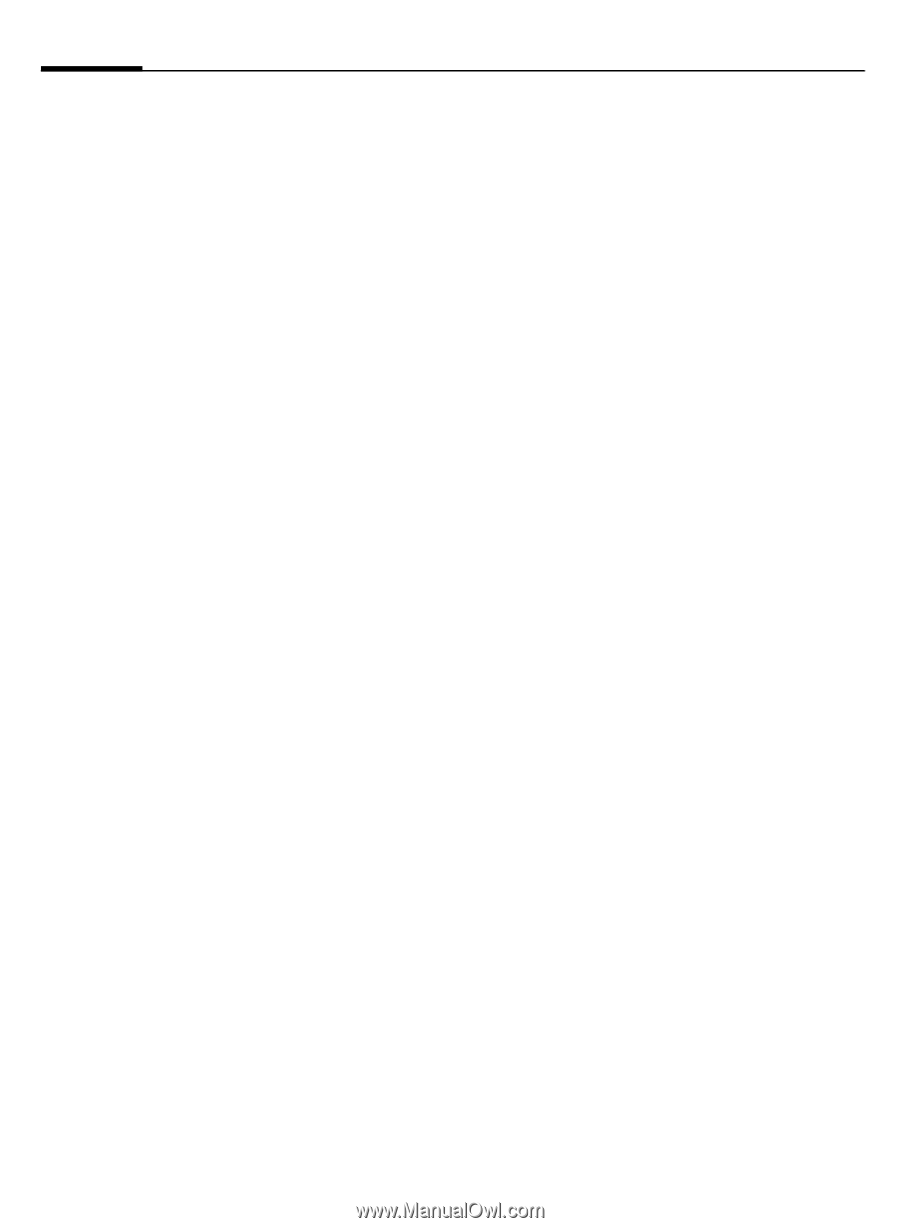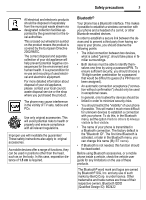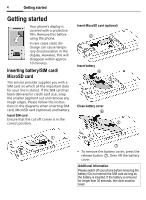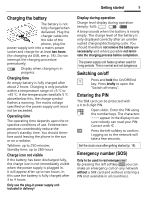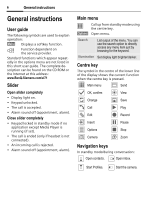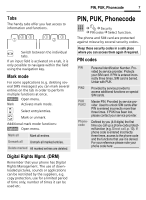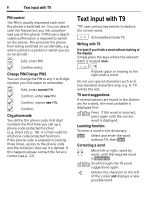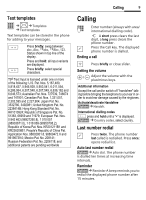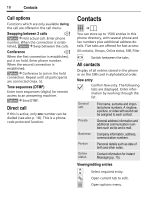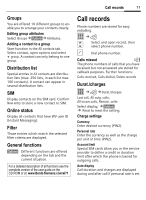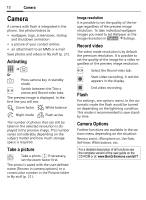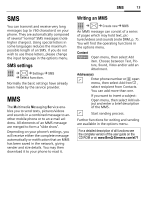BenQ EL71 User Manual - Page 10
Text input with T9
 |
View all BenQ EL71 manuals
Add to My Manuals
Save this manual to your list of manuals |
Page 10 highlights
8 Text input with T9 PIN control The PIN is usually requested each time the phone is switched on. You can deacti- vate this feature but you risk unauthor- ised use of the phone. If PIN use is deacti- vated confirmation is required to switch on the phone. This prevents the phone from being switched on accidentally, e.g. when carried in a pocket or whilst you are on an aircraft. ñ Edit, enter PIN. ì Confirm entry. Change PIN/Change PIN2 You can change the PIN to any 4 to 8-digit number you find easier to remember. ñ Edit, enter current PIN. ì Confirm, enter new PIN. ì Confirm, repeat new PIN. ì Confirm. Chg.phonecode You define the phone code (4-8 digit number) the first time you call up a phone-code protected function (e.g. Direct call, p. 18). It is then valid for all phone-code protected functions. If the phone code is entered incorrectly three times, access to the phone code and the functions that use it is denied. If this happens please contact the Service Centre (see p. 22). Text input with T9 "T9" uses various key entries to deduce the correct word. # Activate/deactivate T9. Writing with T9 It is best if you finish a word without looking at the display. Simply press the keys where the relevant 1 E letter is located once. / A blank space or moving to the right ends a word. Do not use special characters such as Ä. Use standard characters only, e.g. A. T9 will do the rest. T9 word suggestions If several options are found in the dictionary for a word, the most probable is displayed first. ^ Press. If this word is incorrect, press again until the correct word is displayed. Learning function To enter a word in the dictionary: §Spell§ Select and enter the word without T9, then §Save§. Correcting a word F Move left or right, word by word, until the required word is §highlighted§. ^ Scroll through the T9 word suggestions again. ] Deletes the character to the left of the cursor and displays a new possible word.