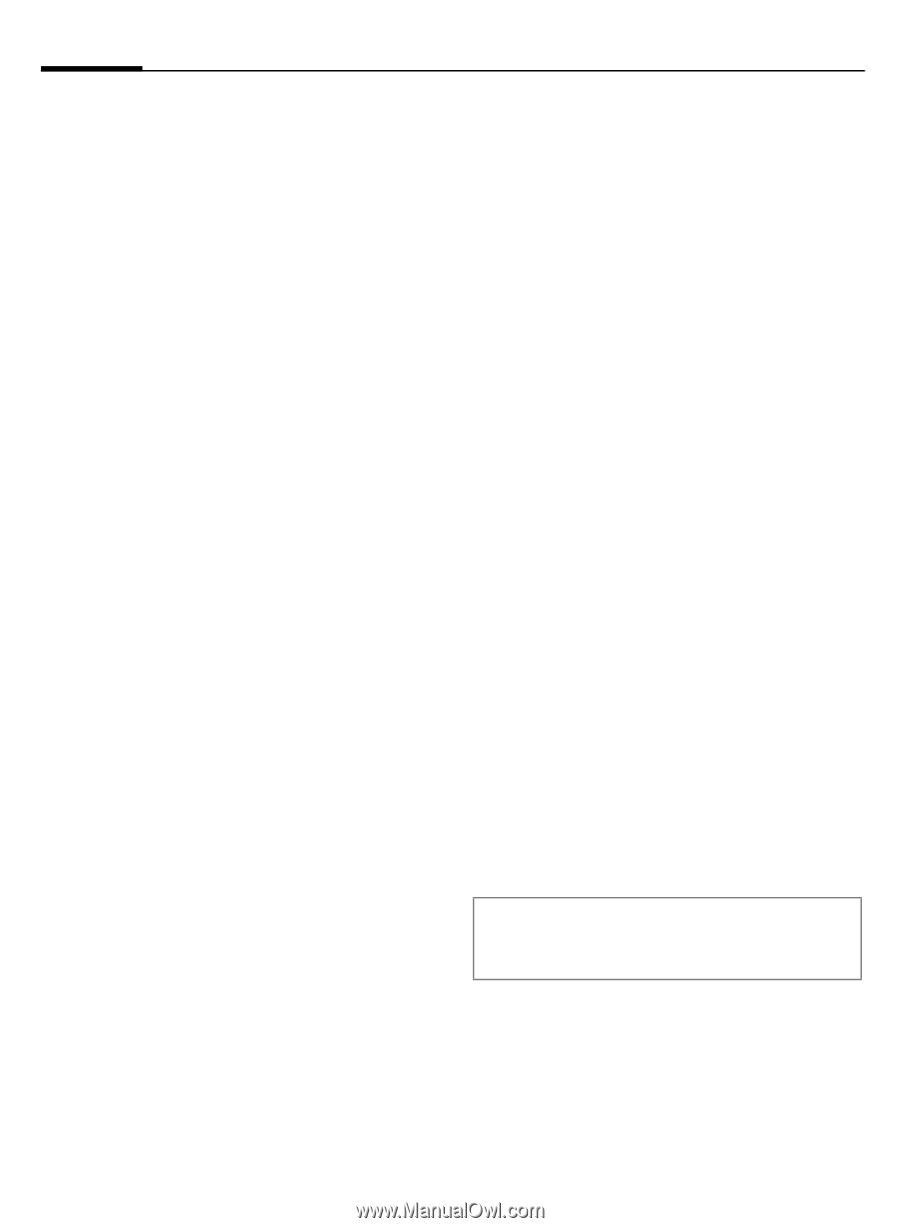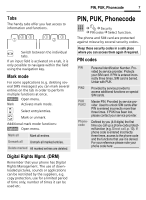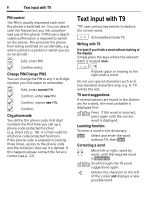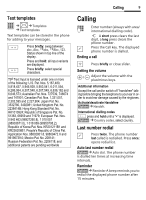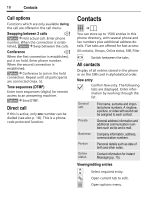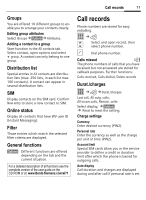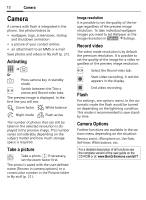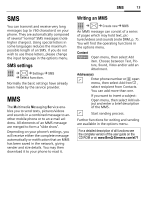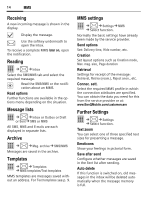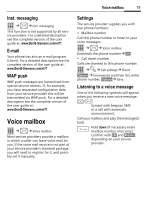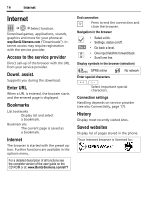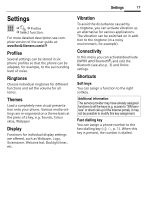BenQ EL71 User Manual - Page 14
Camera
 |
View all BenQ EL71 manuals
Add to My Manuals
Save this manual to your list of manuals |
Page 14 highlights
12 Camera Camera A camera with flash is integrated in the phone. Use photos/videos as • wallpaper, logo, screensaver, startup and shutdown animation • a picture of your contact entries • an attachment to an MMS or e-mail Save photos and videos in My stuff (p. 21). Activating í ¢R Or X Press camera key in standby mode. F Switch between the Take a picture and Record video tabs. The preview image is displayed. In the first line you will see: Ú Û Zoom factor White balance Ù Ø Night mode Flash active The number of photos that can still be taken in the selected resolution is displayed in the preview image. This number varies considerably depending on the subject matter and how much storage space is required. Take a picture ù Take a photo. I If necessary, set the zoom factor first. The photo is saved with the user-defined name (Rename in camera options) or a consecutive number in the Pictures folder in My stuff (p. 21). Image resolution It is possible to set the quality of the im- age regardless of the preview image resolution. To take individual wallpaper images you need image resolution to in §sOepttiWonasl§lp¢apSeer tatisngthse. Record video The video mode resolution is by default the premium resolution. It is possible to set the quality of the image for a video regardless of the preview image resolution. F Select the Record video tab. ô Start video recording. A red dot appears in the display. õ End video recording. Flash For settings, see options menu. In the automatic mode the flash would be turned on depending on the lightning condition. This mode is recommended to save standby time. Camera Options Further functions are available in the options menu depending on the situation: Memory assist., Microphone on, Use flash, Self-timer, White balance, etc. For a detailed description of all functions see the complete version of the user guide on the CD ROM or at: www.BenQ-Siemens.com/el71