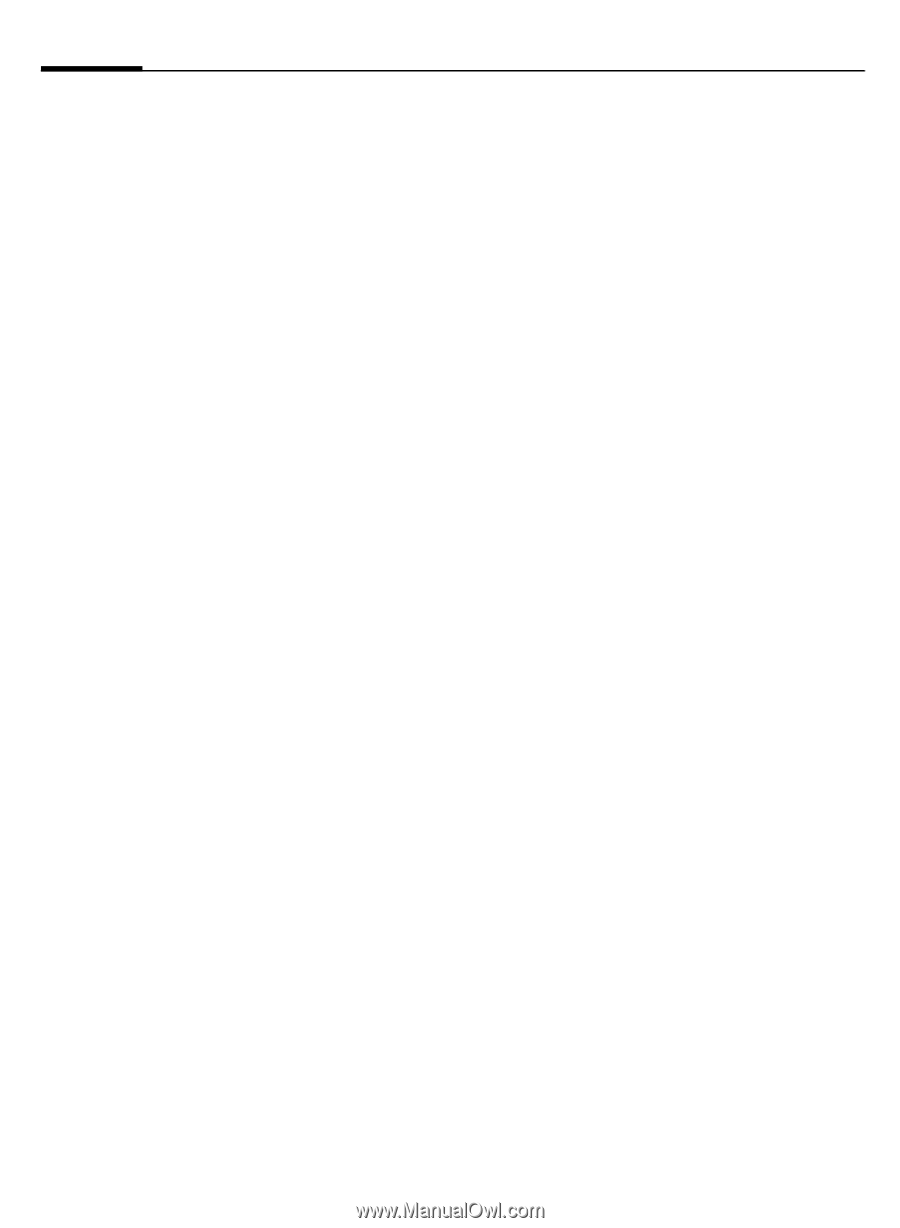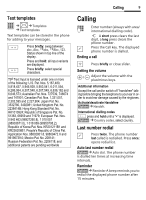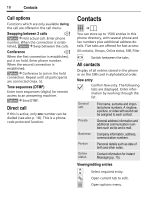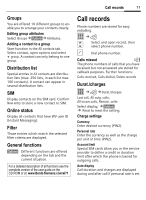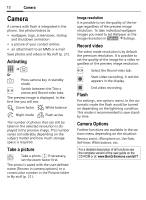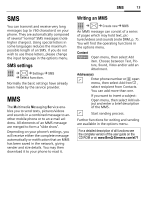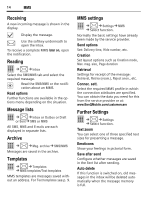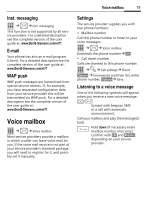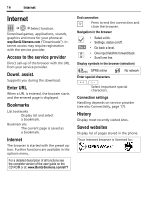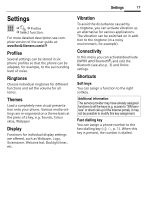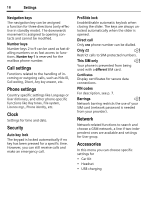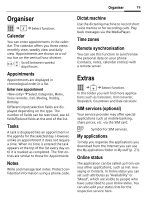BenQ EL71 User Manual - Page 16
Receiving, Reading, Message lists, Archive, Templates, MMS settings, Further Settings
 |
View all BenQ EL71 manuals
Add to My Manuals
Save this manual to your list of manuals |
Page 16 highlights
14 MMS Receiving A new incoming message is shown in the display. ì Display the message. m Use the softkey underneath to open the Inbox. To receive a complete MMS later on, open the notification. Reading í ¢M¢Inbox Select the SMS/MMS tab and select the required message. ö Read the SMS/MMS or the notification about an MMS. Read options Further functions are available in the options menu depending on the situation. Message lists í M o¢r Sent¢¢SMInSbooxr or Outbox MMS or Draft All SMS, MMS and E-mails are each displayed in separate lists. Archive í M ¢ ¢Msg. archive¢SMS/MMS Messages are saved in the archive. Templates í M ¢¢MMS ¢Templates templates/Text templates MMS templates are messages saved without an address. For Text templates see p. 9. MMS settings í M ¢¢Select¢fuSnectttiinogns.¢MMS Normally the basic settings have already been made by the service provider. Send options Set: Delivery time, Hide number, etc. Creation Set layout options such as Creation mode, Max. msg. size, Page duration Retrieval Settings for receipt of the message: Retrieval, Retriev.(roam.), Reject anon., etc. Connec. sett. Select the required MMS profile in which the connection attributes are specified. You can obtain the data you need for this from the service provider or at: www.BenQMobile.com/customercare Further Settings í M ¢¢Select¢fuSnectttiinogns. Text zoom You can select one of three specified text sizes for presenting a message. Emoticons Show your feelings in pictorial form. Save after send Configure whether messages are saved in the Sent list after sending. Auto delete If this function is switched on, old messages in the inbox will be deleted automatically when the message memory is full.