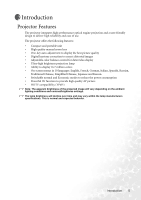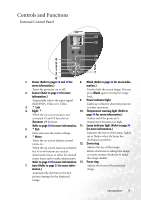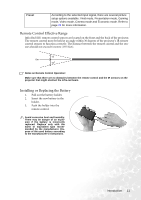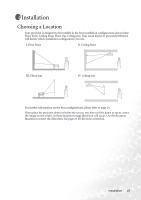BenQ PB6110 User Manual - Page 14
Remote Control Description, Functions, Descriptions
 |
UPC - 840046007720
View all BenQ PB6110 manuals
Add to My Manuals
Save this manual to your list of manuals |
Page 14 highlights
Remote Control Description II Power II/ Freeze 5Up 3 Left / Right 4 Menu 6 Down Keystone Page Up / Down Auto Source Blank Preset Functions II Power II/ Freeze 5Up, Menu 3Left / Right4, 6 Down Keystone Page Up and Down Auto Source Blank Descriptions Turns the projector on or off. Refer to pages 18 and 19 for more information. The image is frozen when Freeze is pressed. A "Pause" icon will appear in the lower right corner of the screen. To release the function, press Freeze again. Used to select the desired menu items and to make adjustments. Refer to page 25 for more information. Manually corrects distorted images resulting from the angles of projection. Refer to page 20 for more information. Connect the projector to your PC or notebook with a USB cable prior to using this function. You can operate your Power Point presentation moving forwards and backwards by pressing Page Up and Page Down. Automatically determines the best picture timings for displayed image. Refer to page 21 for more information. Sequentially select the input signal RGB, Component Video, SVideo or Video. Refer to page 21 for information. In order to draw the audience's full attention to the presenter, you can use Blank to hide the screen image. Press Blank again to restore the image. Refer to page 22 for more information. 10 Introduction