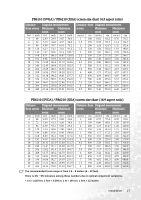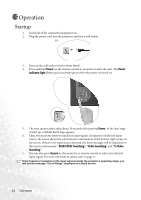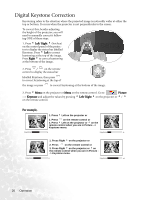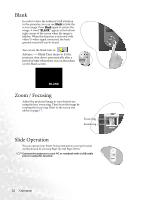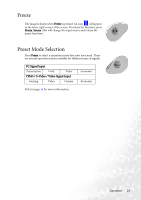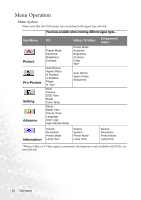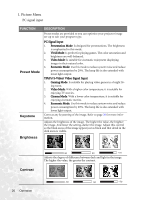BenQ PB6110 User Manual - Page 25
Source Selection, Auto Adjustment
 |
UPC - 840046007720
View all BenQ PB6110 manuals
Add to My Manuals
Save this manual to your list of manuals |
Page 25 highlights
Source Selection To sequentially select input sources, press Source on the projector control panel or the remote control. It may take you a few seconds when the projector is searching for input signals. The selected source will be displayed at the bottom right of the screen for 3 seconds. For a quick search, you can also press the key repeatedly until your desired signal is displayed. Auto Adjustment In some cases, you may need to optimize the picture quality. To do this, press Auto on the control panel of the projector or on the remote control. Within 3 seconds, the builtin Intelligent Auto Adjustment function will re-adjust the values of Frequency and Clock to provide the best picture quality. The current source information will be displayed at the bottom right of the screen for 3 seconds, as below. The screen will be blank while Auto is functioning. Operation 21