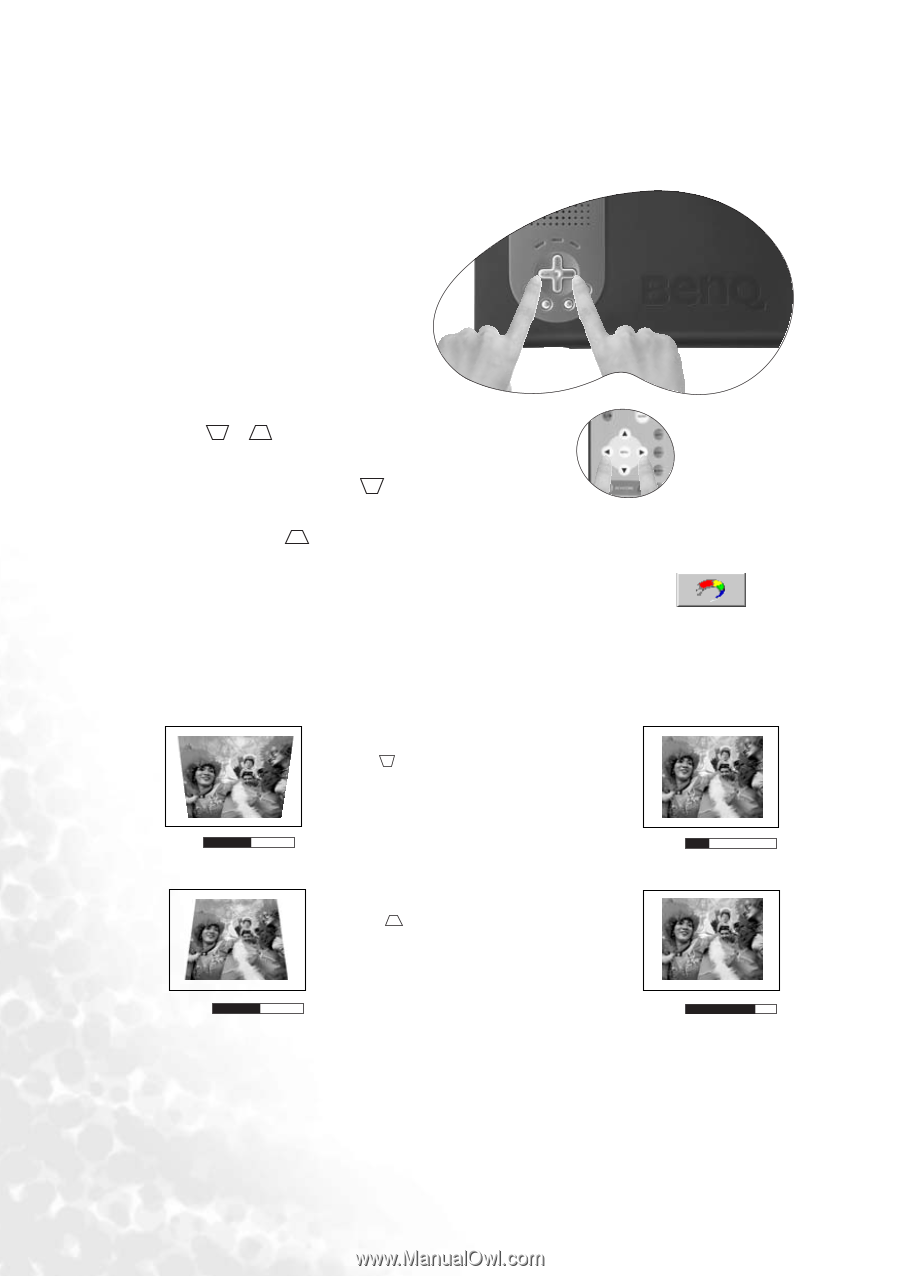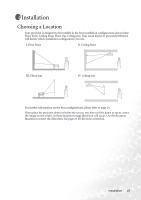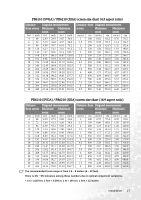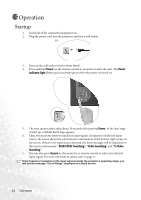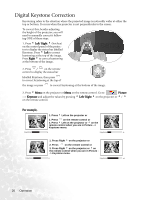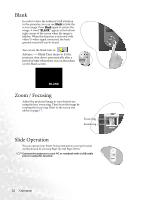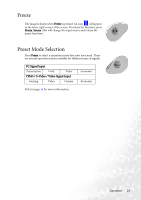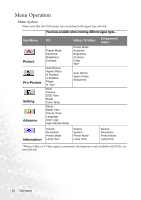BenQ PB6110 User Manual - Page 24
Digital Keystone Correction
 |
UPC - 840046007720
View all BenQ PB6110 manuals
Add to My Manuals
Save this manual to your list of manuals |
Page 24 highlights
Digital Keystone Correction Keystoning refers to the situation where the projected image is noticeably wider at either the top or bottom. It occurs when the projector is not perpendicular to the screen. To correct this, besides adjusting the height of the projector, you will need to manually correct it following ONE of these steps. 1. Press 3 Left/ Right 4 (hot key) on the control panel of the projector to display the status bar labelled Keystone. Press 3 Left to correct keystoning at the top of the image. Press Right 4 to correct keystoning at the bottom of the image. 2. Press / on the remote control to display the status bar labelled Keystone, then press to correct keystoning at the top of the image or press to correct keystoning at the bottom of the image. 3. Press 6 Menu on the projector or Menu on the remote control. Go to Picture --> Keystone and adjust the values by pressing 3 Left/ Right 4 on the projector or 3 / 4 on the remote control. For example, 1. Press 3 Left on the projector or 2. Press on the remote control or 3. Press 3 Left on the projector or 3 on the remote control when you are in Picture --> Keystone menu. Keystone 0 Keystone -6 1. Press Right 4 on the projector or 2. Press on the remote control or 3. Press Right 4 on the projector or 4 on the remote control when you are in Picture -> Keystone menu. Keystone 0 Keystone +6 20 Operation