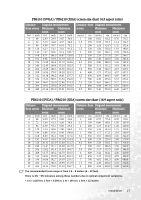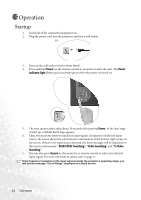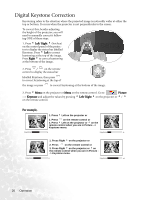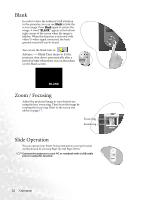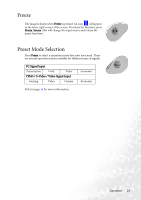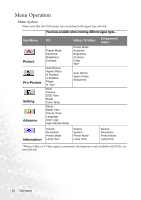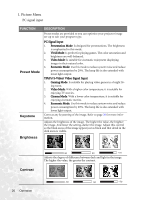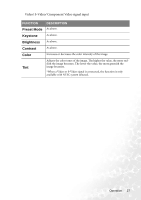BenQ PB6110 User Manual - Page 26
Blank, Zoom / Focusing, Slide Operation
 |
UPC - 840046007720
View all BenQ PB6110 manuals
Add to My Manuals
Save this manual to your list of manuals |
Page 26 highlights
Blank In order to draw the audience's full attention to the presenter, you can use Blank to hide the screen image. Press Blank again to restore the image. A word "BLANK" appear at the bottom right corner of the screen when the image is hidden. When this function is activated with video/ S-video signal connected, the background sound still can be heard. You can set the blank time in Advance --> Blank Time menu to let the projector shut down automatically after a period of time when there is no action taken on the blank screen. BLANK Zoom / Focusing Adjust the projected image to your desired size using the lens' zoom ring. Then focus the image by rotating the focus ring. Refer to the screen size tables on page 17. Focus ring Zoom ring Slide Operation You can operate your Power Point presentation moving forwards and backwards by pressing Page Up and Page Down. Connect the projector to your PC or notebook with a USB cable prior to using this function. 22 Operation