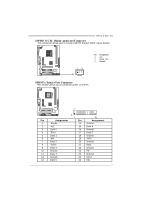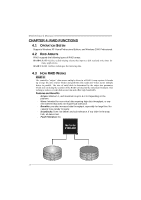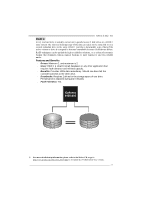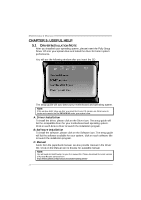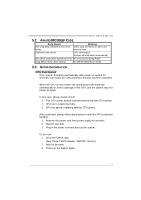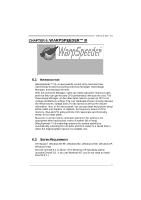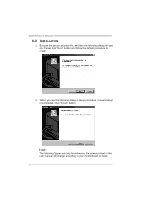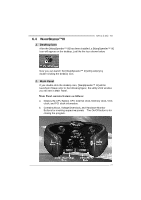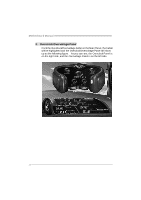Biostar NF61S-M2 TE Setup Manual - Page 24
Troubleshooting
 |
View all Biostar NF61S-M2 TE manuals
Add to My Manuals
Save this manual to your list of manuals |
Page 24 highlights
Motherboard Manual 5.4 TROUBLESHOOT ING Probable Solution 1. No power to the system at all 1. Make sure power cable is Power light don't illuminate, f an securely plugged in. inside power supply does not turn 2. Replace cable. on. 3. Contact technical support. 2. Indicator light on key board does not turn on. System inoperativ e. Keyboard lights are on, power indicator lights are lit, and hard driv e is spinning. Using even pressure on both ends of the DIMM, press down firmly until the module snaps into place. System does not boot from hard disk 1. driv e, can be booted f rom optical driv e. 2. Check cable running from disk to disk controller board. Make sure both ends are securely plugged in; check the driv e type in the standard CMOS setup. Backing up the hard drive is extremely important. All hard disks are capable of breaking down at any time. System only boots f rom optical driv e. 1. Hard disk can be read and applications can be used but booting from hard disk 2. is impossible. Back up data and applications f iles. Ref ormat the hard driv e. Re-install applications and data using backup disks. Screen message says "Invalid Conf iguration" or "CMOS Failure." Rev iew system's equipment. Make sure correct inf ormation is in setup. Cannot boot system after installing second hard driv e. 1. Set master/slave jumpers correctly. 2. Run SETUP program and select correct driv e types. Call the drive manuf acturers f or compatibility with other drives. 22