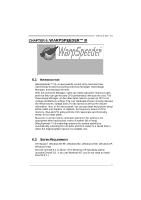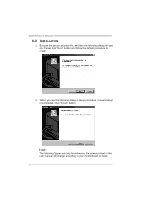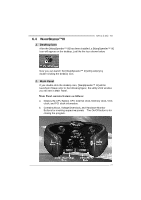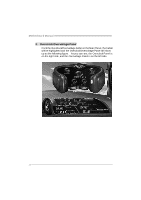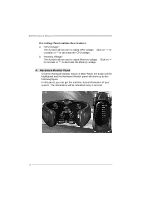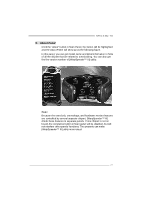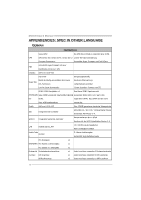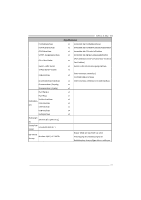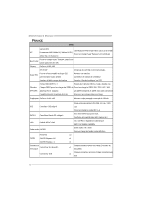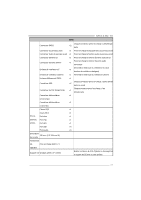Biostar NF61S-M2 TE Setup Manual - Page 30
Hardware Monitor Panel
 |
View all Biostar NF61S-M2 TE manuals
Add to My Manuals
Save this manual to your list of manuals |
Page 30 highlights
Motherboard Manual O ve rvoltage Panel contains these fe ature s: a. "CPU Voltage": This function allows user to adjust CPU voltage. Click on "+" to increase or "-" to decrease the CPU voltage. b. "Memory Voltage": This function allows user to adjust Memory voltage. Click on "+" to increase or "-" to decrease the Memory voltage. 4. Hardware Moni tor Panel Click the Hardware Monitor button in Main Panel, the button will be highlighted and the Hardware Monitor panel will show up as the following figure. In this panel, you can get the real-time status information of your system. The information will be refreshed every 1 second. 28
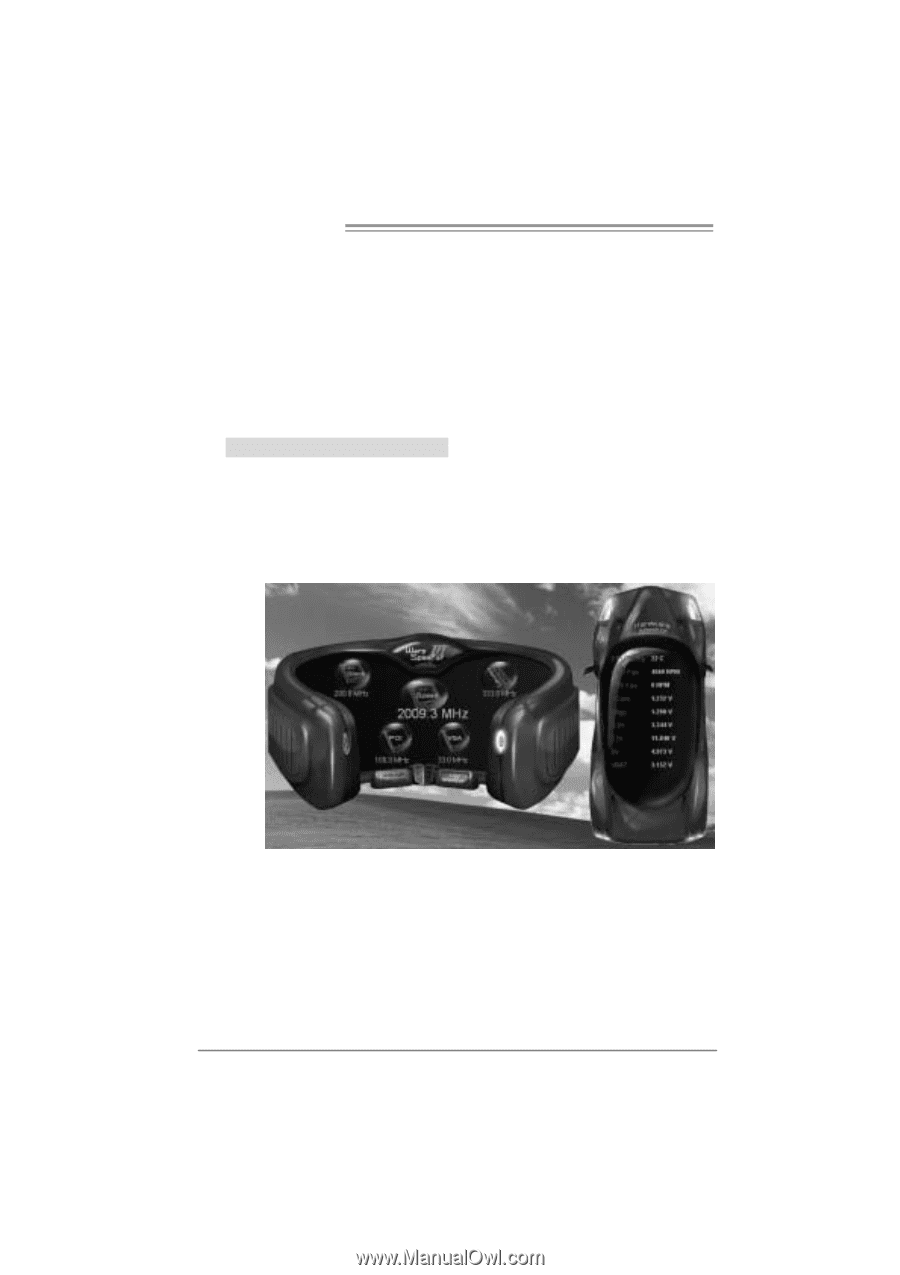
Motherboard Manual
28
O vervoltage Panel contains these features:
a.
“CPU Voltage”:
This function allows user to adjust CPU voltage.
Click on “+” to
increase or “-“ to decrease the CPU voltage.
b.
“Memory Voltage”:
This function allows user to adjust Memory voltage.
Click on “+”
to increase or “-“ to decrease the Memory voltage.
4.
Hardware Monitor Panel
Click the Hardware Monitor button in Main Panel, the button will be
highlighted and the Hardware Monitor panel will show up as the
following figure.
In this panel, you can get the real-time status information of your
system. The information will be refreshed every 1 second.