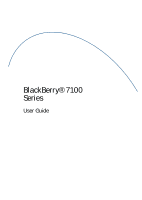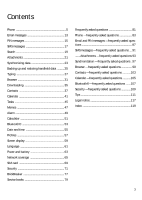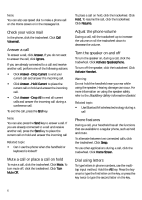Blackberry 7100g User Guide
Blackberry 7100g - GSM Manual
 |
UPC - 843163005440
View all Blackberry 7100g manuals
Add to My Manuals
Save this manual to your list of manuals |
Blackberry 7100g manual content summary:
- Blackberry 7100g | User Guide - Page 1
BlackBerry® 7100 Series User Guide - Blackberry 7100g | User Guide - Page 2
User Guide, BlackBerry® 7100 Series Model Number: RAQ4xGW Last modified: 23 August 2004 Part number: PDF-07784-001 rev.002 At the time of publication, this documentation complies with handheld software version 3.8. © 2004 Research In Motion Limited. All rights reserved. The BlackBerry and RIM - Blackberry 7100g | User Guide - Page 3
53 Date and time 55 Profiles 57 Screen display 59 Language 61 Power and battery 63 Network coverage 65 SIM card 69 Security 71 BrickBreaker 77 Service books 79 Frequently asked questions 81 Phone - frequently asked questions 83 Email and PIN messages - frequently asked questions 87 SMS - Blackberry 7100g | User Guide - Page 4
4 - Blackberry 7100g | User Guide - Page 5
volume • Turn the speaker on and off • Phone features • Dial using letters • Make a conference call • Assign a speed dial number • Change speed dial assignments • Log calls • Use call logs • Block calls • Forward calls • Set call waiting • Set default country and area codes • Set corporate extension - Blackberry 7100g | User Guide - Page 6
To mute a call, click the trackwheel. Click Mute. To turn mute off, click the trackwheel. Click Turn Mute Off. To place a call on hold, click the trackwheel refer to the BlackBerry Safety Information Booklet. Related topic • Use Bluetooth® wireless technology during a call Phone features During a - Blackberry 7100g | User Guide - Page 7
hold before calling the next phone number or contact. Related topic • Manage contacts during a conference call Manage contacts during a conference dial to a contact in your address book Assign speed dial to a contact in your address book 1. In the phone, click the trackwheel. 2. Click View Speed - Blackberry 7100g | User Guide - Page 8
• Change the call block password • Can I block calls? Change the call block password 1. In the phone options, click Call Barring. 2. Click the trackwheel. 3. Click Change Password. 4. Type your current password. 5. Click the trackwheel. 6. Type your new password. 7. Click the trackwheel. 8. Type - Blackberry 7100g | User Guide - Page 9
Related topic • How do I edit the phone number to which my calls are forwarded? Set call waiting 1. In the phone options, click Call Waiting. 2. Set the Call area codes so that any numbers specified as links, or any numbers in your address book that do not contain these codes, are dialed correctly. - Blackberry 7100g | User Guide - Page 10
FDN list. If your service provider plan includes SMS, you can also send SMS messages to contacts on your FDN list. Use fixed dialing 1. In the phone options, click FDN Phone List. 2. Click the trackwheel. 3. Click Enable FDN mode. 4. Type the PIN2 code provided by your service provider. 5. Click the - Blackberry 7100g | User Guide - Page 11
phone options, click FDN Phone List. 2. Click the trackwheel. 3. Click New. 4. Type the PIN2 code provided by your service provider. 5. Click the trackwheel. 6. Type a name and a phone of the following actions: • Edit • Delete Reset call timers 1. In the phone, click the trackwheel. 2. Click Status. - Blackberry 7100g | User Guide - Page 12
12 - Blackberry 7100g | User Guide - Page 13
message • Set the importance level • Change sent messages • Manage messages • File messages • View filed messages • Delete multiple book, you can select a contact from the list after you click Compose Email. If your handheld is integrated with multiple email services, you can select the service - Blackberry 7100g | User Guide - Page 14
open the message. Click the trackwheel. Click Resend. Manage messages Open a message. Click the trackwheel. Perform field to No. To view messages within a specific folder, in the messages list, click the messages, hold the Shift key and select a series of messages. Press the Delete key. To delete - Blackberry 7100g | User Guide - Page 15
• Add contacts to a message • Change sent messages • Manage messages • Delete multiple messages at one time • Mark a message BlackBerry handheld on the network. If you know the PIN of another BlackBerry handheld user to the address book, you can select a contact from the list after you click Compose - Blackberry 7100g | User Guide - Page 16
16 - Blackberry 7100g | User Guide - Page 17
• Manage cell broadcast channels • Delete multiple messages at one time • Mark a message as opened or unopened • Search the messages list • Search the handheld • Leave SMS messages on the SIM card • SMS messages - frequently asked questions About SMS messages With an SMS-compatible phone number - Blackberry 7100g | User Guide - Page 18
cell broadcasting, contact your service provider. Enable cell broadcast messages To enable cell broadcasting, in the handheld options, click SMS. Set the Cell Broadcasting Service field to On. Related topic • About cell broadcast messages Manage cell broadcast channels The cell , click Disable. • - Blackberry 7100g | User Guide - Page 19
in the original program. For example, you can manage email messages in your search results the same way that Related topics • Use saved searches • Search for a specific contact • Search for a subject Use saved searches To address book, calendar, or messages list. 3. Select the check boxes for - Blackberry 7100g | User Guide - Page 20
Notes: If you type more than one word in the Text or Name field, all the words must appear in the same field for the search to be successful. File attachments are not searched when you search across the handheld programs. To expand a folder, click a folder with a plus sign (+) beside it. Click - Blackberry 7100g | User Guide - Page 21
Escape button to return to the main attachment content. To scroll horizontally in a spreadsheet, hold the Alt key and roll the trackwheel. To move to a specific cell within a spreadsheet, click the trackwheel. Click Go to Cell. Type the cell co-ordinates and click the trackwheel. 21 - Blackberry 7100g | User Guide - Page 22
To display the contents of a specific cell in a spreadsheet, click the trackwheel. Click View Cell. To switch to a different of an image, click the trackwheel. Click Zoom In or Zoom Out. To zoom to the original image size, click the trackwheel. Click Zoom 1:1. To turn an image 90 degrees in - Blackberry 7100g | User Guide - Page 23
network. If your handheld integration option does not support wireless email reconciliation, changes are reconciled using the BlackBerry Desktop Software. For more information on manual email reconciliation, refer to the BlackBerry Desktop Software Online Help. Related topic • Can I reconcile email - Blackberry 7100g | User Guide - Page 24
Set wireless PIM synchronization You can set wireless calendar synchronization using the BlackBerry Desktop Software. For more information, refer to the BlackBerry Desktop Software Online Help. 24 - Blackberry 7100g | User Guide - Page 25
handheld data using the Backup and Restore tool. For more information on manual handheld data backup, refer to the BlackBerry Desktop Software Online Help. About restoring handheld data If you are using the BlackBerry Desktop Software with your handheld and you have a backup of your handheld data on - Blackberry 7100g | User Guide - Page 26
26 - Blackberry 7100g | User Guide - Page 27
key. If you type all of the letters in a word and the word does not appear correctly, or if more than one word is available for the keys that you pressed, use the complete words. Your handheld has built-in AutoText entries that correct common mistakes. For example, AutoText changes hte to the. You - Blackberry 7100g | User Guide - Page 28
correctly in the list when you type. You can also manually add entries to the custom word list. Note: To set the custom word list so that new words are not added automatically, in the handheld options, click Language. Click Input options. Set the Auto Can I turn off address book name - Blackberry 7100g | User Guide - Page 29
turn off address book name recognition when I type? Your handheld recognizes the names in your address book to help you type a series of letters such as an unrecognized correct letter combination from the list. Continue to type and select the correct method in phone number and password fields. To - Blackberry 7100g | User Guide - Page 30
30 - Blackberry 7100g | User Guide - Page 31
• Save an image • Manage saved images • Save web page requests • Create a bookmark • Change bookmarks • Clear the browser caches • About TLS • About WTLS • Browser - frequently asked questions About the browser Your handheld supports multiple browser types. Depending on your service provider and - Blackberry 7100g | User Guide - Page 32
enables you to set the image as a screen saver, or open the image at any time. On a web page, click an image. Click Save Image. Save your changes. Notes: The Save Image field is only available for BlackBerry Wireless Handhelds with color screens. Depending on your service provider, you might not be - Blackberry 7100g | User Guide - Page 33
the Home screen background image Manage saved images In the pictures list, click an image. Perform one of current at the time the web page was saved. To update the content on a saved page, click the trackwheel. Click using the BlackBerry Browser. If you are using the BlackBerry Desktop Software, you can - Blackberry 7100g | User Guide - Page 34
About WTLS Wireless Transport Layer Security (WTLS) is the WAP Browser security layer that provides security for WAP services. If you are using the BlackBerry Desktop Software, you can load WTLS using the Application Loader tool. For more information on loading optional programs, refer to the - Blackberry 7100g | User Guide - Page 35
tone. 6. Click OK. Note: Depending on your service provider, you might not be able to save ring tones. Related topics • Can I listen to a ring tone before I download it? • Manage downloaded ring tones • Set profiles • Legal notice About browser push Browser push enables you to receive content from - Blackberry 7100g | User Guide - Page 36
browser push Downloading - frequently asked questions • Why can't I load a new program onto my handheld? • What software version do I have on my handheld? • Can I listen to a ring tone before I download integrated with an email account using a BlackBerry Enterprise Server, certain programs might not - Blackberry 7100g | User Guide - Page 37
contact from a message, memo, call log, or web page, click the contact information. Click Add to Address Book. Type any additional information. Click the trackwheel. Click Save. Manage contacts Click a contact. Perform one of the following actions: • View • Edit • Delete Create a mailing list 1. In - Blackberry 7100g | User Guide - Page 38
any contacts that applied to the category remain in the address book. 38 Add a pause or wait Use a wait or a pause to separate additional numbers, for example a password or extension, from the main phone number. When the main phone number is dialed, your handheld either pauses before dialing the - Blackberry 7100g | User Guide - Page 39
Related topics • About remote address book search • Manage remote address book search results Manage remote address book search results To view information for a contact, in the search results, click a contact. Click View. To delete a contact from the search results, click the trackwheel. - Blackberry 7100g | User Guide - Page 40
40 - Blackberry 7100g | User Guide - Page 41
• Schedule an appointment quickly • Schedule a meeting • Manage appointments and meetings • Respond to meeting invitations • Change calendar, click Options. Set the Initial View field. Use the calendar To go to a specific date, click the trackwheel. Click Go to Date. To go to the current date, - Blackberry 7100g | User Guide - Page 42
weekly appointment should recur. To select a day, press the Enter key. Related topics • Change the default reminder time • About power off and reminders Manage appointments and meetings In Month view, to view your list of appointments, click a day. Click View Appts. To view or change the appointment - Blackberry 7100g | User Guide - Page 43
Note: If you delete a meeting invitation from the messages list before you accept or decline it, the appointment is deleted from your desktop calendar. Change meeting participants Open the meeting. In an Accepted or Declined field, click a contact. Perform one of the following actions: • Invite - Blackberry 7100g | User Guide - Page 44
44 - Blackberry 7100g | User Guide - Page 45
can apply more than one category to a task on your handheld, but only one category will synchronize with the task in your desktop email program. Categories are shared between the address book, the task list, and the memos list. Therefore, category changes made in the task list are also made in the - Blackberry 7100g | User Guide - Page 46
6. Click the trackwheel. Related topic • About categories Apply categories to tasks When creating or editing a task, click the trackwheel. Click Categories. To select the categories that apply to the task, press the Space key. Save your changes. View tasks by category To view all tasks within a - Blackberry 7100g | User Guide - Page 47
the task list, and the memos list. Therefore, category changes made in the memos list are also made in the address book and the task list. Create a category 1. In the memos list, click the trackwheel. 2. Click Filter. 3. Click the trackwheel. 4. Click New. 5. Type a name for the category. 6. - Blackberry 7100g | User Guide - Page 48
• How do I know how many contacts, calendar entries, tasks, or memos I have saved? 48 - Blackberry 7100g | User Guide - Page 49
. If snooze is enabled, in the Daily Alarm dialog box, click Snooze. Turn off the alarm In the alarm, set the Daily Alarm field to Off. Saturday or Sunday? • What is the escalating volume level? • Can I set a snooze feature for my alarm? Why didn't my alarm notify me on a Saturday or Sunday? In the - Blackberry 7100g | User Guide - Page 50
50 - Blackberry 7100g | User Guide - Page 51
Calculator • Use the calculator memory • Convert measurements Use the calculator memory To store a number in the memory, type a number. Click M+. To recall the memory, click MR. To delete the memory, click MC. To replace the memory, type a number. Click MS. Convert measurements In the calculator, - Blackberry 7100g | User Guide - Page 52
52 - Blackberry 7100g | User Guide - Page 53
turn off the Bluetooth radio, in the handheld options, click Bluetooth. Select Disable the device you want to pair with is in the correct mode for pairing. The names of devices with which you Add Device. Related topic • About Bluetooth® pairings Manage paired devices In the list of paired devices, - Blackberry 7100g | User Guide - Page 54
be found by other Bluetooth wireless technology-enabled devices. Use Bluetooth® wireless technology during a call 1. Verify that your handheld Bluetooth radio is turned on and your handheld is paired with the device you want to use. 2. During a call, click the trackwheel. Click Activate - Blackberry 7100g | User Guide - Page 55
date and time in the alarm, click the trackwheel. Click Change Date/Time. Can I set the time automatically on my handheld? Yes, depending on your service provider, you might be able to request the date and time from the wireless network. In the handheld options, click Date/Time. Click the trackwheel - Blackberry 7100g | User Guide - Page 56
56 - Blackberry 7100g | User Guide - Page 57
Manage downloaded ring tones • Silence your handheld • Set the alarm • Set the alarm volume • What is the escalating volume level? Set profiles Notification profiles alert you of appointment and task reminders, incoming messages, calls, and browser Default, and Phone Only. You To turn notification - Blackberry 7100g | User Guide - Page 58
What is the escalating volume level? If you use the escalating volume level, the notification volume level consistently increases until the handheld reaches the loudest volume level. 58 - Blackberry 7100g | User Guide - Page 59
screen background, in the pictures list, click the trackwheel. Click Reset Home Screen Image. Note: The Home screen background setting is only available for BlackBerry Wireless Handhelds with color screens. Related topic • Save an image Set the font 1. In the handheld options, click Screen/ Keyboard - Blackberry 7100g | User Guide - Page 60
5. Click Save. Note: Setting a specific font family is only available for BlackBerry Wireless Handhelds with color screens. Set a theme for your handheld On some BlackBerry Wireless Handhelds with color screens, you set themes to control the appearance of items such as applications, indicators, - Blackberry 7100g | User Guide - Page 61
. This will change Auto-text and other typing software supports multiple languages, you can add and remove languages using the Application Loader tool in the BlackBerry Desktop Software. For more information on adding and removing handheld software components, refer to the BlackBerry Desktop Software - Blackberry 7100g | User Guide - Page 62
62 - Blackberry 7100g | User Guide - Page 63
Status. Extend battery life Use the Auto On/Off feature. Turn off the radio when you are not in an area of wireless coverage. Delete the original message when you send a reply. Send a message to multiple contacts using Add To, Add Cc, or Add Bcc. Charge your handheld regularly. Reset the handheld - Blackberry 7100g | User Guide - Page 64
64 - Blackberry 7100g | User Guide - Page 65
a list of preferred networks. For more information, contact your service provider. Add a network to the preferred network list If you add a network manually, you must know the network mobile country code (MCC) and mobile network code (MNC). 1. In the handheld options, click Network. 2. Click the - Blackberry 7100g | User Guide - Page 66
topic • About the preferred network list Manage the preferred network list In the preferred a network when traveling? In most cases when you are traveling, your handheld Set the Selection Mode field to Manual. Click the Scan for Available must be provisioned for roaming services before you can select - Blackberry 7100g | User Guide - Page 67
How do I change the order of the networks in the preferred network list? To change the order of the networks listed in your preferred network list, select the network that you want to move higher in the list. Click the trackwheel. Click Edit. Change the priority for the network and save your changes - Blackberry 7100g | User Guide - Page 68
68 - Blackberry 7100g | User Guide - Page 69
• Add a SIM card contact • Add SIM card contacts to your address book • Manage SIM card contacts • Leave SMS messages on the SIM card • Set SIM card security • Change the SIM card PIN code About the SIM card phone book Your SIM card phone book gives you access to the contacts that are saved on your - Blackberry 7100g | User Guide - Page 70
incorrectly three times, your SIM card does not function. For more information, contact your service provider. Change the SIM card PIN code To change the SIM card PIN code, SIM card security must be enabled. 1. In the handheld options, click SIM Card. 2. Click the trackwheel. 3. Click Change PIN - Blackberry 7100g | User Guide - Page 71
a password • Verify security software • Prevent third-party applications from transmitting data • Clear the handheld • Set owner information • Security - frequently asked questions About the handheld password If you type your handheld password incorrectly five times, you must type blackberry before - Blackberry 7100g | User Guide - Page 72
Security. 2. Set the Password field to Disabled. 3. Click the trackwheel. 4. Click Save. 5. Type the handheld password. 6. Click the trackwheel. Related topic • About the handheld password Lock the handheld With a handheld password set, on the Home screen, click Lock. To unlock your handheld, on the - Blackberry 7100g | User Guide - Page 73
to forward email to your handheld, update the encryption keys using the BlackBerry Desktop Software. For more information, refer to the BlackBerry Desktop Software Online Help. Related topic • About encryption keys About the password keeper Use the password keeper to create and store all of - Blackberry 7100g | User Guide - Page 74
software In the handheld options, click Security. Click the trackwheel. Click Verify Security Software. Reset Settings. Related topics • About firewall settings • Legal notice Clear the handheld Warning: Performing this procedure disables all services and removes all data, including passwords - Blackberry 7100g | User Guide - Page 75
Related topic • How do I restore my handheld after clearing it? Set owner information In the handheld options, click Owner. Type your contact information. Click the trackwheel. Click Save. Note: Owner information appears on the screen when you lock your handheld. 75 - Blackberry 7100g | User Guide - Page 76
76 - Blackberry 7100g | User Guide - Page 77
paddle to accelerate as I roll the trackwheel? Play BrickBreaker The object of this game is to destroy bricks using a paddle and a ball. To move the paddle, or to shoot the laser or gun, press the Space key. During the game, the following capsules fall from the bricks that you destroy: • Long makes - Blackberry 7100g | User Guide - Page 78
78 - Blackberry 7100g | User Guide - Page 79
whether features such as remote address lookup and wireless calendar synchronization are available. Receive new service books Service books arrive on your handheld in one of the following ways: • over the wireless network from your service provider • through the BlackBerry Desktop Software when - Blackberry 7100g | User Guide - Page 80
80 - Blackberry 7100g | User Guide - Page 81
? • What software version do I have on my handheld? • Phone - frequently asked questions • Email and PIN messages - frequently asked questions • SMS messages - frequently asked questions • Attachments - frequently asked questions • Browser - frequently asked questions • Downloading - frequently - Blackberry 7100g | User Guide - Page 82
82 - Blackberry 7100g | User Guide - Page 83
, verify that fixed dialing number mode is not enabled. To disable FDN mode, in the phone options, click FDN Phone List. Click the trackwheel. Click Disable FDN mode. Why am I no longer receiving calls? Verify that your handheld radio is turned on and that you are in an area of sufficient wireless - Blackberry 7100g | User Guide - Page 84
, if your SIM card is provisioned for the service. Your service provider must also provide you with a SIM card PIN2 code. For more information, contact your service provider. Can I use a TTY device with my handheld? Yes, if your service provider supports TTY devices. The TTY device must operate at - Blackberry 7100g | User Guide - Page 85
handheld from the holster. To stop your handheld from answering calls automatically when you remove it from the holster, in the phone options, click General Options. Set the Auto Answer Calls field to No. To stop your handheld from ending calls automatically when you insert it in the holster, in - Blackberry 7100g | User Guide - Page 86
86 - Blackberry 7100g | User Guide - Page 87
that email redirection to your handheld is enabled. If you are using the BlackBerry Desktop Software, in the Redirector Settings tool, verify that the Redirect incoming messages to your that contact does not appear. In the address book, add an email address or a PIN number for your contact. 87 - Blackberry 7100g | User Guide - Page 88
BlackBerry Enterprise Server to file messages. You must perform an initial email reconciliation with the BlackBerry Desktop Software so that the folders in your mailbox appear on your handheld. For more information on configuring manual email reconciliation, refer to the BlackBerry Desktop Software - Blackberry 7100g | User Guide - Page 89
received notification? If email messages are sent to your handheld from specific mailbox folders and, in the general messages options, you set creates a call log containing information about the call. To disable call logs, in the phone options, click Call Logging. Set the Show Logs in Message - Blackberry 7100g | User Guide - Page 90
network. If your handheld is not enabled for wireless email reconciliation, reconcile your email manually using the BlackBerry Desktop Software. For more information, refer to the BlackBerry Desktop Software Intellisync Online Help. How do I stop email messages from being sent to my handheld - Blackberry 7100g | User Guide - Page 91
your handheld radio is turned on and that disable FDN mode, in the phone options, click FDN Phone List. Click the trackwheel. Click Disable FDN mode. If you still cannot send SMS messages, verify that your plan supports sending and receiving SMS messages. For more information, contact your service - Blackberry 7100g | User Guide - Page 92
. What are the Validity Period, Sent As, and Network to Send Over fields in the SMS options? The Validity Period field specifies how long the service center should keep your SMS messages if they cannot be delivered to your contacts immediately. The Sent As field sets how to send your SMS - Blackberry 7100g | User Guide - Page 93
, contact your system administrator or service provider. Why are some file attachment features not available on my handheld? If your BlackBerry Wireless Handheld has 8 MB of memory, some image attachment viewing features are not available. How do I view password-protected file attachments? You can - Blackberry 7100g | User Guide - Page 94
field on BlackBerry Wireless Handhelds cell contents in spreadsheet attachments? When you select a cell Set the Auto More field to No feature case sensitive when searching, select the Case Sensitive Search check box. To view the text on your handheld, verify that your handheld radio is turned - Blackberry 7100g | User Guide - Page 95
What does skipped content mean? The skipped content bar appears in a document attachment when more content is available but has not been retrieved. To retrieve skipped content, click the skipped content bar. Click More. Can I see tracked changes in document attachments? Some document formats enable - Blackberry 7100g | User Guide - Page 96
96 - Blackberry 7100g | User Guide - Page 97
with an email account using the BlackBerry Web Client, and your service provider supports wireless email reconciliation, verify that you can set this option for each message service on your handheld. If you use the BlackBerry Desktop Software to enable wireless calendar synchronization, you - Blackberry 7100g | User Guide - Page 98
folders? Yes. If you are a Microsoft® Exchange user, and you use personal folders, you can only reconcile email messages with personal folders using the BlackBerry Desktop Software. For more information, refer to the BlackBerry Desktop Software Online Help. Can I remotely empty the deleted messages - Blackberry 7100g | User Guide - Page 99
handheld. Depending on your service provider or your theme, the location and name for your handheld browsers might change. To open the browser and display a list of useful bookmarks made available by your service provider, press the Convenience key. Can I use the BlackBerry Browser? Yes, if your - Blackberry 7100g | User Guide - Page 100
the web page form not submit? Verify that your handheld radio is turned on and that you are in an area of sufficient wireless coverage. web server. To set BlackBerry Browser security, in the handheld options, click TLS. To apply TLS to the connection from your BlackBerry Enterprise Server to a web - Blackberry 7100g | User Guide - Page 101
Algorithm field, set the type of algorithm, the encryption strength, and whether only Federal Information Processing Standards (FIPS)-approved key algorithms are supported. In the Server Authentication field, set whether to prompt about server security issues. If an item is set to False, connections - Blackberry 7100g | User Guide - Page 102
102 - Blackberry 7100g | User Guide - Page 103
What are the User 1, User 2, User 3, and User 4 fields on the New Address screen? These fields are extra fields where you can add information for your contacts, such as birthdays or anniversaries. You can edit the name of the field for all your contacts and set up your BlackBerry Desktop Software to - Blackberry 7100g | User Guide - Page 104
104 - Blackberry 7100g | User Guide - Page 105
the calendar with Lotus Notes®? Yes. If you are a Lotus Notes® user, you cannot create appointments that span multiple days. Also, you can only and Notes fields and the Mark as Private check box when editing the series for a recurring appointment or meeting. When editing a recurring meeting that - Blackberry 7100g | User Guide - Page 106
Appointments in your handheld calendar that are older than the number of days that you specify in the Keep Appointments field are removed from your handheld. The appointments can be restored, however, if you set the Keep Appointments field to a longer period of time. When you increase the amount of - Blackberry 7100g | User Guide - Page 107
with has no screen where you can type a passkey, the passkey is often hard-coded. Try typing 0000 in the Enter passkey for field on of paired devices not appear? Verify that your handheld Bluetooth® radio is turned on and that you have added devices to your paired devices list. Can - Blackberry 7100g | User Guide - Page 108
108 - Blackberry 7100g | User Guide - Page 109
data and services using the Backup and Restore tool. For more information, refer to the BlackBerry Desktop Software Online Help. How do I reduce the size of data stored on my handheld? To reduce the size of data stored on your handheld, enable content compression. How do I prevent passwords from - Blackberry 7100g | User Guide - Page 110
110 - Blackberry 7100g | User Guide - Page 111
screens • Typing • Editing text • Messages • Attachments • Phone • Browser • Calendar • Calculator Home screen To return to the Home screen from any other screen, press the End key. To lock the handheld, set a password. Hold * or click Lock. To unlock the handheld, press the Send key + press * or - Blackberry 7100g | User Guide - Page 112
assisted typing input method, type the entire word before you attempt to make a correction. To scroll down the list that appears when you type, press the Next key an email field, press the Space key. To turn on NUM lock, press the Shift key + the Alt key. To turn off NUM lock, press the Alt key. To - Blackberry 7100g | User Guide - Page 113
the key. To type a number in a password field, hold the Alt key. Press the Alt key + the question mark (?) key. To view phone call logs, in the messages list, press the Alt specific cell, press 5. To display the contents of a specific cell, press the Space key. To pan horizontally across an image - Blackberry 7100g | User Guide - Page 114
twice to type the second letter on a key. To turn mute on and off during a call, press the exclamation point phone number, press the comma (,) key. To insert a + when typing a phone number, hold 0. 114 Browser To open the browser and display a list of useful bookmarks made available by your service - Blackberry 7100g | User Guide - Page 115
To create an appointment, press the period (.) key. To move to the next day, week, or month, press 6. To move to the previous day, week, or month, press 4. To move the cursor horizontally in Week view, hold the Alt key and roll the trackwheel. To move the cursor vertically in Month view, hold the - Blackberry 7100g | User Guide - Page 116
116 - Blackberry 7100g | User Guide - Page 117
Limited is under license. All other brands, product names, company names, trademarks, and service marks are the properties of their respective owners. The BlackBerry handheld and/or associated software are protected by copyright, international treaties, and various patents, including one or more of - Blackberry 7100g | User Guide - Page 118
between you and the third party. RIM shall not be responsible or liable for any part of such dealings. You are solely responsible for the selection, implementation, and performance of any thirdparty applications that you use with the handheld or desktop software. Research In Motion does not in - Blackberry 7100g | User Guide - Page 119
adding SIM card contacts, 69 customizable fields, 103 managing remote search results, 39 searching remote, 38 updating contacts from attachments, 21 See also contacts address book attachments about, 21 adding, 13 opening, 21 addresses image, 32 link, 32 web page, 32 alarm frequently asked questions - Blackberry 7100g | User Guide - Page 120
entries, 28 editing entries, 28 example, 27 inserting macros, 29 specified case and smartcase, 28 using, 27 viewing entries, 28 available features, 81 B backlight adjusting brightness, 59 configuring, 59 using, 59 backup about, 25 battery about, 63 extending life, 63 keeping charged, 63 level, 63 - Blackberry 7100g | User Guide - Page 121
, 63 restrictions for Lotus Notes users, 105 scheduling appointments, 41 scheduling 41 viewing specific date, 41 call barring, See call blocking call blocking changing password, 8 disabling, 8 , 7 making using speed dial, 5 mute, 6 reset timers, 11 setting notification for, 57 smart dialing, - Blackberry 7100g | User Guide - Page 122
38 viewing memos by, 47 viewing tasks by, 46 cell broadcast messages about, 18 enabling, 18 managing channels, 18 changing appointments, 42 bookmarks, 33 browser content type, 99 browser home page, 99 calendar views, 41 call block password, 8 date, 55 default calendar reminder, 42 email messages, 13 - Blackberry 7100g | User Guide - Page 123
14 over the wireless network, 23 password keeper passwords, 74 PIN messages, 14 prior messages, 14 profiles, 57 remote address book search results, 39 saved searches, 19 service books, 79 SIM card phone book contacts, 69 SMS messages, 18 speed dial, 7 tasks, 45 theme, 60 third-party applications, 35 - Blackberry 7100g | User Guide - Page 124
disabling alarm, 49 call blocking, 8 handheld password, 72 display language, 61 options, 59 phone number, 85 SMS messages, 91 distribution lists, See mailing lists downloading applications, 35 frequently asked questions, 36 preview ring tones, 36 ring tones, 35 draft messages, saving, 13 E editing - Blackberry 7100g | User Guide - Page 125
22 searching within, 94 showing tracked changes, 95 skipped content, 95 supported file formats, 21 viewing spreadsheet cells, 94 zooming images, 22 filing email messages, 14, 88 finding phone number, 5 PIN, 15 SMS number, 17 software version, 81 firewall, 74 fixed dialing about, 10 adding contacts - Blackberry 7100g | User Guide - Page 126
on, 89 resetting, 63 restoring, 25 silencing, 57 turning off automatically, 63 turning on automatically, 63 handheld data clearing, 74 reducing size, 109 restoring, 109 handheld password about, 71 changing, 71 disabling, 72 setting, 71 126 hiding applications, 111 browser, 32 phone number, 85 - Blackberry 7100g | User Guide - Page 127
viewing members, 37 making calls, 5 conference calls, 7 emergency calls, 5 managing, cell broadcast messages, 18 marking messages opened and unopened, 14 measurements, converting, 51 , 33 speed dial contact, 7 muting calls, 6 N navigating browser, 31 calendar, 105 file attachments, 21 tips, 112 127 - Blackberry 7100g | User Guide - Page 128
time, copying, 55 notification profiles, See profiles notification, for browser push, 35 numbers finding phone, 5 finding PIN, 15 finding SMS, 17 O opening address book attachments, 21 appointments, 42 email messages, 13 file attachments, 21 images, 21, 32, 33 meetings, 42 PIN messages, 13 SMS - Blackberry 7100g | User Guide - Page 129
, 15 power about, 63 turning off, 63 turning off automatically, 63 turning on automatically, 63 preview ring 14 PIN messages, 14 SMS messages, 18 requirements browser, 99 call blocking, 84 call forwarding, 84 resetting call timers, 11 handheld, 63 restoring about, 25 deleted service books, 79 handheld - Blackberry 7100g | User Guide - Page 130
remote address book, 38 set search criteria, 19 tips, 111 within attachments, 94 security additional features, 109 Certificate Servers, 109 Certificates, 109 changing handheld password, 71 changing SIM card PIN code, 70 content compression, 72 content protection, 72 disabling handheld password, 72 - Blackberry 7100g | User Guide - Page 131
books about, 79 accepting, 79 deleting, 79 receiving, 79 restoring deleted, 79 viewing, 79 service, sending messages from specific, 13 setting alarm, 49 alarm volume, 49 call waiting, 9 cursor speed, 28 date, 55 default volume for calls, 10 font, 59 handheld password, 71, 72 home screen background - Blackberry 7100g | User Guide - Page 132
questions, 91 leaving on SIM card, 69 managing, 18 opening, 17 options, 91, 92 removing history, 18 resending, 18 sending, 17 typing SMS numbers, 17 See also messages snooze enabling, 49 using, 49 software version, 81 sounds, See profiles specified case, definition, 28 speed dial assign numbers - Blackberry 7100g | User Guide - Page 133
, software, 81 viewing application details, 35 AutoText entries, 28 by category, 38, 46, 47 contacts, 37 filed messages, 14 list of applications, 35 mailing lists, 37 memos, 47 next and previous web pages, 31 password keeper passwords, 74 saved searches, 19 sent items, 14 service books, 79 specific - Blackberry 7100g | User Guide - Page 134
setting options, 10 volume adjusting for phone, 6 alarm, 49 escalating, 58 31 viewing next and previous, 31 See also browser wireless email reconciliation, 23 wireless network copying time requirements, 97 setting, 24 wireless radio turning off, 65 turning on, 65 wireless transport layer security,
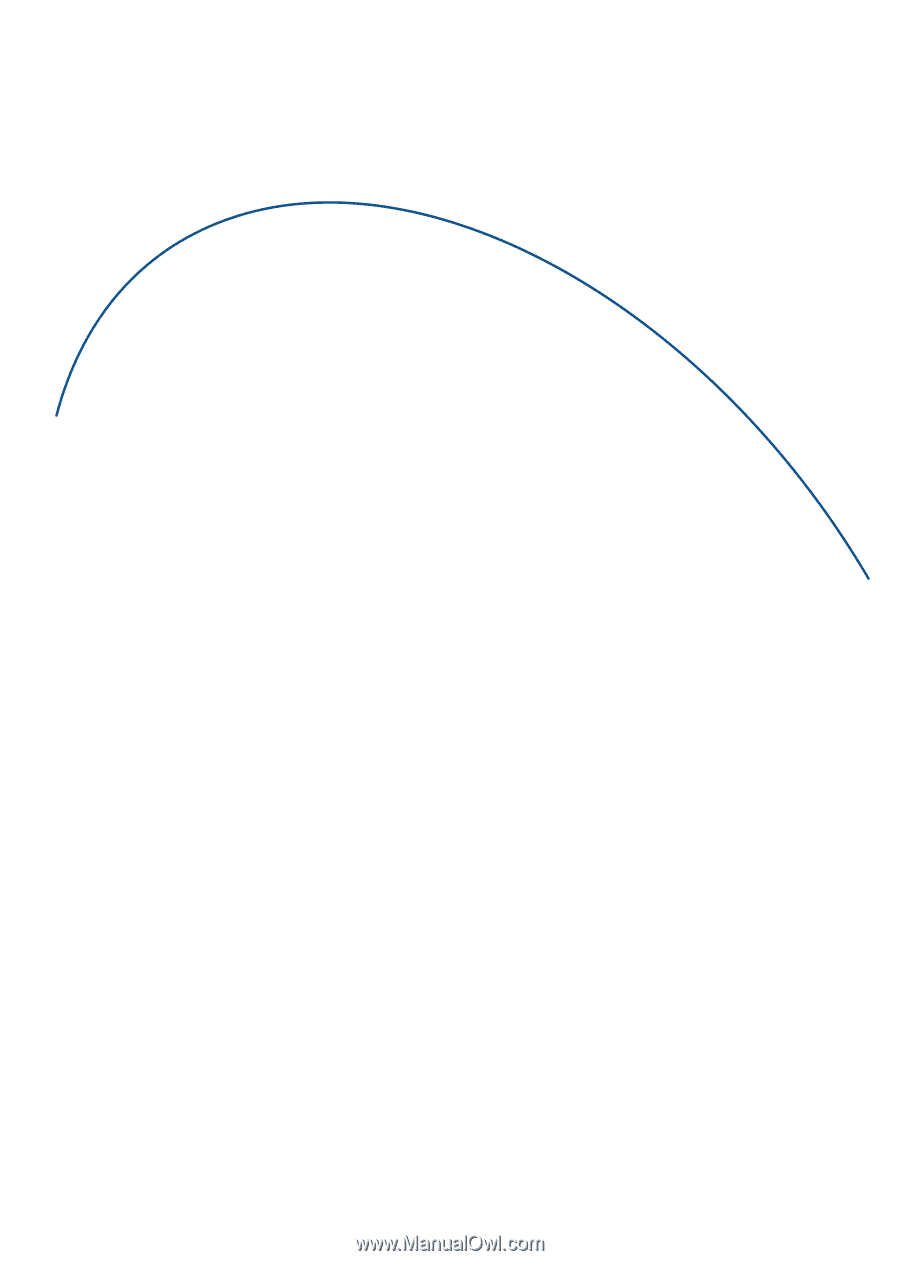
BlackBerry® 7100
Series
User Guide