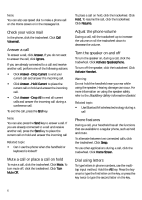Blackberry 7100g User Guide - Page 10
Set voice mail options, About TTY, Set the TTY option, About default call volume, About fixed dialing
 |
UPC - 843163005440
View all Blackberry 7100g manuals
Add to My Manuals
Save this manual to your list of manuals |
Page 10 highlights
Related topic • About smart dialing Set voice mail options 1. In the phone options, click Voicemail. 2. Type a voice mail access number and any additional numbers, such as a password or extension. 3. Click the trackwheel. 4. Click Save. Notes: If your SIM card is provisioned for voice mail, the voice mail access number might already be completed. For more information on voice mail for your SIM card, contact your service provider If your SIM card is not provisioned for voice mail, you can type the access number for a different voice mail system. About TTY You can use text telephone (TTY) to make calls to, and receive calls from, other TTY devices. If you connect your handheld to a TTY device, calls that you receive on your handheld are converted to text. Note: The TTY option is only available with certain BlackBerry Wireless Handhelds. Set the TTY option 1. In the phone options, click TTY. 2. Set the TTY Mode field. 3. Click the trackwheel. 4. Click Save. Related topics • About TTY 10 • Can I use a TTY device with my handheld? About default call volume You can specify a default volume level for any call, regardless of whether you adjusted the volume during a previous call. Set the default call volume 1. In the phone options, click General Options. 2. Set the Default Call Volume field. 3. Click the trackwheel. 4. Click Save. Related topic • About default call volume About fixed dialing If you enable fixed dialing number (FDN) mode, your handheld only makes calls to contacts on your FDN list. Notes: Your handheld can dial emergency numbers in FDN mode, even if the numbers are not in the FDN list. If your service provider plan includes SMS, you can also send SMS messages to contacts on your FDN list. Use fixed dialing 1. In the phone options, click FDN Phone List. 2. Click the trackwheel. 3. Click Enable FDN mode. 4. Type the PIN2 code provided by your service provider. 5. Click the trackwheel.