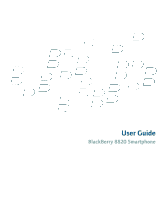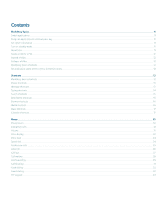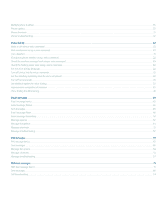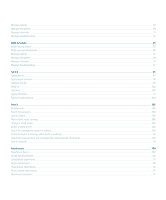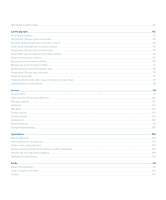Blackberry 8820 User Guide
Blackberry 8820 - GSM Manual
 |
UPC - 890552608294
View all Blackberry 8820 manuals
Add to My Manuals
Save this manual to your list of manuals |
Blackberry 8820 manual content summary:
- Blackberry 8820 | User Guide - Page 1
User Guide BlackBerry 8820 Smartphone - Blackberry 8820 | User Guide - Page 2
SWDT163171-163171-0403091105-001 - Blackberry 8820 | User Guide - Page 3
link for a PIN ...12 Expand a folder ...12 Collapse a folder ...12 BlackBerry basics shortcuts ...12 No application opens when I press a Convenience key ...12 Shortcuts ...13 BlackBerry basics shortcuts ...12 Phone shortcuts ...13 Message shortcuts ...13 Typing shortcuts ...14 Search shortcuts ...15 - Blackberry 8820 | User Guide - Page 4
...13 Phone troubleshooting ...37 Voice dialing ...22 Make a call using a voice command ...22 Dial an extension using a voice command ...22 Use a headset ...21 Check your phone number using a voice command ...22 Check the wireless coverage level using a voice command ...39 Check the battery power - Blackberry 8820 | User Guide - Page 5
...99 Word list ...100 AutoText ...102 Typing shortcuts ...14 Typing troubleshooting ...104 Search ...105 About search ...105 Search for messages ...105 ...45 Search for organizer data and messages that contain specific information ...107 Search shortcuts ...15 Attachments ...109 Attachment basics - Blackberry 8820 | User Guide - Page 6
Manage email reconciliation conflicts ...116 Manage application ...139 Delete a third-party application ...139 Receive a device password prompt before you add an application ...139 View the size of an application database ...139 Application troubleshooting ...140 Media ...141 Media file management - Blackberry 8820 | User Guide - Page 7
...159 Contact basics ...159 Mailing lists ...161 Caller ID ...26 Categories ...163 Address lookup ...164 SIM card phone book ...165 Contact list options ...167 Contact troubleshooting ...168 Calendar ...169 Calendar basics ...169 Meetings ...171 Calendar options ...172 Calendar shortcuts ...17 - Blackberry 8820 | User Guide - Page 8
from the wireless network automatically ...197 Date and time troubleshooting ...197 Notification profiles ...199 Notification basics ...199 LED notification ...201 Custom notification ...202 Notification profile troubleshooting ...204 BlackBerry Messenger ...207 Contacts ...207 Conversations ...209 - Blackberry 8820 | User Guide - Page 9
224 Switch wireless networks manually ...224 Verify the status of network connections and services ...224 Wi-Fi connection settings ...224 Advanced Wi-Fi connection settings ...227 UMA connection settings ...229 Wireless network coverage troubleshooting ...229 Power and battery ...231 Turn off your - Blackberry 8820 | User Guide - Page 10
Advanced security ...242 Smart cards ...243 VPN settings ...244 Software tokens ...245 Security troubleshooting ...246 Third-party application control ...247 About permissions for third-party applications ...247 Reset connection permissions for third-party applications ...247 About direct Internet - Blackberry 8820 | User Guide - Page 11
troubleshooting ...114 Synchronization troubleshooting ...118 Browser troubleshooting ...136 Application troubleshooting ...140 Media troubleshooting ...152 Map troubleshooting ...157 Contact troubleshooting ...168 Calendar troubleshooting ...175 Bluetooth technology troubleshooting ...194 Date - Blackberry 8820 | User Guide - Page 12
10 - Blackberry 8820 | User Guide - Page 13
when you are not using your BlackBerry® device. Hold the Mute key. To turn off standby mode, press the Mute key again. About links Links appear on your BlackBerry® device as underlined text. You can have links to various items such as phone numbers, web sites, and email addresses and can use these - Blackberry 8820 | User Guide - Page 14
folder with a minus sign (-) beside it. 2. If necessary, click Collapse. BlackBerry basics shortcuts • To move the cursor, roll the trackball. • To exit application. Release the Alt key. • To return to the Home screen, press the End key. • To turn on a theme or notification profile, highlight a theme - Blackberry 8820 | User Guide - Page 15
application. Release the Alt key. • To return to the Home screen, press the End key. • To turn on a theme or notification profile, highlight a theme list in the phone, hold the Send key. • To switch phone numbers, in the phone, click your active phone number. Click a phone number. Message shortcuts - Blackberry 8820 | User Guide - Page 16
email message, press I. • To view the email date, press P. • To move to the next unopened item, press U. • To move to the next related message, press J. • To move to the previous related message, press K. Typing shortcuts • To insert the left until ü appears. Release the letter key when the accented - Blackberry 8820 | User Guide - Page 17
the Alt key and highlight a language. Release the Alt key. Insert symbols • To insert an at sign (@) or a period (.) in an email address field, press the Space key. G. In a spreadsheet • To move to a specific cell, press G. • To view the content of a cell, press the Space key. • To switch worksheets - Blackberry 8820 | User Guide - Page 18
box, press the Space key. • To insert a slash mark (/) in the Go To dialog box, press the Shift key and the Space key. • To stop loading a web page, press the Escape key. • To close the browser, hold the Escape key. On a web page • To move to a specific web page, press G. • To return to - Blackberry 8820 | User Guide - Page 19
the Space key. • To move to the previous day, week, or month, press the Shift key and the Space key. • To move to the current date, press T. • To move to a specific date, press G. 17 - Blackberry 8820 | User Guide - Page 20
18 - Blackberry 8820 | User Guide - Page 21
Phone Phone basics Find your phone number In the phone, your phone number appears at the top of the screen. If you have more than one phone number associated with your BlackBerry® device, your active phone number appears at the top of the screen. Make a call 1. On the Home screen or in the phone - Blackberry 8820 | User Guide - Page 22
When you type a letter in a phone number, your BlackBerry® device dials the number that is associated with the letter on a conventional phone keypad. • To type a number, press a number key. • To type a letter, hold the Alt key. Press the letter key. Switch applications during a call 1. During a call - Blackberry 8820 | User Guide - Page 23
press the headset button again. For more information about using the headset, see the documentation that came with your headset. Emergency calls About emergency calls Your BlackBerry® device is designed to make emergency calls even when it is locked or the SIM card is not inserted. If the connection - Blackberry 8820 | User Guide - Page 24
1. In the voice dialing application, wait for the sound. 2. Say "Check my phone number." Set the voice dialing language Verify that your BlackBerry® Device Software supports multiple languages. For more information, contact your system administrator or wireless service provider. 1. In the device - Blackberry 8820 | User Guide - Page 25
BlackBerry® device identifies more than one possible match to a voice command, your device selects the best match and dials the phone voice dialing application, wait phone numbers, set the Digit Playback field to Disabled. • To turn off playback for contacts, set the Name Playback field to Disabled - Blackberry 8820 | User Guide - Page 26
voice mail system. If you have more than one phone number associated with your device, you can only set the voice mail access number for the active phone number. 1. In the phone, press the Menu key. 2. Click Options. 3. Click Voice Mail. 4. Type a voice mail access number and a password. 5. Press - Blackberry 8820 | User Guide - Page 27
a contact or phone number. 4. Perform one of the following actions: • To change the contact that is assigned to a speed dial key, click Edit. Click a new X and the access code. • Insert a pause or wait and type the access code. Note: If you add a pause or wait when creating a phone number link for a - Blackberry 8820 | User Guide - Page 28
During a conference call, press the Menu key. 2. Click Drop Call. 3. Click a contact. Leave a conference call Verify that your wireless service provider supports this feature. If you make a conference call, you can leave the conference call and the call continues without you. 1. During a conference - Blackberry 8820 | User Guide - Page 29
you can view call logs in a message list. Depending on your theme, missed calls might also appear on the Home screen. Your BlackBerry® device stores call logs for 30 days. View call logs in a message list 1. In the phone, press the Menu key. 2. Click Options. 3. Click Call Logging. 4. Select a call - Blackberry 8820 | User Guide - Page 30
5. Click Edit Notes. 6. Press the Menu key. 7. Click Clear Field. 8. Click the trackball. 9. Click Save. Call waiting Prerequisites: Call waiting • Verify that your wireless service plan includes this service. • Verify that your wireless service provider has set up your SIM card for this service. 28 - Blackberry 8820 | User Guide - Page 31
your SIM card. You might not be able to change or delete these phone numbers or add new ones. If you have more than one phone number associated with your BlackBerry® device, you can only change call forwarding options for the active phone number. For more information, contact your wireless service - Blackberry 8820 | User Guide - Page 32
. 4. Press the Menu key. 5. Click Edit Numbers. 6. Click a phone number. 7. Click Edit. 8. Change the phone number. 9. Click the trackball. Delete a call forwarding phone number You can only delete call forwarding phone numbers that you have added. 1. In the phone, press the Menu key. 2. Click - Blackberry 8820 | User Guide - Page 33
calls only when your BlackBerry® device roams to another service plan includes this service. • Verify that your wireless service provider has set up your SIM card for this service. • Verify that your wireless service provider has provided you with a call blocking password. Block calls 1. In the phone - Blackberry 8820 | User Guide - Page 34
list. Prerequisites: Fixed dialing • Verify that your wireless service provider has set up your SIM card for this service. • Verify that your wireless service provider has provided you with a SIM card PIN 2 code. Turn on fixed dialing 1. In the phone, press the Menu key. 2. Click Options. 3. Click - Blackberry 8820 | User Guide - Page 35
In the phone, press the Menu key. 2. Click Options. 3. Click FDN Phone List. 4. Highlight a contact. 5. Press the Menu key. 6. Click Edit. 7. Change country code and area code 1. In the phone, press the Menu key. 2. Click Options. 3. Click Smart Dialing. 4. Set the Country Code and Area Code fields. - Blackberry 8820 | User Guide - Page 36
that your wireless service provider supports this feature. • Verify that your TTY device operates at 45.45 bits per second. • Verify that you have inserted the TTY device connector into your BlackBerry® device headset jack. If you use an RJ-11 connector, you must use an adapter accessory to connect - Blackberry 8820 | User Guide - Page 37
multiple phone numbers Your SIM card might support more than one phone number, or your BlackBerry® device might be associated with a phone number provided by your wireless service provider and an enterprise voice phone number provided by your organization. If you have more than one phone number - Blackberry 8820 | User Guide - Page 38
list, the memo list, or the password keeper. 1. In an application, press the Menu key. 2. Click Options or General Options. 3. Set the Confirm Delete field to No. 4. Press the Menu key. 5. Click Save. Stop ending calls when you insert your device in the holster 1. In the phone, press the Menu key - Blackberry 8820 | User Guide - Page 39
view your contact list in the phone, hold the Send key. • To switch phone numbers, in the phone, click your active phone number. Click a phone number. Phone troubleshooting I cannot make or receive calls Try performing the following actions: • Verify that your BlackBerry® device is connected to the - Blackberry 8820 | User Guide - Page 40
device options, click Advanced Options. Click SIM Card. Press the Menu key. Click Edit SIM Phone Number. Type your phone number. Click the trackball. Note: If you change the phone number on your SIM card, you do not change the phone number that your BlackBerry® device uses to make and receive calls - Blackberry 8820 | User Guide - Page 41
enabled device supports this feature and that you have paired the Bluetooth enabled device with your BlackBerry® device. You cannot make calls to emergency numbers using voice commands. 1. In the voice dialing application, wait for the sound. 2. Say "Call" and a contact name or phone number. To - Blackberry 8820 | User Guide - Page 42
command 1. In the voice dialing application, wait for the sound. 2. Say "Check battery." Set the voice dialing language Verify that your BlackBerry® Device Software supports multiple languages. For more information, contact your system administrator or wireless service provider. 1. In the device - Blackberry 8820 | User Guide - Page 43
your BlackBerry device. • If your keyboard is locked, unlock your keyboard. • Verify that the language that you use to say voice commands is the same as the voice dialing language that you have set in the language options. Certain languages might not be supported. My device does not recognize names - Blackberry 8820 | User Guide - Page 44
• Adapt digit dialing to improve voice recognition of numbers. 42 - Blackberry 8820 | User Guide - Page 45
Open a message In a message list, click a message. Note: If your BlackBerry® device is associated with more than one email address, you might be able to open messages from the message list for a specific email address. Send an email message 1. In a message list, press the key. 2. Click Compose - Blackberry 8820 | User Guide - Page 46
Save a draft of a message 1. When composing a message, click the trackball. 2. Click Save Draft. Blind carbon copy a contact 1. When composing a message, press the Menu key. 2. Click Add Bcc. Attach a contact to a message 1. When composing a message, press the Menu key. 2. Click Attach Address. 3. - Blackberry 8820 | User Guide - Page 47
multiple messages 1. In a message list, highlight a date field. 2. Press the Menu key. 3. Click Delete Prior. Note: Email messages that you delete using the Delete Prior menu item are not deleted from the email application on your computer during email reconciliation. Mark a message as opened or - Blackberry 8820 | User Guide - Page 48
not available for your device, reconcile the changes using the email settings tool of the BlackBerry Desktop Manager. See the BlackBerry Desktop Software Online Help for more information about email reconciliation. Hide filed email messages 1. In a message list, press the Menu key. 2. Click Options - Blackberry 8820 | User Guide - Page 49
on your computer By default, a copy of messages that you send from your BlackBerry® device appears in the sent items folder in the email application on your computer. 1. In a message list, press the Menu key. 2. Click Options. 3. Click Email Settings. 4. Set the Save Copy In Sent Folder field to No - Blackberry 8820 | User Guide - Page 50
Verify that your BlackBerry® device is associated with an email account that uses a BlackBerry® Enterprise Server that supports this feature. For more information, contact your system administrator. If you use the BlackBerry® Internet Service, see the BlackBerry Internet Service Online Help for - Blackberry 8820 | User Guide - Page 51
applies to. Sensitivity: Set the sensitivity level of email messages that the email message filter applies to. Action: Set whether email messages that the email message filter applies to are forwarded to your BlackBerry® device. If email messages are forwarded, specify whether they are forwarded - Blackberry 8820 | User Guide - Page 52
Verify that your BlackBerry® device is associated with an email account that uses a BlackBerry® Enterprise Server that supports this feature. For more information, contact your system administrator. If you use the BlackBerry® Internet Service, see the BlackBerry Internet Service Online Help for - Blackberry 8820 | User Guide - Page 53
appear in the sent items folder in the email application on your computer, appear on your device. Stop forwarding email messages to your device Verify that your BlackBerry® device is associated with an email account that uses BlackBerry Enterprise Server version 4.0 or later. 1. In a message list - Blackberry 8820 | User Guide - Page 54
Menu key. 5. Click Reset Count or Reset All Counts. Message options Check spelling automatically before sending email messages 1. In the device read confirmation for email messages Verify that your BlackBerry® device is associated with an email account that uses the BlackBerry Internet Service. 1. In - Blackberry 8820 | User Guide - Page 55
Verify that your BlackBerry® device is associated with an email account that uses a BlackBerry® Enterprise Server that supports this feature. For more information, contact your system administrator. If you use the BlackBerry® Internet Service, see the BlackBerry Internet Service Online Help for - Blackberry 8820 | User Guide - Page 56
are not sent to your device through a BlackBerry Enterprise Server, set the Other Messages field. 4. Press the Menu key. 5. Click Save. Note: PIN messages might use the background color that you have set for work email messages. Contact your system administrator for more information. Message list - Blackberry 8820 | User Guide - Page 57
specific email account, you can open and manage email messages for that email account, and you can send messages using the email address for the email account. See the BlackBerry Internet Service BlackBerry® device theme determines whether SMS text messages appear in the same message list as email - Blackberry 8820 | User Guide - Page 58
field to Yes. View call logs in a message list 1. In the phone, press the Menu key. 2. Click Options. 3. Click Call Logging. 4. • To forward a message, press F. • To file a highlighted email message, press I. • To view the email address of a contact, in a message, highlight the contact. Press - Blackberry 8820 | User Guide - Page 59
contact. • If you created an email address or added an existing email address to your device using the email setup web site, verify that you have received an activation message on your device from the BlackBerry Internet Service. If you have not received an activation message (the message might take - Blackberry 8820 | User Guide - Page 60
uses a software token to connect to a Wi-Fi® network or to log in to a VPN and you reset your device, connect to the Wi-Fi network or log in to the VPN again. • Verify that your device is not blocking messages. For more information, contact your system administrator. I cannot file email messages Try - Blackberry 8820 | User Guide - Page 61
not working correctly Try performing the following actions: • Verify that your email message filters are turned on. • Verify that your email message filters appear in the order that you want your BlackBerry® device to apply them to email messages. I cannot use a shortcut to view one type of message - Blackberry 8820 | User Guide - Page 62
60 - Blackberry 8820 | User Guide - Page 63
Status. Open a message In a message list, click a message. Note: If your BlackBerry® device is associated with more than one email address, you might be able to open messages from the message list for a specific email address. Send a PIN message 1. In a message list, press the Menu key. 2. Click - Blackberry 8820 | User Guide - Page 64
• To accept the suggested spelling, click the highlighted word. • To ignore the suggested spelling, press the Escape key. • To ignore all instances of the suggested spelling, press the Menu key. Click Ignore All. • To add the word to the custom dictionary, press the Menu key. Click Add To Dictionary - Blackberry 8820 | User Guide - Page 65
multiple messages 1. In a message list, highlight a date field. 2. Press the Menu key. 3. Click Delete Prior. Note: Email messages that you delete using the Delete Prior menu item are not deleted from the email application on your computer during email reconciliation. Create a link for a PIN You can - Blackberry 8820 | User Guide - Page 66
, click Edit. Highlight a contact. Press the Menu key. Click Change Address. Click a new contact. Click the trackball. Click Send. • To resend the message without changing it, click Resend. Stop a message from sending Verify that you are not in a wireless coverage area and your BlackBerry® device - Blackberry 8820 | User Guide - Page 67
delete items in a message list, the phone, the address book, the calendar, the task list, the memo list, or the password keeper. 1. In an application, press the Menu key. 2. Click time. Messages that you received on your BlackBerry® device within the set period of time appear in a message list. 65 - Blackberry 8820 | User Guide - Page 68
® device is associated with an email account that uses a BlackBerry Enterprise Server, you might not be able to block PIN messages from contacts in your organization. For more information, contact your system administrator. 1. In the device options, click Security Options. 2. Click Firewall - Blackberry 8820 | User Guide - Page 69
the previous date, press P. • To move to the next unopened item, press U. • To move to the next related message, press J. • To move to the previous related message, press K. Message troubleshooting I cannot send messages Try performing the following actions: • Verify that your BlackBerry® device is - Blackberry 8820 | User Guide - Page 70
message folders, including your inbox folder, that you want to receive email messages from. • If your device uses a software token to connect to a Wi-Fi® network or to log in to a VPN and you reset your device, connect to the Wi-Fi network or log in to the VPN again. • Verify that your device is - Blackberry 8820 | User Guide - Page 71
, press the Menu key. Click More or More All. I cannot use a shortcut to view one type of message in a message list If you switch BlackBerry® devices and you restore device data from your previous device to your current device, the message list shortcuts for your previous device replace the message - Blackberry 8820 | User Guide - Page 72
70 - Blackberry 8820 | User Guide - Page 73
SMS text messages as PIN or email messages. Find your SMS phone number In the phone, your phone number appears at the top of the screen. If your wireless service provider has set up your BlackBerry® device for SMS text messaging, this number is also your SMS phone number. If you have more than - Blackberry 8820 | User Guide - Page 74
Add a contact to an SMS text message You can send an SMS text message to up to ten recipients. 1. When composing an SMS text message, press the Menu key. 2. Click Add Recipient. 3. Click a contact. Check spelling You can check the spelling in messages, memos, tasks, or calendar entries that you - Blackberry 8820 | User Guide - Page 75
date field. 2. Press the Menu key. 3. Click Delete Prior. Note: Email messages that you delete using the Delete Prior menu item are not deleted from the email application on your computer during email : • To change the message, click Edit. Change the message. Click the trackball. Click Send. 73 - Blackberry 8820 | User Guide - Page 76
• Verify that your wireless service provider supports this feature. • Verify that your SIM card is set up with a cell broadcast channel or your wireless service provider has provided you with the ID for a cell broadcast channel. • Verify that your SIM card supports the display language that you - Blackberry 8820 | User Guide - Page 77
Press the Menu key. 8. Click Save. To turn off cell broadcasting, set the Cell Broadcasting Service field to Off. Before you turn off cell broadcasting, verify that your wireless service provider does not use cell broadcasting to manage services, such as preferred rates, based on your location. Stop - Blackberry 8820 | User Guide - Page 78
messages on your SIM card If you set your SIM card to store SMS text messages, the SIM card does not delete SMS text messages after the BlackBerry® device imports them key. 4. Click Save. Set how long your service center attempts to send SMS text messages If you send an SMS text message - Blackberry 8820 | User Guide - Page 79
network type for sending SMS text messages Depending on your wireless service provider, this option might not appear. 1. In the device in a message list, the phone, the address book, the calendar, the task list, the memo list, or the password keeper. 1. In an application, press the Menu key. - Blackberry 8820 | User Guide - Page 80
specific email account, you can open and manage email messages for that email account, and you can send messages using the email address for the email account. See the BlackBerry Internet Service BlackBerry® device theme determines whether SMS text messages appear in the same message list as email - Blackberry 8820 | User Guide - Page 81
Block incoming messages If your BlackBerry® device is associated with an email account that uses a BlackBerry Enterprise Server, you might not be able to block PIN messages from contacts in your organization. For more information, contact your system administrator. 1. In the device options, click - Blackberry 8820 | User Guide - Page 82
to a wireless coverage area. • Verify that your wireless service plan includes this service. • Verify that your SIM card has enough available memory to store received SMS text messages. Some messages no longer appear on my device If your BlackBerry® device memory is full, your device deletes the - Blackberry 8820 | User Guide - Page 83
the display languages that you have selected for cell broadcast messages. Clear the check box beside all languages that your SIM card does not support. I cannot use a shortcut to view one type of message in a message list If you switch BlackBerry® devices and you restore device data from your - Blackberry 8820 | User Guide - Page 84
82 - Blackberry 8820 | User Guide - Page 85
BlackBerry® device supports MMS messaging. • Verify that your wireless service plan includes this service. Contact your system administrator or wireless service provider for more information. Find your MMS phone number In the phone, your phone Email or Phone. Type an email address or an MMS phone - Blackberry 8820 | User Guide - Page 86
trackball. Record and send a voice note You can record and send voice notes that are up to a minute long. 1. In the voice notes application, click OK. 2. Record a voice note. 3. To pause recording, click the trackball. To resume recording, press the Escape key. 4. When you finish recording, click - Blackberry 8820 | User Guide - Page 87
, press the Menu key. 2. Perform one of the following actions: • To change the message, click Edit. Change the message. Click the trackball. Click Send. • To change the recipients, click Edit. Highlight a contact. Press the Menu key. Click Change Address. Click a new contact. Click the trackball - Blackberry 8820 | User Guide - Page 88
date field. 2. Press the Menu key. 3. Click Delete Prior. Note: Email messages that you delete using the Delete Prior menu item are not deleted from the email application on your computer during email Menu key. Click Find Next. View messages in a specific folder 1. In a message list, press the Menu - Blackberry 8820 | User Guide - Page 89
1. When composing an MMS message, press the Menu key. 2. Perform one of the following actions: • To attach a contact, click Attach Contact. Click a contact. • To attach an appointment, click Attach Appointment. Highlight an appointment. Press the Menu key. Click Continue. Save a picture from an MMS - Blackberry 8820 | User Guide - Page 90
of an MMS message before sending it 1. In an MMS message, press the Menu key. 2. Click Options. The Estimated Size field displays the size of the MMS message. Stop receiving MMS messages when roaming 1. In the device options, click MMS. 2. Set the Multimedia Reception and Automatic Retrieval fields - Blackberry 8820 | User Guide - Page 91
appear on your device. In a message list for a specific email account, you can open and manage email messages for that email account, and you can send messages using the email address for the email account. See the BlackBerry Internet Service Online Help for more information about associating your - Blackberry 8820 | User Guide - Page 92
® device is associated with an email account that uses a BlackBerry Enterprise Server, you might not be able to block PIN messages from contacts in your organization. For more information, contact your system administrator. 1. In the device options, click Security Options. 2. Click Firewall - Blackberry 8820 | User Guide - Page 93
service plan data usage. You can prevent messages from being forwarded to your device without contributing to data usage by turning off email message forwarding or using email message filters. Reset B. • To move to the next date, press N. • To move to the previous date, press P. • To move to the next - Blackberry 8820 | User Guide - Page 94
message folders, including your inbox folder, that you want to receive email messages from. • If your device uses a software token to connect to a Wi-Fi® network or to log in to a VPN and you reset your device, connect to the Wi-Fi network or log in to the VPN again. • Verify that your device is - Blackberry 8820 | User Guide - Page 95
messages that you delete in the email application on your computer are also deleted from your device. A message or attachment is truncated Try performing the following actions: • Wait for a short period of time. Your BlackBerry® device receives long messages and attachments in sections. • If "More - Blackberry 8820 | User Guide - Page 96
94 - Blackberry 8820 | User Guide - Page 97
the conference call bridge. 2. Perform one of the following actions: • Type X and the access code. • Insert a pause or wait and type the access code. Note: If you add a pause or wait when creating a phone number link for a conference call in a message, an appointment, or a meeting, type Tel: before - Blackberry 8820 | User Guide - Page 98
2. Click Clear Field. Highlight a line of text 1. Place the cursor where you want to highlight the line of text. 2. Press the Menu key. 3. Click Select. 4. Roll the trackball up or down. Highlight text character by character 1. Place the cursor where you want to highlight the text. 2. Press the Menu - Blackberry 8820 | User Guide - Page 99
No. 5. Press the Menu key. 6. Click Save. To dial phone numbers from the Home screen again, set the Dial From Home Screen field to Yes. Typing input methods About typing in Arabic or Russian If your BlackBerry® Device Software supports multiple languages and your keyboard displays Arabic or Russian - Blackberry 8820 | User Guide - Page 100
word. 2. If your BlackBerry® device does not recognize the word that you have -tap or you are typing a phone number or password, perform one of the following actions BlackBerry® Device Software supports multiple languages. For more information, contact your system administrator or wireless service - Blackberry 8820 | User Guide - Page 101
the spelling, press the Menu key. Click Cancel Spell Check. Check spelling automatically before sending email messages 1. In the device options, click Spell Check. 2. Select the Spell Check Email Before Sending option. 3. Press the Menu key. 4. Click Save. Change options for checking spelling 1. In - Blackberry 8820 | User Guide - Page 102
language for your BlackBerry® device is Arabic or Russian, and you type a word or letter combination that your device does not recognize, your device adds the word or letter combination to the custom word list. You can also add words or letter combinations manually to - Blackberry 8820 | User Guide - Page 103
fields to Off. 4. Press the Menu key. 5. Click Save. Stop displaying contacts in the list that appears when typing By default, your BlackBerry® device recognizes contacts when you type them. 1. In the device options, click Language. 2. Click Input Options. 3. Set the Use Address Book as Data Source - Blackberry 8820 | User Guide - Page 104
a macro (for example, the current date or time), press the Menu key. Click Insert Macro. 6. In the Using field, perform one of the following actions: • To capitalize the entry exactly as you typed it, click Specified Case. • To capitalize the entry according to the context, click SmartCase. 7. Set - Blackberry 8820 | User Guide - Page 105
click SMS. 2. Set the Disable AutoText field to Yes. 3. Press the Menu key. 4. Click Save. Typing shortcuts • To insert a period, press the Alt key and highlight a language. Release the Alt key. Insert symbols • To insert an at sign (@) or a period (.) in an email address field, press the Space key. - Blackberry 8820 | User Guide - Page 106
Typing troubleshooting I cannot check spelling You can only check spelling in English, French, German, Italian, and Spanish. You can only check the spelling of text that you type. 104 - Blackberry 8820 | User Guide - Page 107
for messages using specific criteria that you can save for future use. You can also search for messages by contact or subject. You can use the search application to search for messages, contacts, calendar entries, and tasks on your BlackBerry® device. You can also manage contacts, calendar entries - Blackberry 8820 | User Guide - Page 108
Menu key. 4. Click Recall. Change a saved search 1. In the list of saved searches, highlight a search. 2. Press the Menu key. 3. Click Edit Search. 4. Edit the search criteria. 5. Press the Menu key. 6. Click Save. Delete a saved search 1. In the list of saved searches, highlight a search. 2. Press - Blackberry 8820 | User Guide - Page 109
, press the Menu key. Click Find Next. Search for organizer data and messages that contain specific information 1. In the search application, perform any of the following actions: • In the Text field, type text or a phone number to search for. • In the Name field, type a contact name to search for - Blackberry 8820 | User Guide - Page 110
108 - Blackberry 8820 | User Guide - Page 111
BlackBerry® device is associated with an email account that uses the BlackBerry® Internet Service or a BlackBerry® Enterprise Server that supports this feature. For more information, contact your wireless service provider or system You can view the size, author, publication date, and other attachment - Blackberry 8820 | User Guide - Page 112
device is associated with an email account that uses the BlackBerry® Internet Service or a BlackBerry® Enterprise Server that supports this feature. For more information, contact your wireless service provider or system administrator. 1. When the "Password protected document" message appears, press - Blackberry 8820 | User Guide - Page 113
Spreadsheet attachments Move to a specific cell 1. In a spreadsheet, click the trackball. 2. Click Go to Cell. 3. Type the cell co-ordinates. 4. Click the trackball. View the content of a cell In a spreadsheet cell, click the trackball. View a list of worksheets 1. In a spreadsheet, press the Menu - Blackberry 8820 | User Guide - Page 114
fax document saved as a .tif file. 1. In a multi-page .tif file attachment, press the Menu key. 2. Click Table of Contents. To move to a specific page, click a page. Switch pages in a multi-page .tif file attachment 1. In a multi-page .tif file attachment, press the Menu key. 2. Click Next Page - Blackberry 8820 | User Guide - Page 115
zoom back to the original slide size, press the Menu key. Click specific contact. When you add a vCard contact attachment to an email message, recipients of your email message can view your contact information or add it their BlackBerry® device address book. When you open an email Update Address. 113 - Blackberry 8820 | User Guide - Page 116
press G. In a spreadsheet • To move to a specific cell, press G. • To view the content of a cell, press the Space key. • To switch worksheets, troubleshooting A skipped content bar appears in a document More attachment content is available for you to download to your BlackBerry® device. To download - Blackberry 8820 | User Guide - Page 117
the BlackBerry Desktop Manager. See the BlackBerry Desktop Software Online Help for more information. Prerequisites: Wireless email reconciliation • If your BlackBerry® device is associated with the BlackBerry® Internet Service, verify that your wireless service provider supports this feature. • If - Blackberry 8820 | User Guide - Page 118
tool of the BlackBerry® Desktop Manager. For more information, see the BlackBerry® Desktop Software Online Help. • Verify that your BlackBerry® device is associated with an email account that uses a BlackBerry® Enterprise Server that supports this feature. For more information, contact your system - Blackberry 8820 | User Guide - Page 119
® device is associated with an email account that uses a BlackBerry® Enterprise Server that supports this feature. For more information, contact your system administrator. • Verify that your system administrator has provided you with an enterprise activation password. • Verify that your device is - Blackberry 8820 | User Guide - Page 120
account, you must use the synchronization tool of the BlackBerry Desktop Manager to reconcile email messages in personal folders. See the BlackBerry Desktop Software Online Help for more information. Email messages are not being deleted over the wireless network Try performing the following actions - Blackberry 8820 | User Guide - Page 121
BlackBerry® device that contain special characters or accents, your computer might not support these characters. On your computer, verify that you are using the correct default code page and that the correct font support is installed on your computer. See the documentation for the operating system - Blackberry 8820 | User Guide - Page 122
120 - Blackberry 8820 | User Guide - Page 123
BlackBerry device is associated with an email account that uses a BlackBerry Enterprise Server that supports the BlackBerry Browser, you can use the BlackBerry information and subscribe to services such as voice mail. Visit a web page 1. In the browser, press the key. 2. Click Go To. 3. Perform - Blackberry 8820 | User Guide - Page 124
and fields as you move through a web page, press the Menu key. Click View Mode. Switch browser views You can view web pages in Mobile view or Desktop view. Desktop view displays web pages in a wide screen format that is similar to the format in which web pages appear in a browser on a computer - Blackberry 8820 | User Guide - Page 125
2. Click History. Stop loading a web page 1. When a web page is loading, press the Menu key. 2. Click Stop. Return to the home page 1. On a web page, press the Menu key. 2. Click Home. Hide the browser 1. In the browser, press the Menu key. 2. Click Hide. Close the browser 1. In the browser, press - Blackberry 8820 | User Guide - Page 126
out from a picture 1. In a picture, press the Menu key. 2. Click Zoom. 3. Roll the trackball up or down. To zoom back to the original picture size, press the Menu key. Click Zoom 1:1. Rotate a picture 1. In a picture, press the Menu key. 2. Click Rotate. The picture turns 90 degrees in a clockwise - Blackberry 8820 | User Guide - Page 127
3. Click Browser Configuration. 4. Perform one of the following actions: • To load pictures on WML web pages only, set the Show Images field to On WML Pages Only. • To stop pictures from loading on all web pages, set the Show Images field to No. • To turn off placeholders for pictures, set the Show - Blackberry 8820 | User Guide - Page 128
you want the browser to check the web page for updates periodically. Bookmarks for web pages that have been updated since the last time you visited them appear in italic. bookmark. 4. Press the Menu key. 5. Click Edit Bookmark. 6. Change the bookmark. 7. Press the Menu key. 8. Click Accept. 126 - Blackberry 8820 | User Guide - Page 129
Forward a bookmark 1. In the bookmark list, highlight a bookmark. 2. Press the Menu key. 3. Click Send Bookmark. 4. Click a message type. To return to the browser after you send the message, press the Escape key. Delete a bookmark 1. On a web page, press the Menu key. 2. Click Bookmarks. 3. - Blackberry 8820 | User Guide - Page 130
web pages, or you can subscribe to web feeds and open them from your bookmark list. In your bookmark list, web feeds that have been updated since the last time you checked them appear in italic. In a web feed, unopened web feed titles appear in bold. If one or more web - Blackberry 8820 | User Guide - Page 131
Service, you can listen to web feed content that does not exceed 5 MB. If your BlackBerry device is associated with an email account that uses the BlackBerry® Enterprise Server, you might not be able to listen to web feed content that exceeds 128 KB. For more information, contact your system date - Blackberry 8820 | User Guide - Page 132
the browser, press the Menu key. 2. Click Options. 3. Click Cache Operations. 4. Click Clear History. Turn on JavaScript support Verify that your BlackBerry® device is associated with an email account that uses BlackBerry Enterprise Server version 4.0 or later. 1. In the browser, press the Menu key - Blackberry 8820 | User Guide - Page 133
view You can view web pages in Mobile view or Desktop view. Desktop view displays web pages in a wide your BlackBerry® device is associated with an email account that uses BlackBerry Enterprise . Set the home page Depending on your wireless service provider, you might not be able to set the home - Blackberry 8820 | User Guide - Page 134
Set the Default browser configuration field. 4. Press the Menu key. 5. Click Save. Set the character encoding for all web pages By default, your BlackBerry® device uses the optimal character encoding for a web page. 1. On a web page, press the Menu key. 2. Click Set Encoding. 3. Clear the Auto mode - Blackberry 8820 | User Guide - Page 135
security, you can set up TLS for HTTP connections between your device and the BlackBerry Enterprise Server and use Triple DES encryption for all other communication between your device and the BlackBerry Enterprise Server. About WTLS The WAP Browser configuration is designed to use WTLS to encrypt - Blackberry 8820 | User Guide - Page 136
Set whether a prompt appears when your browser tries to connect to an untrusted content server that your device does not have a authentication certificate for. Prompt for Domain Name: Set whether a prompt appears when your browser tries to connect to a content server and the domain name on the - Blackberry 8820 | User Guide - Page 137
no BlackBerry Enterprise Servers or BlackBerry Internet Services. Process SMSC: Set whether your device accepts SMS-based browser push messages. SMSC Hosts: Set which SMSC hosts your device accepts browser push messages from. To accept browser push messages from a specific SMSC host, type the phone - Blackberry 8820 | User Guide - Page 138
messages that web applications send through a WAP gateway. IP Hosts: Set which WAP gateways your device accepts browser push messages from. To accept browser push messages from a specific IP host, type the IP address for the WAP gateway. Browser shortcuts • To insert a period (.) in the Go To dialog - Blackberry 8820 | User Guide - Page 139
• Verify that your wireless service plan includes this service. I cannot set up automatic synchronization for bookmarks When you add a bookmark, you can only set the Auto Synchronize and Start Time fields if content protection is turned off. 137 - Blackberry 8820 | User Guide - Page 140
138 - Blackberry 8820 | User Guide - Page 141
Verify that you have set a BlackBerry® device password. 1. In the device options, click Security Options. 2. Click General Settings. 3. Change the Prompt on application install field to Yes. 4. Press the Menu key. 5. Click Save. View the size of an application database 1. In the device options - Blackberry 8820 | User Guide - Page 142
Application troubleshooting I cannot add applications Try performing the following actions: • Verify that your BlackBerry® device is connected to the wireless network. • Verify that your device has enough memory to add the application. 140 - Blackberry 8820 | User Guide - Page 143
device and your computer using the media manager tool of the BlackBerry® Desktop Manager. For more information about using the media manager tool, see the Media Manager Online Help. If you turn on media card encryption and you transfer files to your media card using mass storage mode or Bluetooth - Blackberry 8820 | User Guide - Page 144
. 4. Press the Menu key. 5. Click Send As Email. Change the amount of memory available for media files 1. In the media application, press the Menu key. 2. Click Options. 3. Perform any of the following actions: • To change the maximum amount of BlackBerry® device memory available for all media files - Blackberry 8820 | User Guide - Page 145
, click a media type. 2. Click a category. 3. Click a song, ring tone, or video. Shuffle songs 1. In the media application, click Music. 2. Perform one of the following actions: • To shuffle all songs, click Shuffle Songs. • To shuffle all the songs in a category, click a category. Click a - Blackberry 8820 | User Guide - Page 146
Now Playing. Delete a song, ring tone, or video You can only delete songs, ring tones, or videos that you added. 1. In the media application, click a media type. 2. Click a category. 3. Highlight a song, ring tone, or video. 4. Press the Menu key. 5. Click Delete. Note: If you delete a ring tone - Blackberry 8820 | User Guide - Page 147
a song, ring tone, or video. 5. Press the Menu key. 6. Click Move. 7. Click a folder. 8. Click Move Here. Download a ring tone Verify that your wireless service provider supports this feature. 1. In the media application, click Ring Tones. 2. Click All Ring Tones. 3. Press the Menu key. 4. Click - Blackberry 8820 | User Guide - Page 148
, .png, .gif, or .bmp files, to the BlackBerry® device memory or a media card. 1. Open a picture attachment or highlight a picture on a web page. 2. Press the Menu key. 3. Click Save Image. 4. Click Save. Sort pictures 1. In the media application, click Pictures. 2. Click My Pictures. 3. Press the - Blackberry 8820 | User Guide - Page 149
Menu key. 5. Click Move. 6. Highlight a picture folder. 7. Press the Menu key. 8. Click Move Here. Download a Home screen background Verify that your wireless service provider supports this feature. 1. In the media application, click Pictures. 2. Click My Pictures. 3. Press the Menu key. 4. Click - Blackberry 8820 | User Guide - Page 150
the Menu key. 7. Click Save. View pictures in a list 1. In the media application, click Pictures. 2. Click My Pictures. 3. Press the Menu key. 4. Click 3. Roll the trackball up or down. To zoom back to the original picture size, press the Menu key. Click Zoom 1:1. Pan a picture Verify that you have - Blackberry 8820 | User Guide - Page 151
in a clockwise direction. Media card options About media cards Insert a microSD media card into your BlackBerry® device to extend the memory that media card open when you remove the battery cover. 1. In the device options, click Media Card. 2. Verify that the Safely remove on battery door removal - Blackberry 8820 | User Guide - Page 152
to protect the data that you store on the media card that is inserted in your BlackBerry® device. You can encrypt the files on your media card using a media card encryption key, your device password, or both. You can set media card encryption to include or exclude media files. Encrypt the files - Blackberry 8820 | User Guide - Page 153
. 2. Press the Menu key. 3. Click Format Card. Turn off media card support 1. In the device options, click Media Card. 2. Set the Media Card Support field to Off. 3. Press the Menu key. 4. Click Save. Media shortcuts • To pause a video or song, press the Mute key. To resume playing a video or song - Blackberry 8820 | User Guide - Page 154
mode support. Format the media card. My device is not using the correct ring tone or Home screen background If you are using a ring tone or Home screen background picture that you encrypted on your media card using your BlackBerry® device password and you reset your device, unlock your device - Blackberry 8820 | User Guide - Page 155
Maps Locations View a location on a map 1. On a map, press the Menu key. 2. Click Find Location. 3. Perform one of the following actions: • To view your current location, click Where I Am. • To view a new location, click Enter Address. • To view a saved location, click From Favorites. • To view a - Blackberry 8820 | User Guide - Page 156
Directions Get directions 1. On a map, press the Menu key. 2. Click Get Directions. 3. Perform one of the following actions to specify a starting location: • To specify your current location, click Where I Am. • To specify a new location, click Enter An Address. • To specify a saved location, click - Blackberry 8820 | User Guide - Page 157
information at the top of a map You can view the battery power level, wireless coverage level indicators, the time, and BlackBerry® device does not have an internal GPS receiver or your wireless service provider does not support location-based services, verify that you have paired your BlackBerry - Blackberry 8820 | User Guide - Page 158
so that backlighting remains on when you track your movement unless the battery power level drops below a specified percentage. 1. On a map, Press the Menu key. 5. Click Save. Get your GPS location Verify that your BlackBerry® device is exposed to open sky. 1. In the device options, click Advanced - Blackberry 8820 | User Guide - Page 159
to the next direction on a route, press N. • To move to the previous direction on a route, press P. Map troubleshooting Diagonal lines appear on a map Diagonal lines appear on a map when your BlackBerry® device loads a new map or when your device is not connected to the wireless network. If diagonal - Blackberry 8820 | User Guide - Page 160
158 - Blackberry 8820 | User Guide - Page 161
book field. 4. Press the Enter key. You can synchronize custom address book fields on your BlackBerry® device with the email application on your computer. See the BlackBerry Desktop Software Online Help for more information about synchronizing custom address book fields. View a contact In the - Blackberry 8820 | User Guide - Page 162
are made in the other application. Your BlackBerry® device bases the volume for custom ring tones on the volume that you set in the active notification profile. Assign a ring tone to a contact 1. In the address book, highlight a contact. 2. Press the Menu key. 3. Click Edit. 4. Click the trackball - Blackberry 8820 | User Guide - Page 163
send email, PIN, SMS text, or MMS messages. Mailing lists that you create on your BlackBerry® device do not appear in the email application on your the address book, highlight a mailing list. 2. Press the Menu key. 3. Click Edit Group. 4. Click a contact. 5. Click one of the following menu items: • - Blackberry 8820 | User Guide - Page 164
View a mailing list In the address book, click a mailing list. To view the details for a contact in the mailing list, click a contact. Click View Member. Delete a mailing list 1. In the address book, highlight a mailing list. 2. Press the Menu key. 3. Click Delete Group. Caller ID Add a caller ID - Blackberry 8820 | User Guide - Page 165
the Menu key. 3. Click Edit. 4. Click the caller ID on categories. Category names are not case sensitive. More than one category can one category to a task on your BlackBerry® device, but only one category synchronizes you make in one application are made in all applications. Create a category for - Blackberry 8820 | User Guide - Page 166
with an email account that uses a BlackBerry® Enterprise Server that supports this feature. For more information, contact your system administrator. 1. In the address book, press the Menu key. 2. Click Lookup. 3. Type part or all of a contact name. 4. Click the trackball. Manage address lookup - Blackberry 8820 | User Guide - Page 167
click Lookup. SIM card phone book About the SIM card phone book Use the SIM card phone book to access contacts that you have added to your SIM card. The SIM card phone book is different from the address book on your BlackBerry® device. If you switch SIM cards, the contacts in the SIM card phone book - Blackberry 8820 | User Guide - Page 168
to copy a SIM card contact with a phone number that matches the phone number of a contact that is already listed in your address book, your BlackBerry® device does not copy the SIM card contact. Copy contacts from your address book to your SIM card Verify that you have loaded the SIM card phone book - Blackberry 8820 | User Guide - Page 169
By field. 4. Press the Menu key. 5. Click Save. Set display options for contacts You can set how your contacts appear in all applications, including the phone, message list, address book, and calendar. 1. In the device options, click Language. 2. Set the Name Display field to Last name, First name - Blackberry 8820 | User Guide - Page 170
in the email application on your computer. For example, you cannot add a contact's birthday to a custom address book field on your BlackBerry® device and synchronize it with the email application on your computer, because the birthday field is a date field in the email application on your computer - Blackberry 8820 | User Guide - Page 171
Calendar basics About the calendar In the BlackBerry® device calendar, you can view your appointments Menu key. 2. Perform one of the following actions: • To move to a specific date, click Go To Date. • To move to the current date, click Today. • To move forward or back by a time period, click - Blackberry 8820 | User Guide - Page 172
a meeting Verify that your BlackBerry® device is associated with an email account that uses the BlackBerry® Internet Service or a BlackBerry® Enterprise Server that supports this feature. For more information, contact your wireless service provider or system administrator. 1. In the calendar - Blackberry 8820 | User Guide - Page 173
Comments Note: If you delete a meeting invitation from a message list before you accept or decline it, the meeting is deleted from the email application on your computer. Change the list of participants for a meeting 1. In a meeting, in the Accepted or Declined field, click a contact. 2. Click one - Blackberry 8820 | User Guide - Page 174
participants Verify that you are the meeting organizer. 1. In a meeting, meeting invitation, or meeting response, click the trackball. 2. Click Email All Attendees. Contact a meeting participant Verify that you are the meeting organizer. 1. In a meeting, meeting invitation, or meeting response - Blackberry 8820 | User Guide - Page 175
that you use to send messages or meeting invitations Verify that your BlackBerry® device is associated with more than one email address. 1. In the device options, click Advanced Options. 2. Click Default Services. 3. Change the Messaging (CMIME) field. 4. Press the Menu key. 5. Click Save. View - Blackberry 8820 | User Guide - Page 176
a longer period of time. Calendar entries that you received on your BlackBerry device within the set period of time appear in the calendar. Turn a message list, the phone, the address book, the calendar, the task list, the memo list, or the password keeper. 1. In an application, press the Menu key. - Blackberry 8820 | User Guide - Page 177
BlackBerry® device that contain special characters or accents, your computer might not support these characters. On your computer, verify that you are using the correct default code page and that the correct font support is installed on your computer. See the documentation for the operating system - Blackberry 8820 | User Guide - Page 178
176 - Blackberry 8820 | User Guide - Page 179
Tasks Task basics Create a task 1. In the task list, press the Menu key. 2. Click New. 3. Type the task information. 4. Set a due date for the task. 5. If the task recurs, set the Recurrence field. 6. Press the Menu key. 7. Click Save. Recurrence fields Every: Set the frequency of the - Blackberry 8820 | User Guide - Page 180
3. Perform one of the following actions: • To mark the task as complete, click Mark Completed. • To mark the task as deferred, in progress, or waiting, click Open. Set the Status field. Press the Menu key. Click Save. Hide completed tasks 1. In the task list, press the Menu key. 2. Click Hide - Blackberry 8820 | User Guide - Page 181
appear based on categories. Category names are not case sensitive. More than one category can apply than one category to a task on your BlackBerry® device, but only one category synchronizes with changes that you make in one application are made in all applications. Create a category for contacts, - Blackberry 8820 | User Guide - Page 182
3. Highlight a category. 4. Press the Menu key. 5. Clear the check box beside the category. 6. Press the Menu key. 7. Click Save. Delete a category 1. In the address book, task list, or memo list, press the Menu key. 2. Click Filter. 3. Highlight a category. 4. Press the Menu key. 5. Click Delete. - Blackberry 8820 | User Guide - Page 183
You can turn off the prompt that appears before you delete items in a message list, the phone, the address book, the calendar, the task list, the memo list, or the password keeper. 1. In an application, press the Menu key. 2. Click Options or General Options. 3. Set the Confirm Delete field to No - Blackberry 8820 | User Guide - Page 184
182 - Blackberry 8820 | User Guide - Page 185
the memo information. 4. Press the Menu key. 5. Click Save. Change a memo 1. In the memo list, highlight a memo. 2. Press the Menu key. 3. Click Edit. 4. Change the memo information. 5. Click the trackball. 6. Click Save. Forward a task or memo 1. In the task list or memo list, highlight a task or - Blackberry 8820 | User Guide - Page 186
appear based on categories. Category names are not case sensitive. More than one category can apply than one category to a task on your BlackBerry® device, but only one category synchronizes with changes that you make in one application are made in all applications. Create a category for contacts, - Blackberry 8820 | User Guide - Page 187
You can turn off the prompt that appears before you delete items in a message list, the phone, the address book, the calendar, the task list, the memo list, or the password keeper. 1. In an application, press the Menu key. 2. Click Options or General Options. 3. Set the Confirm Delete field to No - Blackberry 8820 | User Guide - Page 188
View the number of contacts, calendar entries, tasks, or memos stored on your device 1. In the address book, calendar, task list, or memo list, press the Menu key. 2. Click Options. The Number of Entries field displays the number of contacts, calendar entries, tasks, or memos that are stored on your - Blackberry 8820 | User Guide - Page 189
BlackBerry® device alarm, you can set the alarm to sound at the same time everyday or only on weekdays. You can also set a snooze time for the alarm and adjust the alarm volume. If you turn off your device by pressing the Power button bell indicator appears beside the date in the device status - Blackberry 8820 | User Guide - Page 190
188 - Blackberry 8820 | User Guide - Page 191
Calculator Use the calculator • To press a key in the calculator, press the corresponding key on the BlackBerry® device keyboard. Convert a measurement 1. In the calculator, type a number. 2. Click the trackball. 3. Perform one of the following actions: • To convert the number from imperial to - Blackberry 8820 | User Guide - Page 192
190 - Blackberry 8820 | User Guide - Page 193
turn off Bluetooth® technology, press the key. Click Disable Bluetooth. Pair with a Bluetooth enabled device Some Bluetooth® enabled devices have passkeys that you must type before you can pair with them. 1. In the Bluetooth setup application, click OK. 2. Click a Bluetooth enabled device. 3. If - Blackberry 8820 | User Guide - Page 194
press the Menu key. 2. Click Activate . Rename a paired that Bluetooth® technology is turned on and that your BlackBerry® device is paired with a Bluetooth enabled car kit. Click Options. 4. Set the Address Book Transfer field to Disabled. 5. Press the Menu key. 6. Click Save. To - Blackberry 8820 | User Guide - Page 195
, click Bluetooth. 2. Press the Menu key. 3. Click Options. 4. Set the Allow outgoing calls field to Never or If Unlocked. 5. Press the Menu key. 6. Click Save. Make your BlackBerry device discoverable 1. In the device options, click Bluetooth. 2. Press the Menu key. 3. Click Options. 4. Set the - Blackberry 8820 | User Guide - Page 196
again, set the Trusted field to No. Bluetooth technology troubleshooting I cannot type a passkey on a Bluetooth enabled device the passkey might already be defined. On your BlackBerry® device, in the Enter passkey for - Blackberry 8820 | User Guide - Page 197
• Verify that your BlackBerry device is connected to a Bluetooth enabled device that supports the Handsfree profile or the Object Push profile. See the documentation that came with the Bluetooth enabled device for more information about supported profiles. 195 - Blackberry 8820 | User Guide - Page 198
196 - Blackberry 8820 | User Guide - Page 199
. • To get the date and time from the BlackBerry network, set the Date/Time Source field to BlackBerry. • To set the time yourself, set the Date/Time Source field to Off. 4. Press the Menu key. 5. Click Update Time. 6. Press the Menu key. 7. Click Save. Date and time troubleshooting The time on my - Blackberry 8820 | User Guide - Page 200
198 - Blackberry 8820 | User Guide - Page 201
BlackBerry® device notifies you of calendar and task reminders, and incoming messages, calls, and browser content. Your device has six preloaded profiles: Loud, Vibrate, Quiet, Normal, Phone Highlight an item. 6. Press the Menu key. 7. Click Edit. 8. Set notification options. 9. Press the Menu key. - Blackberry 8820 | User Guide - Page 202
Highlight a ring tone. 7. Press the Menu key. 8. Click Set As Phone Tune. Prevent notification during calls 1. In the profile list, click Advanced. 2. profile. 3. Press the Menu key. 4. Click Edit. 5. Highlight an item. 6. Press the Menu key. 7. Click Edit. 8. Set the Notify Me During Calls field to - Blackberry 8820 | User Guide - Page 203
Verify that your wireless service provider supports this feature. 1. In the media application, click Ring Tones. 2. Click All Ring Tones. 3. Press the Menu key. 4. Click Download Tunes. LED notification LED notification The LED light on the top of your BlackBerry® device flashes different colors - Blackberry 8820 | User Guide - Page 204
create a notification profile exception that uses the Loud profile for incoming messages and calls from a specific contact, regardless of your active notification profile. Your BlackBerry® device applies notification profile exceptions in the order in which they appear in the notification profile - Blackberry 8820 | User Guide - Page 205
which the exception should be based. 10. To set a ring tone, select the Custom Phone Tune check box. Set a ring tone. 11. Press the Menu key. 12. . 2. Highlight a notification profile exception. 3. Press the Menu key. 4. Click Edit. 5. In the From field, press the Menu key. 6. Click one of the - Blackberry 8820 | User Guide - Page 206
Menu key. 3. Click Edit. 4. Click the trackball. 5. Click Add Custom Phone Tune. 6. Set a ring tone. 7. Press the Menu key. 8. Click Save. Notification profile troubleshooting My device is vibrating more times than expected For calls, the number of times that the BlackBerry® device vibrates is not - Blackberry 8820 | User Guide - Page 207
the address book, a Calls From profile exception appears in the profile list. Because these exceptions are for calls only, you can only set the Custom Phone Tune field. 205 - Blackberry 8820 | User Guide - Page 208
206 - Blackberry 8820 | User Guide - Page 209
highlight [Use Once]. Press the Menu key. Click Request by Email or Request by PIN. Type an email address or PIN. Press the Enter key. • If the invitation passwords If you turn on invitation passwords, a question and password screen appear each time you invite a contact. 1. In BlackBerry® Messenger - Blackberry 8820 | User Guide - Page 210
field to No. 4. Press the Menu key. 5. Click Save. Note: If you use a BlackBerry Enterprise Server for IBM® Lotus® Domino®, BlackBerry Enterprise Server for Novell® GroupWise®, or the BlackBerry Internet Service, when you send an invitation and the recipient accepts, you might not be notified - Blackberry 8820 | User Guide - Page 211
group at a time. If you move a contact to a group, the contact is moved out of the group it was in originally. Rename a group 1. In BlackBerry® Messenger, on the contact list screen, highlight a group. 2. Press the Menu key. 3. Click Rename Group. 4. Type a name for the group. 5. Click OK. Delete - Blackberry 8820 | User Guide - Page 212
on ping vibration again, set the Vibrate When Receiving a Ping field to Yes. Prevent conversations from appearing in the main message list 1. In BlackBerry® Messenger, on the contact list screen, press the Menu key. 2. Click Options. 3. Set the Show Conversations in Message List field to No. 210 - Blackberry 8820 | User Guide - Page 213
a conversation history, you can paste it into other BlackBerry® device applications. 1. In BlackBerry Messenger, during a conversation, press the Menu key. Change your display name 1. In BlackBerry® Messenger, on the contact list screen, press the Menu key. 2. Click Edit My Info. 3. Type a display - Blackberry 8820 | User Guide - Page 214
. 5. Click OK. When you change your availability status to unavailable, you receive BlackBerry Messenger messages, but you are not notified. Receive notification when a contact becomes available 1. In BlackBerry® Messenger, on the contact list screen, highlight an unavailable contact. 2. Press the - Blackberry 8820 | User Guide - Page 215
Backlighting About backlighting The screen and keyboard on your BlackBerry® device are designed to be lit so that you 1. Press the Power button once. 2. To increase the brightness, press the Power button again. To turn off backlighting, press the Power button. Turn off automatic backlighting - Blackberry 8820 | User Guide - Page 216
Image. To clear the picture from the Home screen, press the key. Click Reset Home Screen Image. Download a Home screen background Verify that your wireless service provider supports this feature. 1. In the media application, click Pictures. 2. Click My Pictures. 3. Press the Menu key. 4. Click - Blackberry 8820 | User Guide - Page 217
to the new location. Click the trackball. • To move the application icon into an application folder, click an application folder. • To move the application icon out of an application folder, click the Up folder. Hide an application icon Depending on your theme, you might not be able to hide some - Blackberry 8820 | User Guide - Page 218
, click Screen/Keyboard. 2. Set the Audible Roll field to Mute. 3. Press the Menu key. 4. Click Save. To turn application to a Convenience key Your BlackBerry® device has one Convenience key on the left side of the device. Depending on your theme, you might not be able to change the application - Blackberry 8820 | User Guide - Page 219
wireless service provider supports this feature. 1. In the device options, click Theme. 2. Press the Menu key. 3. Click Download Themes. Display troubleshooting My device screen turns off When you do not use your BlackBerry® device for a period of time, the screen turns off to conserve battery power - Blackberry 8820 | User Guide - Page 220
218 - Blackberry 8820 | User Guide - Page 221
language using the application loader tool of the BlackBerry® Desktop Manager. For more information about adding applications, including display languages, see the BlackBerry® Desktop Software Online Help. Delete a display language In the setup wizard, complete the instructions on the Language - Blackberry 8820 | User Guide - Page 222
Last name. Language troubleshooting Some characters do not appear correctly on my device The BlackBerry® Enterprise Server or BlackBerry Internet Service that is associated with your BlackBerry device might not support the characters. For more information, contact your system administrator or your - Blackberry 8820 | User Guide - Page 223
BlackBerry® device. 1. On the Home screen or in the application list, click Manage indicators Mobile network Green: Your BlackBerry® device Wi-Fi network Green: Your device is using UMA or is connected to a BlackBerry Enterprise Server using a Wi-Fi® network. Yellow: Your connection to the Wi-Fi - Blackberry 8820 | User Guide - Page 224
Menu key. 4. Click Save. When your BlackBerry® device is connected to the wireless network application, wait for the sound. 2. Say "Check coverage." About the preferred wireless network list Your wireless service service plan includes this service. 1. In the device options, click Mobile Network - Blackberry 8820 | User Guide - Page 225
be able to turn off data service (email, PIN, MMS, and browser service) on your BlackBerry® device so that only phone and SMS text messaging services are available. Contact your wireless service provider for more information. 1. In the device options, click Mobile Network. 2. Perform one of the - Blackberry 8820 | User Guide - Page 226
On the Home screen or in the application list, click Manage Connections. 2. Click Services Status. Wi-Fi connection settings About connecting to a Wi-Fi network Depending on your wireless service provider or organization, you might be able to send and receive email messages and visit web pages using - Blackberry 8820 | User Guide - Page 227
screen or in the application list, click Set Up Wi-Fi. 2. Perform one of the following actions: • Click Scan for Networks. Click a network. • Click Manually Add Network. Type the network name. Click Add. 3. Complete the instructions on the screen. 4. On the Wi-Fi Setup Complete screen, perform any - Blackberry 8820 | User Guide - Page 228
that it is connecting to the correct Wi-Fi network. IMSI: If your SIM card has more than one IMSI, set the IMSI that you use to connect to the Wi-Fi network. Change the order of Wi-Fi profiles 1. In the device options, click Wi-Fi Connections. 2. Highlight a Wi-Fi® profile. 3. Press the Menu key - Blackberry 8820 | User Guide - Page 229
BlackBerry Desktop Manager to synchronize the root certificate between your device and your computer. Advanced Wi-Fi connection settings Change a Wi-Fi profile 1. In the device options, click Wi-Fi Connections. 2. Highlight a Wi-Fi® profile. 3. Press the Menu key. 4. Click Edit. 5. Change the Wi-Fi - Blackberry 8820 | User Guide - Page 230
phrase for the Wi-Fi network. User name: If necessary, type the user name that you use to connect to the Wi-Fi network. User password: If necessary, type the user password that you use to connect to the Wi-Fi network. CA certificate: Set the root certificate that your BlackBerry® device should use - Blackberry 8820 | User Guide - Page 231
actions: • Verify that your SIM card is inserted in your BlackBerry® device correctly. • Verify that you have turned on the connection to the wireless network. • Verify that you are connected to your wireless service provider's network. If you switched wireless networks manually, your device remains - Blackberry 8820 | User Guide - Page 232
use EAP-TLS to connect to a Wi-Fi network, verify that you have added your authentication certificate to your BlackBerry® device. I cannot synchronize a certificate Verify that the certificate synchronization tool of the BlackBerry® Desktop Manager is installed on your computer. If the certificate - Blackberry 8820 | User Guide - Page 233
level In the device options, click Status. Check the battery power level using a voice command 1. In the voice dialing application, wait for the sound. 2. Say "Check battery." Reset the device Remove and reinsert the battery. Extend battery life • Set the BlackBerry® device to turn on and turn off - Blackberry 8820 | User Guide - Page 234
• Delete the original message when you send a reply. • Lower the brightness of the backlighting. • Send a message to multiple contacts using Add To, Add Cc, or Add Bcc. • Charge your device regularly. 232 - Blackberry 8820 | User Guide - Page 235
SIM card About the SIM card phone book Use the SIM card phone book to access contacts that you have added to your SIM card. The SIM card phone book is different from the address book on your BlackBerry® device. If you switch SIM cards, the contacts in the SIM card phone book change. You can add ADN - Blackberry 8820 | User Guide - Page 236
SIM card phone book. 1. In the address book, click a contact. 2. Highlight a phone number. 3. Press the Menu key. 4. Click Copy to SIM Phone Book. 5. Press the Menu key. 6. Click Save. Change a SIM card contact Verify that your wireless service provider has set up your SIM card for a SIM card phone - Blackberry 8820 | User Guide - Page 237
is designed to prevent unauthorized use of your BlackBerry® device or SIM card by locking the SIM card with a PIN code. If you lock your SIM card, other people cannot remove your SIM card and insert their own and they cannot remove your SIM card and insert it into another device. If you have - Blackberry 8820 | User Guide - Page 238
5. Click Edit SIM Phone Number. 6. Type a display name for the phone number. 7. Click the trackball. 8. Press the Menu key. 9. Click Save. 236 - Blackberry 8820 | User Guide - Page 239
click Security Options. 2. Click General Settings. 3. Press the Menu key. 4. Click Change Password. Lock the device Verify that you have set a BlackBerry® device password. On the Home screen or in the application list, click Lock. To unlock your device, on the Lock screen, click the trackball. Click - Blackberry 8820 | User Guide - Page 240
device memory. A lock indicator appears when the device has deleted the key. Protect your device data Verify that you have set a BlackBerry® device password. 1. In the device options, click Security Options. 2. Click General Settings. 3. Set the Content Protection field to Enabled. 4. To set content - Blackberry 8820 | User Guide - Page 241
is associated with an email account that uses an earlier version of the BlackBerry Enterprise Server, see the BlackBerry Desktop Software Online Help for more information. 1. In the device options, click Security Options. 2. Click General Settings. 3. Click a service. 4. Click Regenerate Encryption - Blackberry 8820 | User Guide - Page 242
5. Click Save Options. View a password in the password keeper In the password keeper, click a password. Change a password in the password keeper 1. In the password keeper, highlight a password. 2. Press the Menu key. 3. Click Edit. 4. Change the password information. 5. Click the trackball. 6. Click - Blackberry 8820 | User Guide - Page 243
You can turn off the prompt that appears before you delete items in a message list, the phone, the address book, the calendar, the task list, the memo list, or the password keeper. 1. In an application, press the Menu key. 2. Click Options or General Options. 3. Set the Confirm Delete field to No - Blackberry 8820 | User Guide - Page 244
Press the Menu key. 4. Click Verify Security Software. About certificates You can use certificates if you install the S/MIME Support Package for BlackBerry® devices. For more information, see the user guide supplement for the S/MIME Support Package for BlackBerry devices. About the key store You can - Blackberry 8820 | User Guide - Page 245
correct smart card driver and smart card reader driver are installed on your BlackBerry® device. • Verify that you have imported a certificate from your smart card that you can use for signing and verification. For more information, see the user guide supplement for the S/MIME Support Package for - Blackberry 8820 | User Guide - Page 246
a BlackBerry® Enterprise Server that supports this feature. For more information, contact your system administrator. • Verify that the Wi-Fi® network that your device is connected to supports connections to a VPN. For more information, contact your system administrator. • If you use a software token - Blackberry 8820 | User Guide - Page 247
Edit. 6. Set the Token serial number field. 7. Press the Menu key. 8. Click Save. Software tokens About software tokens You might need a software token to log in to a VPN or to connect to your organization's network using a Wi-Fi® network. A software token includes a token code that your BlackBerry - Blackberry 8820 | User Guide - Page 248
the smart card is inserted in the smart card reader correctly. I cannot connect to a Wi-Fi network or log in to a VPN using a software token Verify that the time on your BlackBerry® device is synchronized with the network time. My device prompts me to make an emergency call when I type a password If - Blackberry 8820 | User Guide - Page 249
can significantly affect the operation of applications on your BlackBerry® device. If you are unsure about how changing these permissions might affect the operation of the applications on your device, contact your system administrator or wireless service provider for more information. 247 - Blackberry 8820 | User Guide - Page 250
cable, that you have set up for your BlackBerry® device. Bluetooth: Set whether third-party applications can use Bluetooth® connections. Wi-Fi: Set whether third-party applications can use Wi-Fi® connections. Phone: Set whether third-party applications can make calls or access call logs. Location - Blackberry 8820 | User Guide - Page 251
can access files that you transfer to your device using the media manager tool of the BlackBerry Desktop Manager or Bluetooth® technology. Key Store: Set whether third-party applications can access certificates or keys in the key store on your device. Key Store Medium Security: Set whether - Blackberry 8820 | User Guide - Page 252
250 - Blackberry 8820 | User Guide - Page 253
destroy bricks using a paddle and a ball. During the game, capsules fall from the bricks that you destroy. The capsules destroys the next brick that you hit and damages nearby bricks. Life: This capsule gives you an additional life. BrickBreaker scoring Catching a capsule: 50 points Shooting a brick - Blackberry 8820 | User Guide - Page 254
5 points Play BrickBreaker • To move the paddle, roll the trackball. • To release the ball in catch mode, press the Space key. • To shoot the laser or gun, press the Space key. Adjust the volume • To increase the - Blackberry 8820 | User Guide - Page 255
the wireless network. If your device is associated with an email account that uses a BlackBerry Enterprise Server, you can also receive service books on your device by connecting your device to the BlackBerry Desktop Manager. Accept a service book 1. In the device options, click Advanced Options - Blackberry 8820 | User Guide - Page 256
254 - Blackberry 8820 | User Guide - Page 257
field. For more information about the features that are available on your device, contact your system administrator or wireless service provider. Phone troubleshooting I cannot make or receive calls Try performing the following actions: • Verify that your BlackBerry® device is connected to the - Blackberry 8820 | User Guide - Page 258
BlackBerry® device is associated with an enterprise voice phone number, you cannot join a call that you make from or receive to your enterprise voice phone number with a call that you make from or receive to the phone number provided by your wireless service provider. Voice dialing troubleshooting - Blackberry 8820 | User Guide - Page 259
not be supported. My device does not recognize names or email address or added an existing email address to your device using the email setup web site, verify that you have received an activation message on your device from the BlackBerry Internet Service. If you have not received an activation - Blackberry 8820 | User Guide - Page 260
uses a software token to connect to a Wi-Fi® network or to log in to a VPN and you reset your device, connect to the Wi-Fi network or log in to the VPN again. • Verify that your device is not blocking messages. For more information, contact your system administrator. I cannot file email messages Try - Blackberry 8820 | User Guide - Page 261
a wireless coverage area. • Verify that your wireless service plan includes this service. • Verify that your SIM card has enough available memory to store received SMS text messages. I cannot turn on cell broadcasting Your SIM card might not support the display languages that you have selected for - Blackberry 8820 | User Guide - Page 262
folders on my computer If your BlackBerry® device is associated with a Microsoft® Outlook® email account, you must use the synchronization tool of the BlackBerry Desktop Manager to reconcile email messages in personal folders. See the BlackBerry Desktop Software Online Help for more information. 260 - Blackberry 8820 | User Guide - Page 263
default code page and that the correct font support is installed on your computer. See the documentation for the operating system on your computer for more information. Browser troubleshooting No browser is available on my device Try performing the following actions: • Verify that your BlackBerry - Blackberry 8820 | User Guide - Page 264
to upgrade the BlackBerry Device Software Try performing the following actions: • Delete media files, display languages, or third-party applications that you do not use. • Transfer media files that you have stored in the BlackBerry® device memory to a media card. Media troubleshooting I cannot - Blackberry 8820 | User Guide - Page 265
verify that you are using the correct default code page and that the correct font support is installed on your computer. See the documentation for the operating system on your computer for more information. Bluetooth technology troubleshooting I cannot type a passkey on a Bluetooth enabled device If - Blackberry 8820 | User Guide - Page 266
field to Disabled. Press the BlackBerry device is connected to a Bluetooth enabled device that supports the Handsfree profile or the Object Push profile. See the documentation that came with the Bluetooth enabled device for more information about supported profiles. Date and time troubleshooting - Blackberry 8820 | User Guide - Page 267
not support the characters. For more information, contact your system administrator or your wireless service provider. Wireless network coverage troubleshooting I cannot connect to a wireless network Try performing the following actions: • Verify that your SIM card is inserted in your BlackBerry - Blackberry 8820 | User Guide - Page 268
more information about installing the BlackBerry Desktop Software, see the printed documentation that came with your BlackBerry device. Security troubleshooting I cannot unlock my device using my smart card Try performing the following actions: • Verify that the correct smart card is inserted in the - Blackberry 8820 | User Guide - Page 269
email messaging, your wireless service provider or system administrator might ask you to run and submit a diagnostic report. Your wireless service provider or system administrator can use the report to help you troubleshoot the problem. Run a diagnostic report 1. In the device options, click Mobile - Blackberry 8820 | User Guide - Page 270
Mobile Network. 2. Press the Menu key. 3. Click Diagnostics Test. 4. Press the Menu key. 5. Click Options. 6. Type the contact information. 7. Press the Menu key. 8. Click Save. View the version number of the BlackBerry Device Software a diagnostic report to an email address, try submitting the - Blackberry 8820 | User Guide - Page 271
Authentication Protocol-Flexible Authentication via Secure Tunneling EAP-SIM: Extensible Authentication Protocol-Subscriber Identity Module EAP- Positioning System HMAC: Keyed-hash message authentication code HTTP: Hypertext Transfer Protocol IKE: Internet Key Exchange IMSI: International Mobile - Blackberry 8820 | User Guide - Page 272
MCC: Mobile country code MDS: Mobile Data System MMS: Multimedia Messaging Service MNC: Mobile network code MPEG: Moving Picture Experts Group NAT: Network address translation NUM lock: Number lock PEAP: Protected Extensible Authentication Protocol PIM: Personal information management PIN: Personal - Blackberry 8820 | User Guide - Page 273
Unlicensed Mobile Access VPN: Virtual private network WAN: Wide area network WAP: Wireless Application Protocol WEP: Wired Equivalent Privacy WML: Wireless Markup Language WPA™: Wi-Fi Protected Access™ WTLS: Wireless Transport Layer Security 271 - Blackberry 8820 | User Guide - Page 274
272 - Blackberry 8820 | User Guide - Page 275
of the Internet Mail Consortium. Wi-Fi, Wi-Fi Protected Access, and WPA are trademarks of the Wi-Fi Alliance. All other brands, product names, company names, trademarks, and service marks are the properties of their respective owners. The BlackBerry device and/or associated software are protected by - Blackberry 8820 | User Guide - Page 276
BlackBerry® 8820 smartphone model number: RBG41GW Research In Motion Limited 295 Phillip Street Waterloo, ON N2L 3W8 Canada Research In Motion UK Limited 200 Bath Road Slough, Berkshire SL1 3XE United Kingdom Published in Canada 274
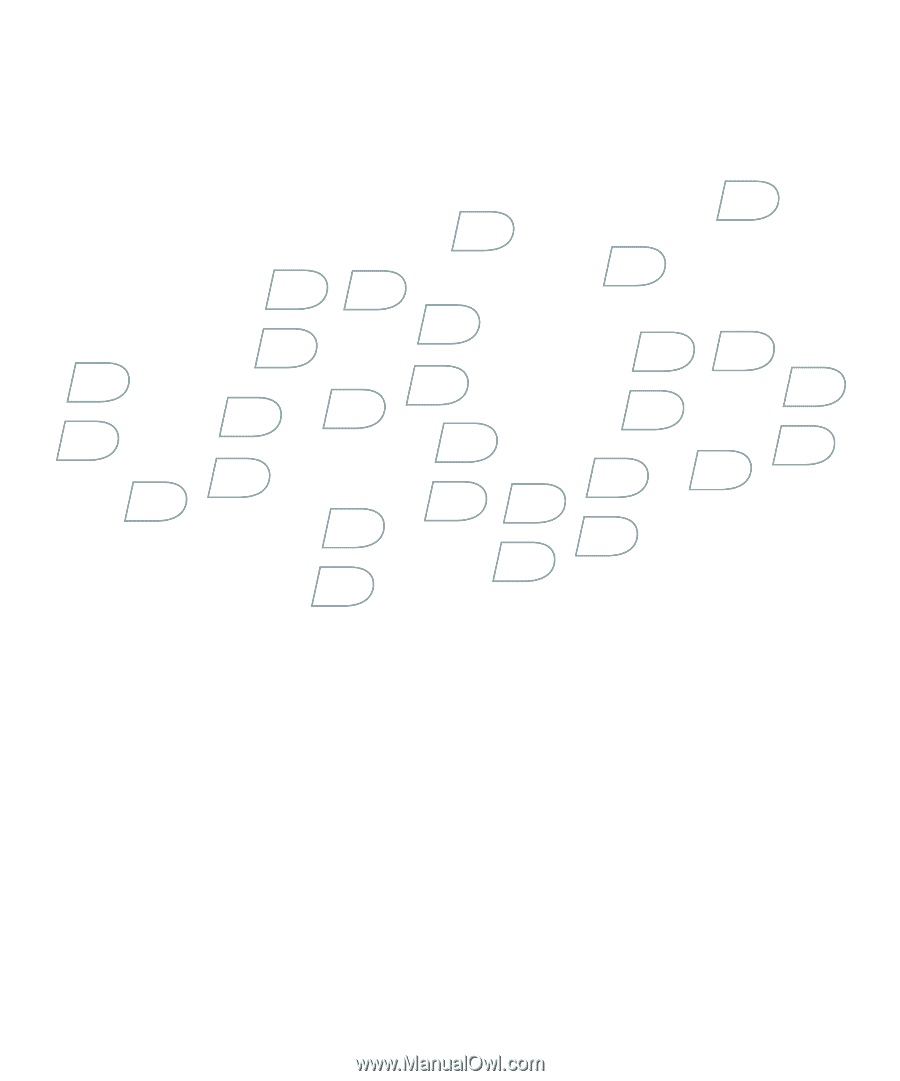
User Guide
BlackBerry 8820 Smartphone