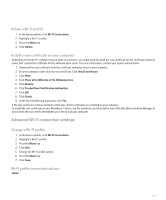Blackberry 8820 User Guide - Page 229
Advanced Wi-Fi connection settings - desktop manager download
 |
UPC - 890552608294
View all Blackberry 8820 manuals
Add to My Manuals
Save this manual to your list of manuals |
Page 229 highlights
Delete a Wi-Fi profile 1. In the device options, click Wi-Fi Connections. 2. Highlight a Wi-Fi® profile. 3. Press the Menu key. 4. Click Delete. Install a root certificate on your computer Depending on the Wi-Fi® network that you want to connect to, you might need to install the root certificate for the certificate authority server that created the certificate for the authentication server. For more information, contact your system administrator. 1. Download the root certificate from the certificate authority server to your computer. 2. On your computer, right-click the root certificate. Click Install certificate. 3. Click Next. 4. Click Place all certificates in the following store. 5. Click Browse. 6. Click Trusted Root Certification Authorities. 7. Click OK. 8. Click Finish. 9. In the Security Warning dialog box, click Yes. If the root certificate contains multiple certificates, all the certificates are installed on your computer. To install the root certificate on your BlackBerry® device, use the certificate synchronization tool of the BlackBerry Desktop Manager to synchronize the root certificate between your device and your computer. Advanced Wi-Fi connection settings Change a Wi-Fi profile 1. In the device options, click Wi-Fi Connections. 2. Highlight a Wi-Fi® profile. 3. Press the Menu key. 4. Click Edit. 5. Change the Wi-Fi profile options. 6. Press the Menu key. 7. Click Save. Wi-Fi profile connection options Name: 227