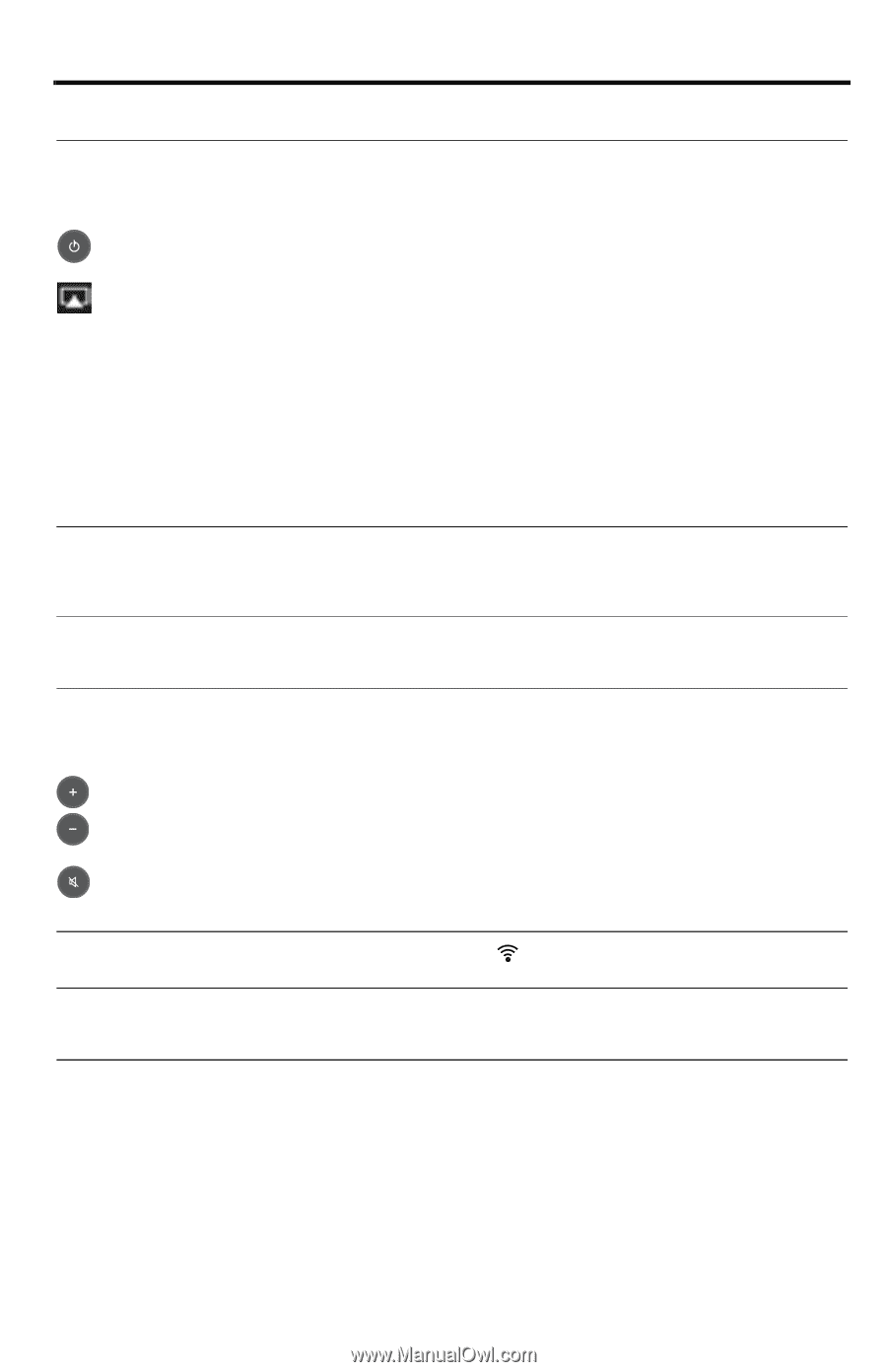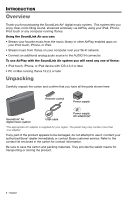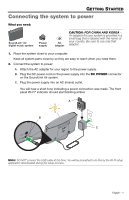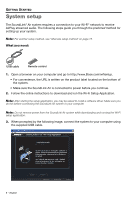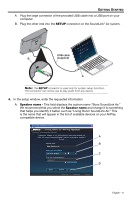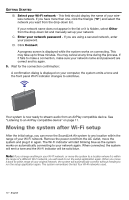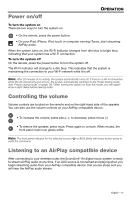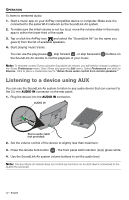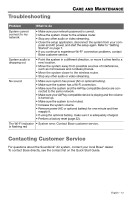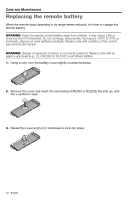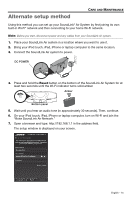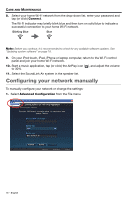Bose SoundLink Air Digital Owner's guide - Page 11
Power on/off, Controlling the volume, Listening to an AirPlay compatible device - music
 |
View all Bose SoundLink Air Digital manuals
Add to My Manuals
Save this manual to your list of manuals |
Page 11 highlights
Power on/off OPERATION To turn the system on There are two ways to turn the system on • On the remote, press the power button. • On your iPad, iPhone, iPod touch or computer running iTunes, start streaming AirPlay audio. When the system turns on, the Wi-Fi indicator changes from dim blue to bright blue, indicating that your system has a Wi-Fi connection. To turn the system off On the remote, press the power button to turn the system off. The Wi-Fi indicator will change to a dim blue. This indicates that the system is maintaining the connection to your Wi-Fi network while it is off. Note: After 20 minutes of no activity, the system automatically turns off. If there is no Wi-Fi connection when the 20-minute time-out occurs, the system automatically switches to the Power Saving mode (see "Power saving mode" on page 18). When turning the system on from this mode, you will experience a slight delay before hearing audio. Controlling the volume Volume controls are located on the remote and on the right-hand side of the speaker. You can also use the volume controls on your AirPlay compatible device. • To increase the volume, press plus (+) ; to decrease, press minus (-) • To silence the speaker, press mute. Press again to unmute. When muted, the front panel mute icon glows white Note: The front panel indicator for the selected source ( or AUX) blinks with every button press to verify the command. Listening to an AirPlay compatible device After connecting to your wireless router, the SoundLink® Air digital music system is ready to stream AirPlay audio at any time. If an AUX source is connected and playing when you begin streaming audio from your AirPlay compatible device, that source stops and you will hear the AirPlay audio stream. English - 11