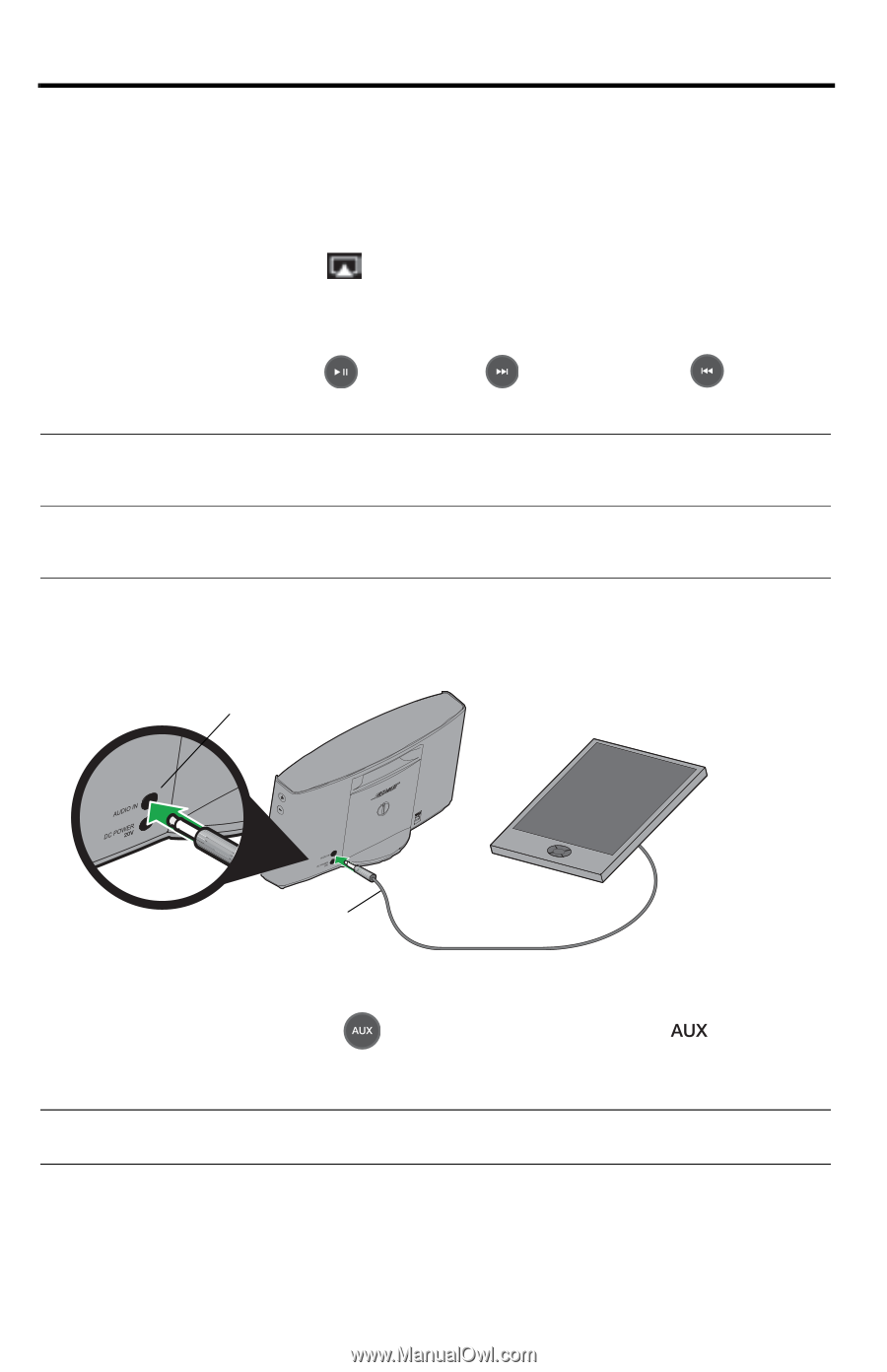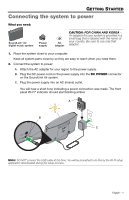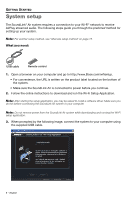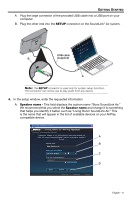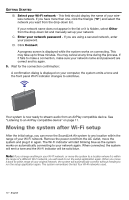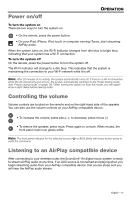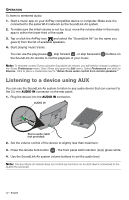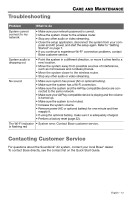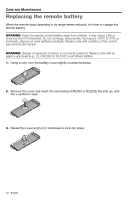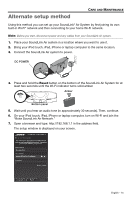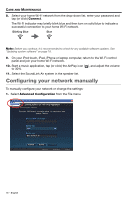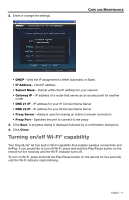Bose SoundLink Air Digital Owner's guide - Page 12
Listening to a device using AUX - speaker
 |
View all Bose SoundLink Air Digital manuals
Add to My Manuals
Save this manual to your list of manuals |
Page 12 highlights
OPERATION To listen to streamed audio: 1. Start a music app on your AirPlay compatible device or computer. Make sure it is connected to the same Wi-Fi network as the SoundLink Air system. 2. To make sure the initial volume is not too loud, move the volume slider in the music app to within the lower third of the scale. 3. Tap or click the AirPlay icon and select the "SoundLink Air" (or the name you gave it) from the list of available speakers. 4. Start playing music tracks. You can use the play/pause , skip forward , or skip backward the SoundLink Air remote to control playback of your music. buttons on Note: To remotely control iTunes using the SoundLink Air remote, you will need to change a setting in the iTunes Preferences menu. Start iTunes and open the Edit menu. Select Preferences and click on Devices. Click to place a checkmark next to "Allow iTunes audio control from remote speakers." Listening to a device using AUX You can use the SoundLink Air system to listen to any audio device that can connect to the 3.5 mm AUDIO IN connector on the rear panel. 1. Plug the device into the AUDIO IN connector. AUDIO IN Stereo audio cable (not provided) 2. Set the volume control of the device to slightly less than maximum. 3. Press the remote AUX button . The front panel AUX indicator ( ) glows white. 4. Use the SoundLink Air system volume buttons to set the audio level. Note: The SoundLink Air remote does not control any functions on an AUX device connected to the AUDIO IN connector. 12 - English