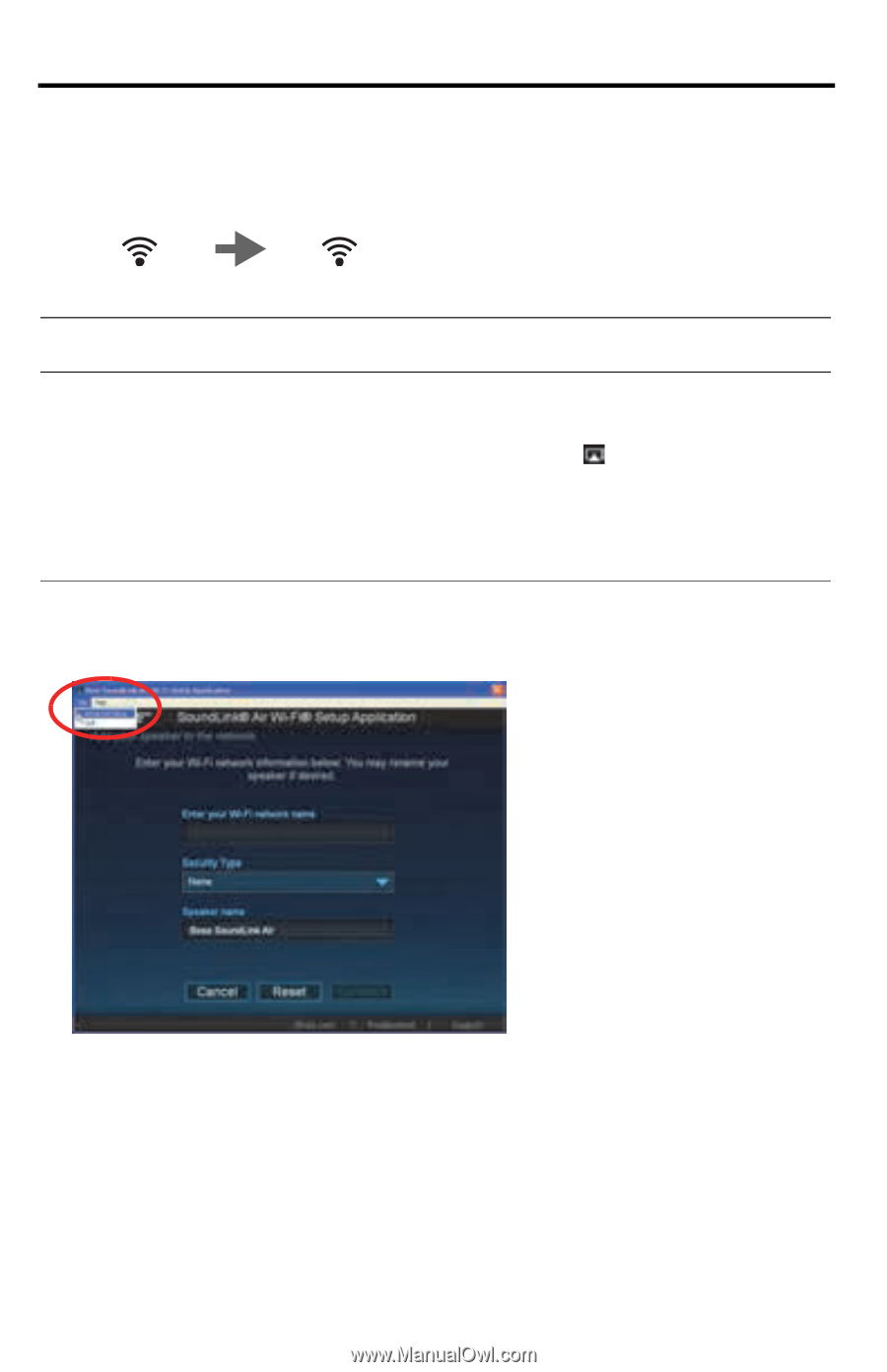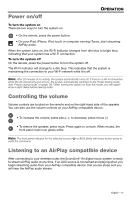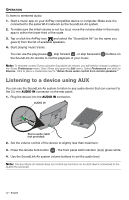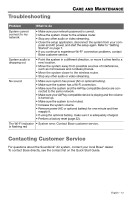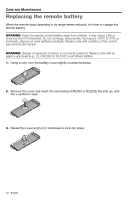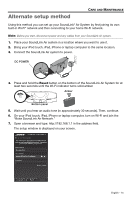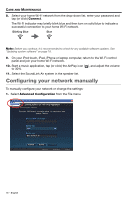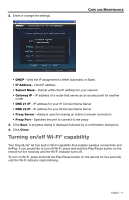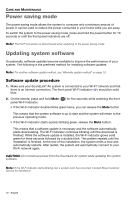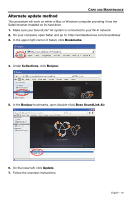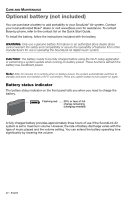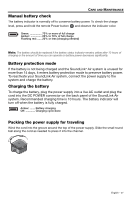Bose SoundLink Air Digital Owner's guide - Page 16
Configuring your network manually - adjusting volume
 |
View all Bose SoundLink Air Digital manuals
Add to My Manuals
Save this manual to your list of manuals |
Page 16 highlights
CARE AND MAINTENANCE 8. Select your home Wi-Fi network from the drop-down list, enter your password and tap (or click) Connect. The Wi-Fi indicator may briefly blink blue and then turn on solid blue to indicate a successful connection to your home Wi-Fi network. Blinking Blue Blue Note: Before you continue, it is recommended to check for any available software updates. See "Updating system software" on page 18. 9. On your iPod touch, iPad, iPhone or laptop computer, return to the Wi-Fi control panel and join your home Wi-Fi network. 10. Start a music application, tap (or click) the AirPlay icon ( ), and adjust the volume to 30%. 11. Select the SoundLink Air system in the speaker list. Configuring your network manually To manually configure your network or change the settings: 1. Select Advanced Configuration from the File menu. 16 - English