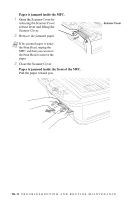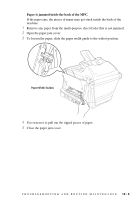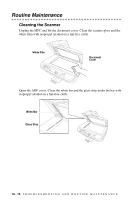Brother International 5100c Users Manual - English - Page 188
Print Quality Check, STEP A: Color Block Quality Check
 |
UPC - 012502565826
View all Brother International 5100c manuals
Add to My Manuals
Save this manual to your list of manuals |
Page 188 highlights
Print Quality Check If the print quality is not satisfactory, you can print a Print Quality Check Sheet to help you identify settings you may need to change. 1 Press Menu/Set, 4. 2 Press Black Fax Start. 4.TEST PRINT The MFC begins printing the Print Quality Check Sheet. The LCD shows: IS STEP "A" OK? 1.YES 2.NO 3 Check the sheet to see if the quality and alignment are OK by following STEPs A and B. STEP A: Color Block Quality Check The LCD shows: IS STEP "A" OK? 1.YES 2.NO Check the quality of the four color blocks in the sheet. (BLACK/CYAN/ YELLOW/MAGENTA). If the quality is OK for all colors, press 1 (YES) to go to STEP B--OR-- If white horizontal lines appear in some color blocks below, press 2 (NO). OK Poor The LCD will ask you if the print quality is OK for each color. BLACK OK? 1.YES 2.NO Press 2 (NO) for any color with a problem. The LCD shows: START CLEANING? 1.YES 2.NO Press 1 (YES). the MFC will start cleaning the colors. After cleaning is finished, press Black Fax Start. The MFC will start printing the Print Quality Check Sheet again and then return to STEP A. If STEP A is OK, press 1 to proceed to STEP B. T R O U B L E S H O O T I N G A N D R O U T I N E M A I N T E N A N C E 19 - 10