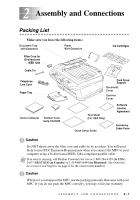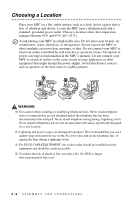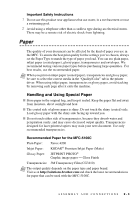Brother International 5100c Users Manual - English - Page 25
Navigation Keys, Copy Quality Indicator Lights, Scan Key, Print Key, Copy Keys, Temporary Settings - ink
 |
UPC - 012502565826
View all Brother International 5100c manuals
Add to My Manuals
Save this manual to your list of manuals |
Page 25 highlights
5 Navigation Keys: Menu/Set Lets you access the Menu and Programming mode and stores your settings in the MFC. or Press to scroll forward or backward to set a menu selection. Also, you can use these keys to do an alphabetical search for the names of stored numbers. or Volume Press to scroll through the menus and options. When the machine is idle, you can press these keys to adjust the ring volume. 6 Copy Quality Indicator Lights These lights show the copy quality you selected. 7 Scan Key: Scan to Lets you scan the next original into your computer and select the type of destination: word processing, graphics or E-mail application. 8 Print Key: Ink Cleans the ink print heads and replace an ink cartridge. 9 Copy Keys (Temporary Settings): Enlarge/Reduce Lets you reduce or enlarge copies depending upon the ratio you select. Quality Use this key to temporarily change the quality for Copy. Options You can quickly and easily select temporary settings. Color Copy Makes a full-color copy. Black Copy Makes a black-and-white copy. 1-4 INTRODUCTION