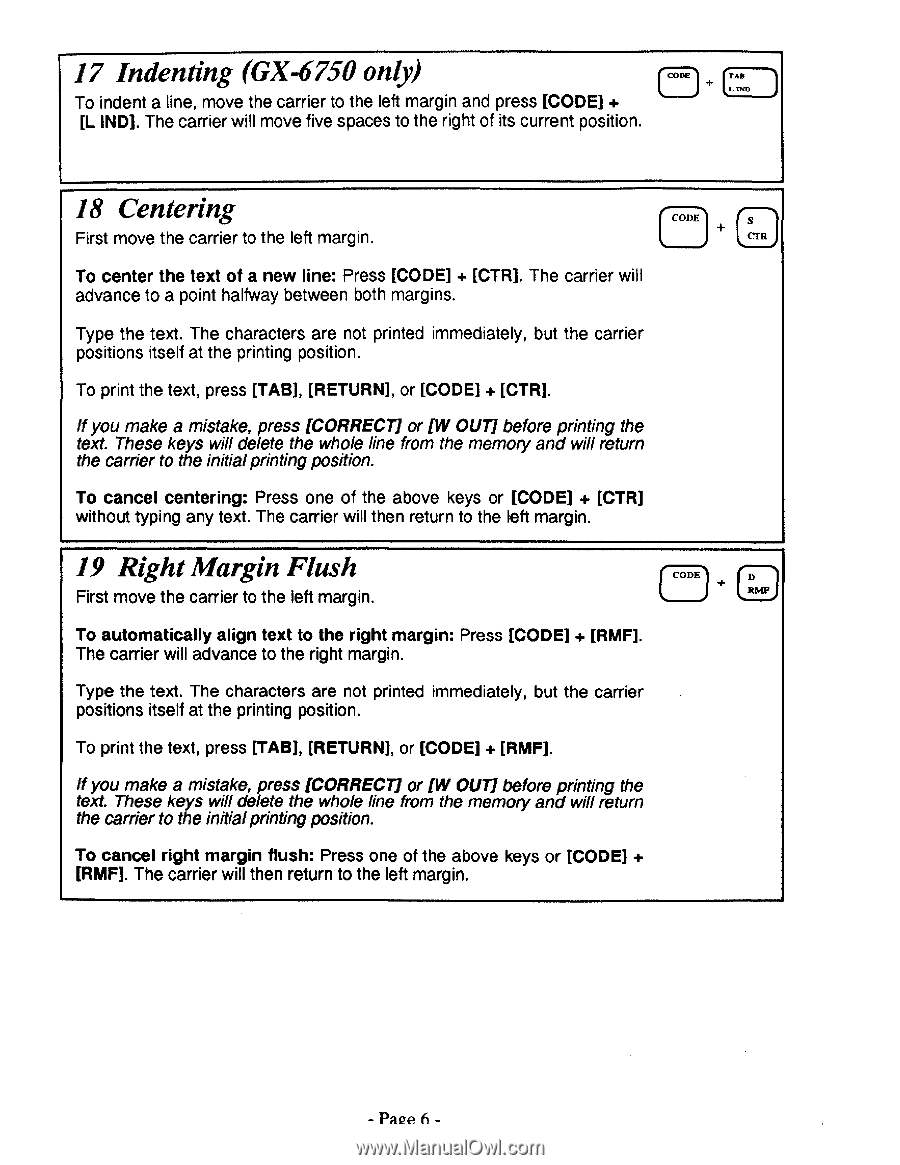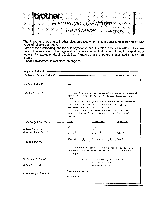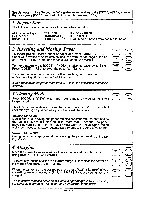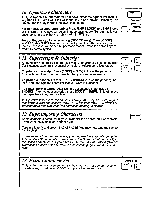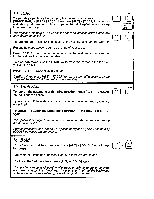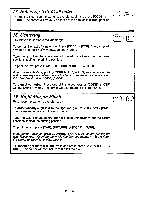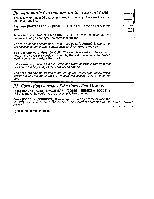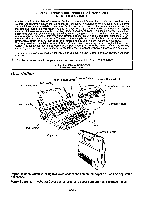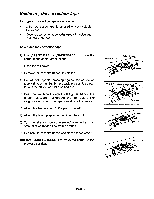Brother International AX325 Owner's Manual - English - Page 6
Indenting, GX-6750, Centering, Right, Margin, Flush
 |
View all Brother International AX325 manuals
Add to My Manuals
Save this manual to your list of manuals |
Page 6 highlights
17 Indenting (GX-6750 only) CODE (TAB L IND To indent a line, move the carrier to the left margin and press [CODE] + [L IND]. The carrier will move five spaces to the right of its current position. 18 Centering First move the carrier to the left margin. CODE 111 To center the text of a new line: Press [CODE] + [CTR]. The carrier will advance to a point halfway between both margins. Type the text. The characters are not printed immediately, but the carrier positions itself at the printing position. To print the text, press [TAB], [RETURN], or [CODE] + [CTR]. if you make a mistake, press [CORRECT] or 1W O1.177 before printing the text. These keys will delete the whole line from the memory and will return the carrier to the initialprinting position. To cancel centering: Press one of the above keys or [CODE] + [CTR] without typing any text. The carrier will then return to the left margin. 19 Right Margin Flush First move the carrier to the left margin. CODE D To automatically align text to the right margin: Press [CODE] + [RMF]. The carrier will advance to the right margin. Type the text. The characters are not printed immediately, but the carrier positions itself at the printing position. To print the text, press [TAB], [RETURN], or [CODE] + [RMF]. ifyou make a mistake, press [CORRECT] or ftif 01111before printing the text. These keys will delete the whole line from the memory and will return the carrier to the initialprinting position. To cancel right margin flush: Press one of the above keys or [CODE] + [RMF]. The carrier will then return to the left margin. - Page t -