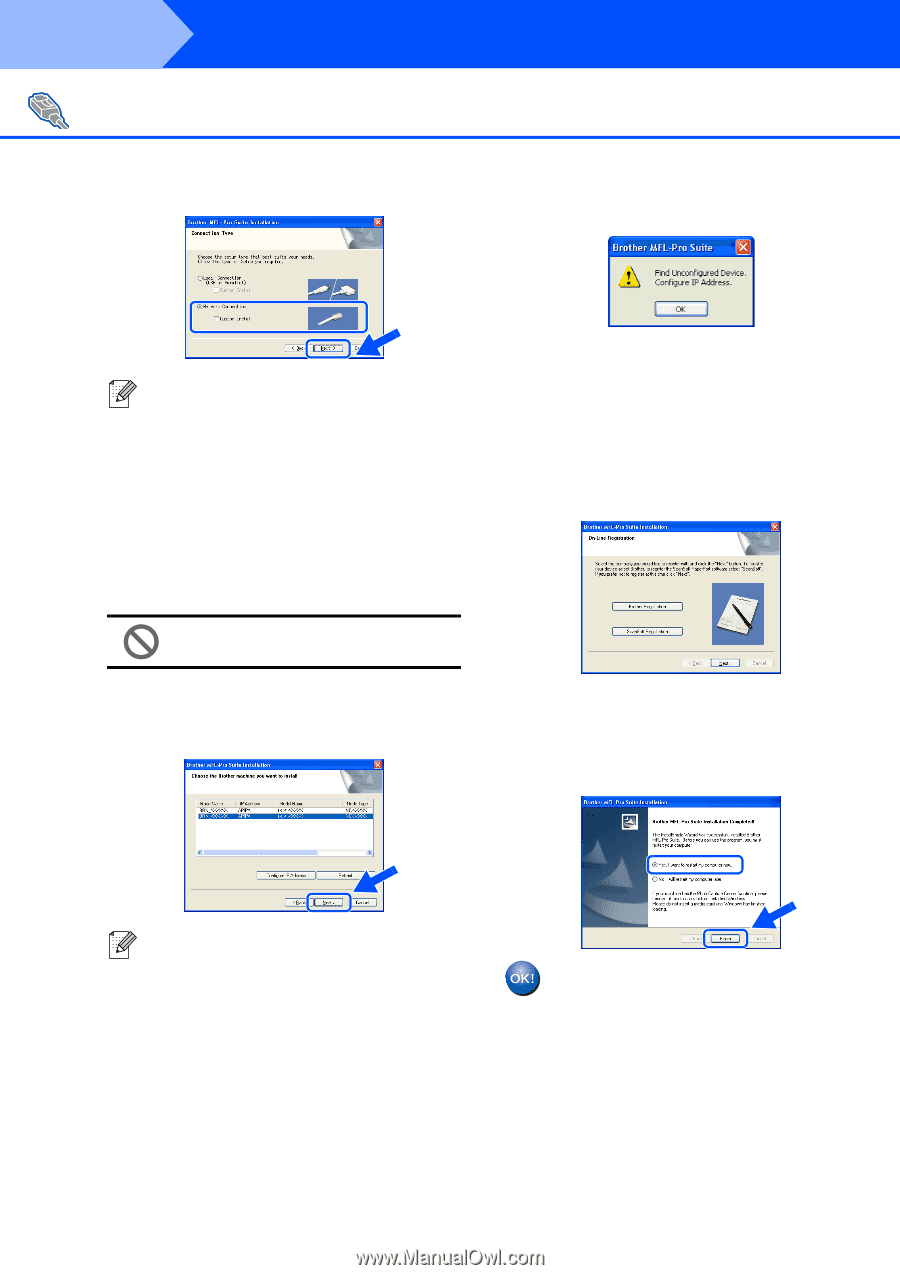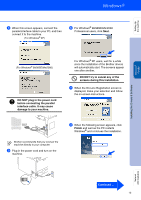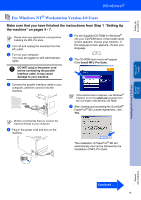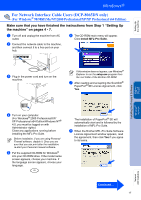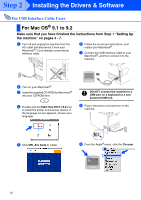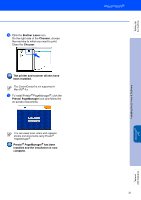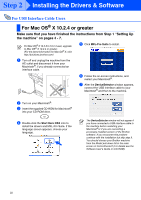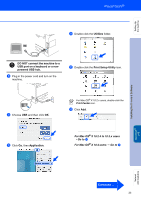Brother International DCP-8060 Quick Setup Guide - English - Page 20
For Windows, 98SE/Me/NT/2000 Professional/XP/XP Professional x64 Edition, Con IP Address
 |
UPC - 012502615064
View all Brother International DCP-8060 manuals
Add to My Manuals
Save this manual to your list of manuals |
Page 20 highlights
Step 2 Installing the Drivers & Software For Network Interface Cable Users (DCP-8065DN only) (For Windows® 98/98SE/Me/NT/2000 Professional/XP/XP Professional x64 Edition) 9 Choose Network Connection and then click Next. B If the machine is not yet configured for use on your network, the following screen appears. If you want to install the PS driver (Brother's BR-Script Driver), choose Custom Install and then follow the on-screen instructions. When the Select Components screen appears, check PS Printer Driver, and then continue following the on-screen instructions. 0 The installation of the Brother drivers will automatically start. The installation screens appear one after another. Please wait, it will take a few seconds for all the screens to appear. DO NOT try to cancel any of the screens during this installation. A If the machine is configured for your network, select your machine from the list and then click Next. Click OK. The Configure IP Address screen will appear. Enter the proper IP address information for your network by following the on-screen instructions. C When the On-Line Registration screen is displayed, make your selection and follow the on-screen instructions. D Click Finish to restart your computer. (For Windows® 2000 Professional/XP/ XP Professional x64 Edition/Windows NT® 4.0, you must be logged on with Administrator rights.) This window will not appear if there is only one of this Brother model connected on the network, it will be selected automatically. The MFL-Pro Suite (including printer driver and scanner driver) has been installed and the installation is now complete 18