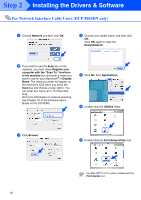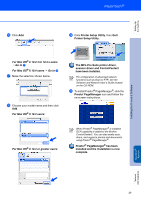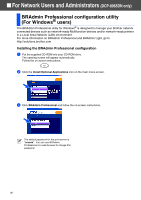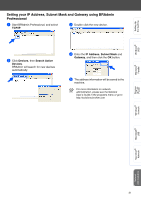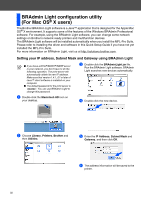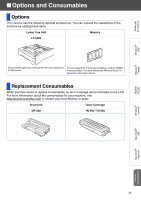Brother International DCP-8060 Quick Setup Guide - English - Page 33
Setting your IP Address, Subnet Mask and Gateway using BRAdmin, Professional, TCP/IP, Devices
 |
UPC - 012502615064
View all Brother International DCP-8060 manuals
Add to My Manuals
Save this manual to your list of manuals |
Page 33 highlights
Setting Up the machine Windows® USB Setting your IP Address, Subnet Mask and Gateway using BRAdmin Professional 1 Start BRAdmin Professional, and select TCP/IP. 3 Double-click the new device. 2 Click Devices, then Search Active Devices. BRAdmin will search for new devices automatically. 4 Enter the IP Address, Subnet Mask and Gateway, and then click the OK button. 5 The address information will be saved to the machine. For more information on network administration, please see the Network User's Guide in the programs menu or go to http://solutions.brother.com Windows® Parallel Windows NT® 4.0 Parallel Windows® Network Macintosh® USB Macintosh® Network Network Administrators 31
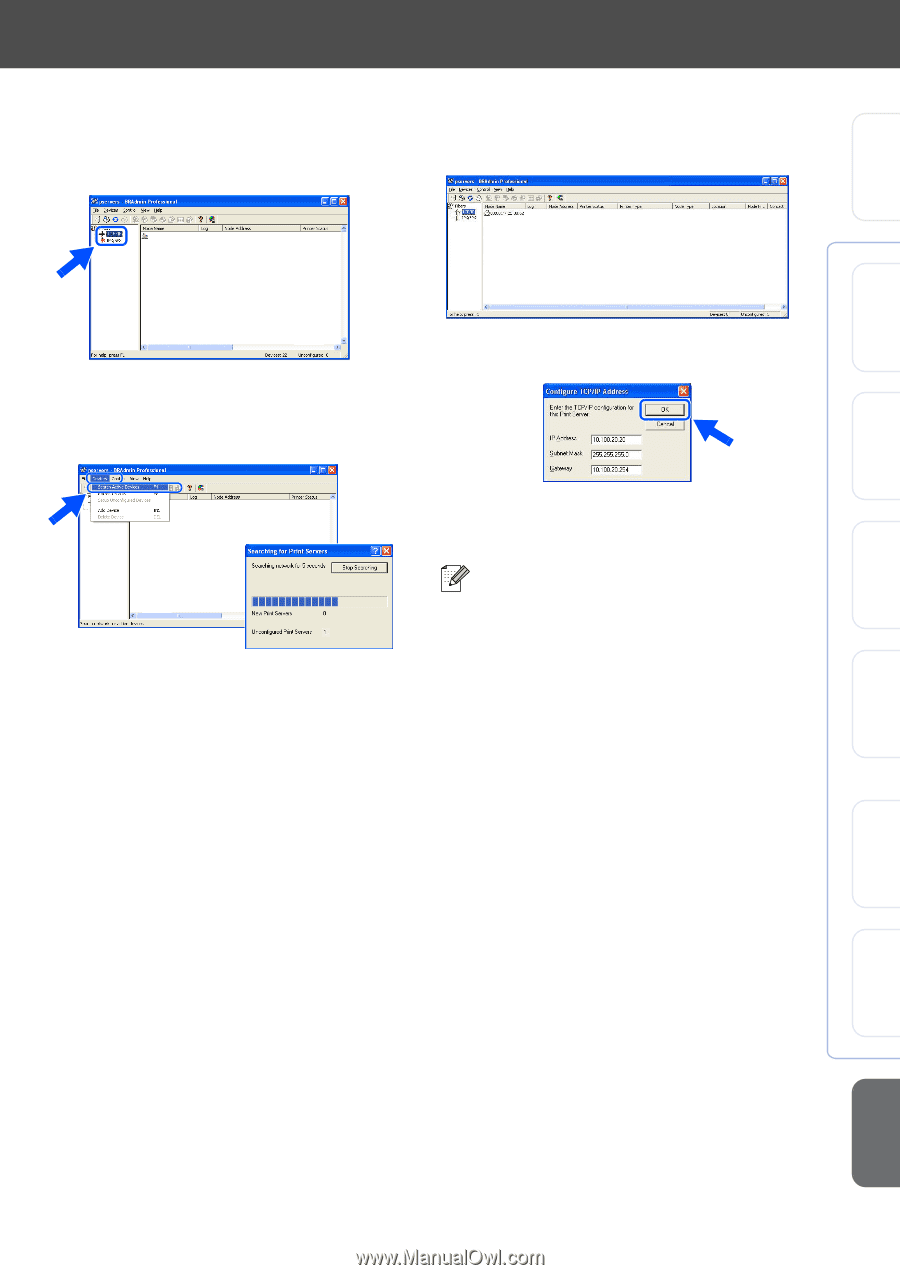
31
Setting your IP Address, Subnet Mask and Gateway using BRAdmin
Professional
1
Start BRAdmin Professional, and select
TCP/IP
.
2
Click
Devices
, then
Search Active
Devices
.
BRAdmin will search for new devices
automatically.
3
Double-click the new device.
4
Enter the
IP Address
,
Subnet Mask
and
Gateway
, and then click the
OK
button.
5
The address information will be saved to the
machine.
For more information on network
administration, please see the Network
User’s Guide in the programs menu or go to
Setting Up
the machine
Windows
®
USB
Windows
®
Parallel
Windows
NT
®
4.0
Parallel
Macintosh
®
USB
Macintosh
®
Network
Windows
®
Network
Network
Administrators