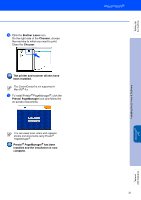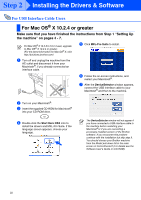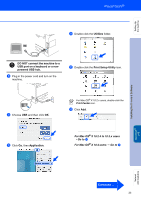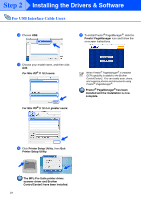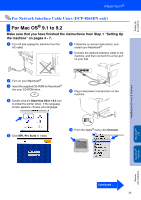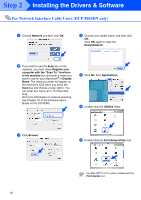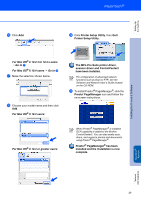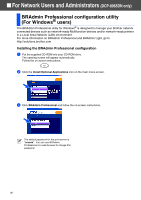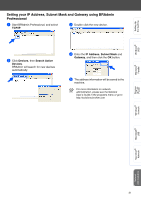Brother International DCP-8060 Quick Setup Guide - English - Page 28
Brother Laser IP, The Printer driver has been installed.
 |
UPC - 012502615064
View all Brother International DCP-8060 manuals
Add to My Manuals
Save this manual to your list of manuals |
Page 28 highlights
Step 2 Installing the Drivers & Software For Network Interface Cable Users (DCP-8065DN only) 0 Click the Brother Laser (IP) icon, and then choose BRN_XXXXXX. Close the Chooser. XXXXXX are the last six digits of the Ethernet address. The Printer driver has been installed. The ControlCenter2 and Network Scanning are not supported in Mac OS® 9.x. A To install Presto!® PageManager®, click the Presto! PageManager icon and follow the on-screen instructions. You can easily scan, share and organize photos and documents using Presto!® PageManager®. Presto!® PageManager® has been installed and the installation is now complete. 26

26
0
Click the
Brother Laser (IP)
icon, and then
choose
BRN_XXXXXX
.
Close the
Chooser
.
The Printer driver has been installed.
A
To install Presto!
®
PageManager
®
, click the
Presto! PageManager
icon and follow the
on-screen instructions.
Presto!
®
PageManager
®
has been
installed and the installation is now
complete.
For Network Interface Cable Users (DCP-8065DN only)
XXXXXX are the last six digits of the Ethernet
address.
The ControlCenter2 and Network Scanning
are not supported in Mac OS
®
9.x.
You can easily scan, share and organize
photos and documents using Presto!
®
PageManager
®
.
Step 2
Installing the Drivers & Software