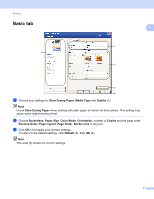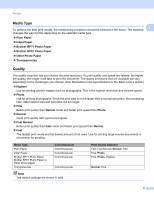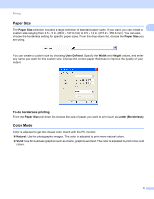Brother International DCP-J125 Software Users Manual - English - Page 18
Advanced tab, Color/Grayscale, Ink Save Mode, Scaling, Fit to Paper Size, Mirror Printing - printers
 |
UPC - 012502625032
View all Brother International DCP-J125 manuals
Add to My Manuals
Save this manual to your list of manuals |
Page 18 highlights
Printing Advanced tab 1 1 1 2 3 4 5 6 7 8 a Choose your setting for Color/Grayscale (1). b Choose Ink Save Mode to help reduce ink consumption (2). (For MFC-J615W and MFC-J630W) c Choose your setting for Scaling feature (3). Choose Off if you want to print the document as it appears on your screen. Choose Fit to Paper Size if you want to enlarge or reduce the document to fit the paper size. Choose Free if you want to reduce the size. d You can choose reverse printing options (4). Check Mirror Printing to reverse the data from left to right. Check Reverse Printing to reverse the data up to down. Note Mirror Printing is not available when you choose Transparencies as the Media Type. e You can print a logo or text onto your document as a Watermark (5). You can choose one of the preset Watermarks, or you can use a bitmap file or text file that you have created. f Click the Other Print Options button to set more Printer functions (6). g Click OK to apply your chosen settings. To return to the default settings, click Default (7), then OK (8). 12