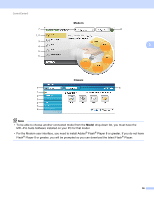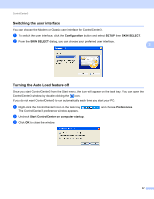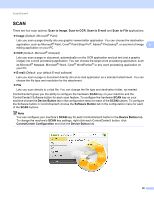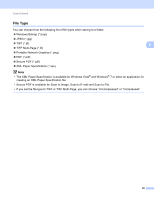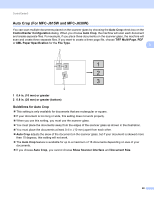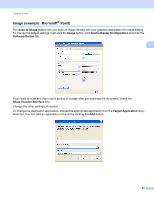Brother International DCP-J125 Software Users Manual - English - Page 67
Image (example: Microsoft® Paint), Scan to Image, Image, ControlCenter Configuration, Software Button - scanner software
 |
UPC - 012502625032
View all Brother International DCP-J125 manuals
Add to My Manuals
Save this manual to your list of manuals |
Page 67 highlights
ControlCenter3 Image (example: Microsoft® Paint) 3 The Scan to Image feature lets you scan an image directly into your graphics application for image editing. To change the default settings, right-click the Image button, click ControlCenter Configuration and click the Software Button tab. 3 If you want to scan and then crop a portion of a page after pre-scanning the document, check the Show Scanner Interface box. Change the other settings, if needed. To change the destination application, choose the appropriate application from the Target Application dropdown list. You can add an application to the list by clicking the Add button. 61

ControlCenter3
61
3
Image (example: Microsoft
®
Paint)
3
The
Scan to Image
feature lets you scan an image directly into your graphics application for image editing.
To change the default settings, right-click the
Image
button, click
ControlCenter Configuration
and click the
Software Button
tab.
If you want to scan and then crop a portion of a page after pre-scanning the document, check the
Show Scanner Interface
box.
Change the other settings, if needed.
To change the destination application, choose the appropriate application from the
Target Application
drop-
down list. You can add an application to the list by clicking the
Add
button.