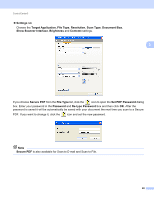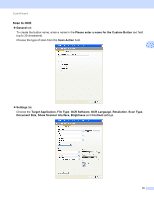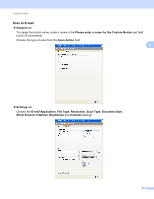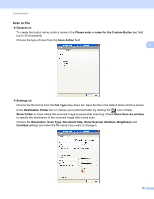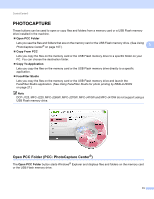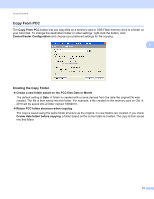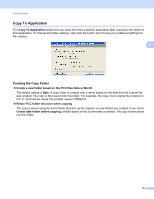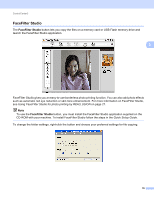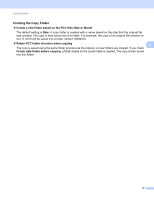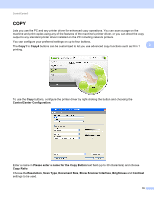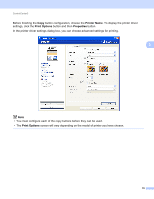Brother International DCP-J125 Software Users Manual - English - Page 80
Copy From PCC, Creating the Copy Folder
 |
UPC - 012502625032
View all Brother International DCP-J125 manuals
Add to My Manuals
Save this manual to your list of manuals |
Page 80 highlights
ControlCenter3 Copy From PCC 3 The Copy From PCC button lets you copy files on a memory card or USB Flash memory drive to a folder on your hard disk. To change the destination folder or other settings, right-click the button, click ControlCenter Configuration and choose your preferred settings for file copying. 3 Creating the Copy Folder 3 Create a new folder based on the PCC files Date or Month The default setting is Date. A folder is created with a name derived from the date the original file was created. The file is then saved into this folder. For example, a file created on the memory card on Oct. 8, 2010 will be saved into a folder named 10082010. Retain PCC folder structure when copying The copy is saved using the same folder structure as the original, no new folders are created. If you check Create date folder before copying, a folder based on the current date is created. The copy is then saved into this folder. 74