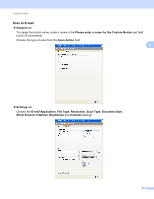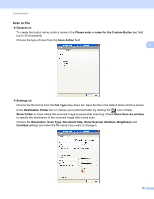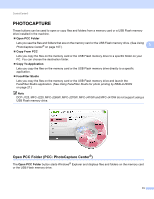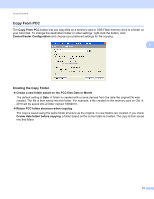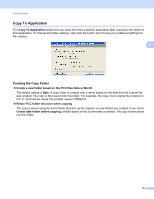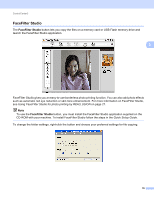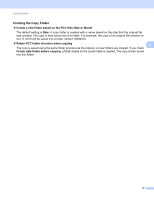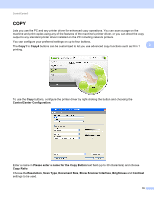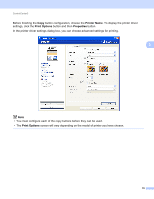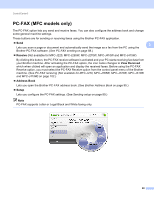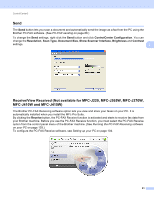Brother International DCP-J125 Software Users Manual - English - Page 82
FaceFilter Studio, Using FaceFilter Studio for photo printing by REALLUSION, Quick Setup Guide
 |
UPC - 012502625032
View all Brother International DCP-J125 manuals
Add to My Manuals
Save this manual to your list of manuals |
Page 82 highlights
ControlCenter3 FaceFilter Studio 3 The FaceFilter Studio button lets you copy the files on a memory card or USB Flash memory drive and launch the FaceFilter Studio application. 3 FaceFilter Studio gives you an easy-to-use borderless photo printing function. You can also add photo effects such as automatic red eye reduction or skin tone enhancement. For more information on FaceFilter Studio, see Using FaceFilter Studio for photo printing by REALLUSION on page 27. Note To use the FaceFilter Studio button, you must install the FaceFilter Studio application supplied on the CD-ROM with your machine. To install FaceFilter Studio follow the steps in the Quick Setup Guide. To change the folder settings, right-click the button and choose your preferred settings for file copying. 76