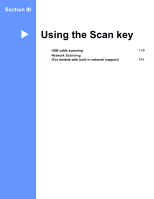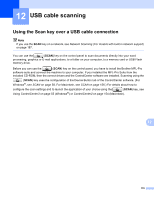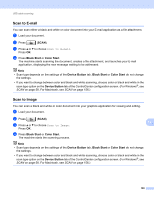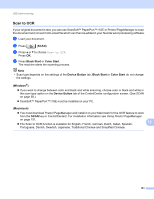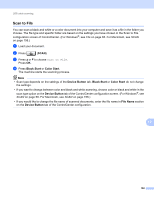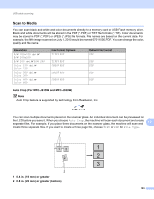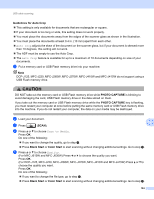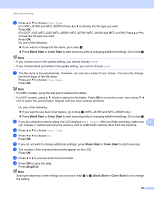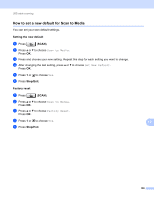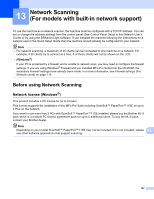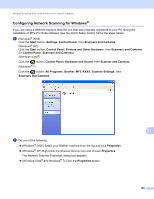Brother International DCP-J125 Software Users Manual - English - Page 189
Scan to Media, Auto Crop For MFC-J615W and MFC-J630W, 4 in. 10 mm or greater
 |
UPC - 012502625032
View all Brother International DCP-J125 manuals
Add to My Manuals
Save this manual to your list of manuals |
Page 189 highlights
USB cable scanning Scan to Media 12 You can scan black and white and color documents directly to a memory card or USB Flash memory drive. Black and white documents will be stored in the PDF (*.PDF) or TIFF file formats (*.TIF). Color documents may be stored in PDF (*.PDF) or JPEG (*.JPG) file formats. File names are based on the current date. For example, the fifth image scanned on July 1, 2010 would be named 07011005.PDF. You can change the color, quality and file name. Resolution B/W 200x100 dpi or B/W 200x100 B/W 200 dpi or B/W 200 Color 150 dpi or Color 150 Color 300 dpi or Color 300 Color 600 dpi or Color 600 File Format Options TIFF / PDF TIFF / PDF JPEG / PDF JPEG / PDF JPEG / PDF Default File Format PDF PDF PDF PDF PDF Auto Crop (For MFC-J615W and MFC-J630W) 12 Note Auto Crop feature is supported by technology from Reallusion, Inc. You can scan multiple documents placed on the scanner glass. An individual document can be previewed on the LCD before you save it. When you choose Auto Crop, the machine will scan each document and create separate files. For example, if you place three documents on the scanner glass, the machine will scan and 12 create three separate files. If you want to create a three page file, choose TIFF or PDF for File Type. 1 13 1 2 2 3 2 1 0.4 in. (10 mm) or greater 2 0.8 in. (20 mm) or greater (bottom) 183