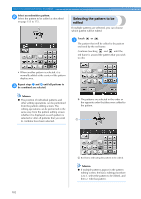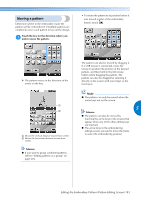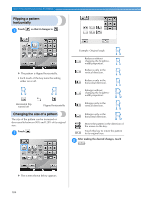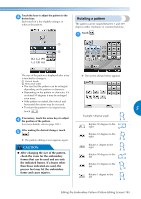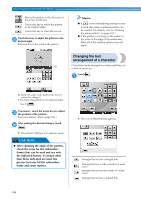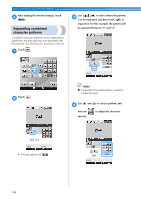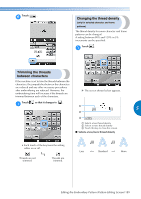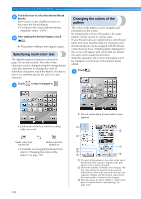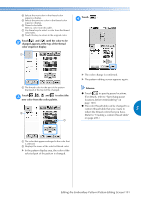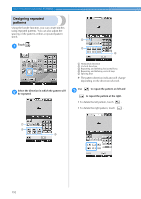Brother International Entrepreneur Pro PR1000e Users Manual - English - Page 189
Changing the character, spacing
 |
View all Brother International Entrepreneur Pro PR1000e manuals
Add to My Manuals
Save this manual to your list of manuals |
Page 189 highlights
Arranges the text on the outside of a sharp curve. Arranges the text on the inside of a sharp curve. If text is arranged on a curve, each touch of this key decreases the bend of the curve (makes it flatter). If text is arranged on a curve, each touch of this key increases the bend of the curve (makes it more curved). Touch the key of the desired text 2 arrangement. After selecting the desired text arrangement, 3 the bend of the curve can be adjusted. If necessary, touch and to adjust the bend of the curve. Changing the character spacing The spacing between the characters can be made wider or narrower. Touch . 1 Memo ● When selecting , and X The screen shown below appears. change to and . You can increase or decrease the incline. If necessary, touch the arrow keys to adjust 4 the position of the pattern. (For more details, refer to page 183.) After making the desired changes, touch 5 . X The pattern editing screen appears again. Memo ● The text arrangement specified when the character was selected on page 162 can be changed at this point. 5 1 2 3 4 5 6 1 Specifies that all of the characters in a word selected will be spaced equally. 2 Separates characters to be spaced and positioned individually. 3 Increases the space between characters equally. 4 Decreases the space between characters equally. 5 Moves the pattern in the direction of the arrow on the key. 6 Selects the standard character spacing (original character spacing). Touch the keys to adjust the characters to 2 the desired spacing. Each touch of a key slightly increases or decreases the character spacing. • To return the characters to their original spacing, touch . If necessary, touch the arrow keys to adjust 3 the position of the pattern. (For more details, refer to page 183.) Editing the Embroidery Pattern (Pattern Editing Screen) 187